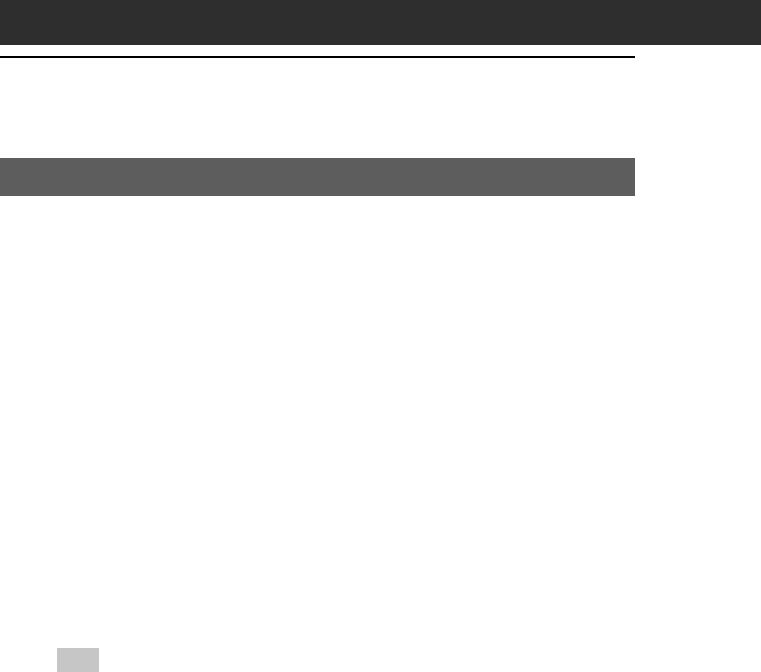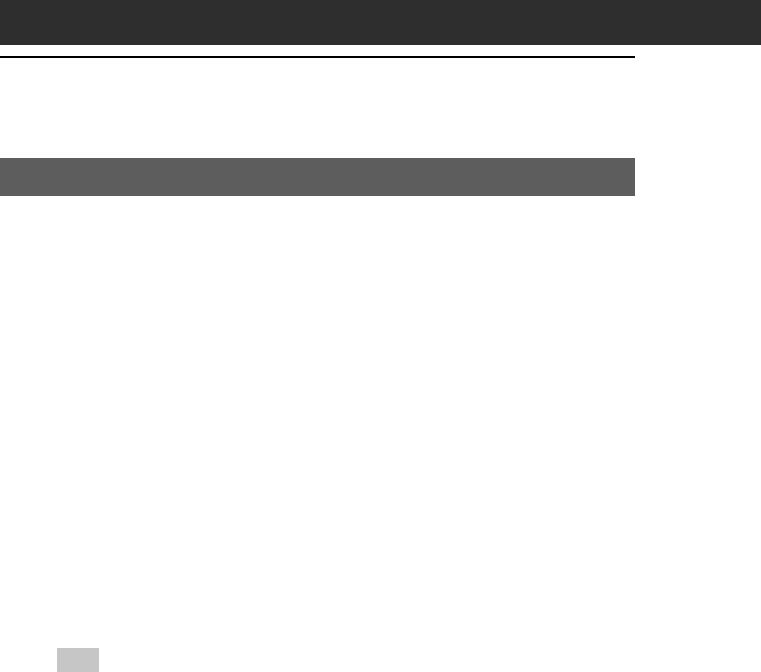
48
Uninstalling the supplied applications
In the event that you no longer need an application you installed, you
can remove an application from your computer’s hard disk as follows:
1
Click Start from the taskbar, point to Settings, and then
click Control Panel.
The Control Panel window is displayed.
2
Double-click Add/Remove Programs.
The Add/Remove Programs Properties window is displayed.
3
In the Install/Uninstall tab, select the software that you
want to remove.
4
Click Add/Remove.
The confirmation dialog box is displayed.
5
Click OK to remove the software.
Follow the instructions onscreen to remove the application from
your computer’s hard disk.
Tip
Some applications have their own uninstaller program. To remove QuickTime,
for example, click Start from the taskbar, point to Programs, QuickTime, and then
click Uninstall QuickTime.
Installing the supplied applications onto your computer