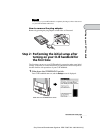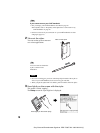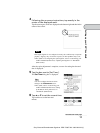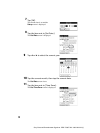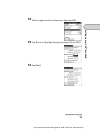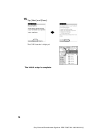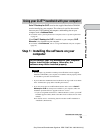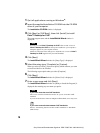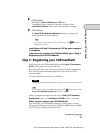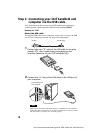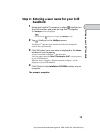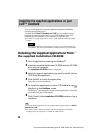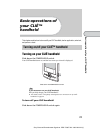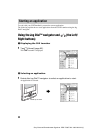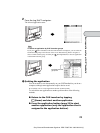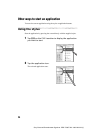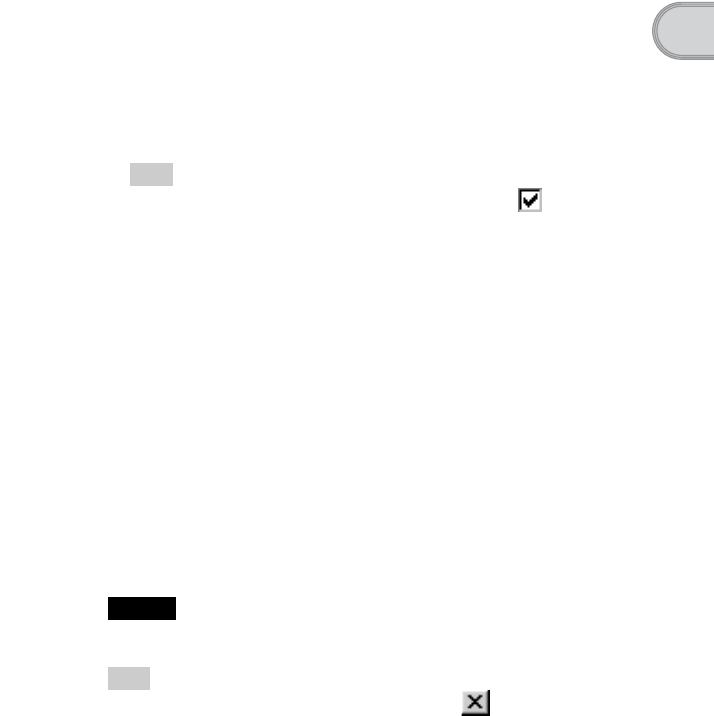
17
Sony Personal Entertainment Organizer PEG-TJ35/TJ25 3-087-353-11 (1)
Setting up your CLIÉ™ handheld
Installation of Palm™ Desktop for CLIÉ on your computer
is complete.
If you want to register your CLIÉ handheld, go to “Step 2:
Registering your CLIÉ handheld”.
Step 2: Registering your CLIÉ handheld
You can register your CLIÉ handheld after installing Palm™ Desktop for
CLIÉ by following the on-screen instructions.
With your permission, Sony will keep you informed of special opportunities.
Also, your registration information helps Sony assist you if you call for
customer support.
All of the information you provide is confidential.
Note
To register your CLIÉ handheld online, you need to have an access to the Internet.
Tip
If you want to register your CLIÉ handheld later, click at the right top of the
Sony CLIÉ Handheld Registration window to close.
When you complete the registration and close the Sony CLIÉ Handheld
Registration window, the Installation CD-ROM window is displayed.
Other way to register your CLIÉ handheld
You can register your CLIÉ handheld online by clicking [Start], selecting
[Programs] ([All Programs] for Windows XP)-[Sony Handheld]-[About PEG-
TJ35_TJ25], and clicking [CLIÉ Registration].
8
Click [Install].
Installation of Palm™ Desktop for CLIÉ starts.
“InstallShield Wizard Completed” message is displayed in the
InstallShield Wizard window when the installation is complete.
9
Click [Finish].
The Sony CLIÉ Handheld Registration window is displayed for
models for the U.S.A. and Canada only.
Tip
If you do not want to sign up for the customer service, click to deselect
[Register your CLIÉ].
Continued on next page
• • • • • • • • • • • • • • • • • • • • •