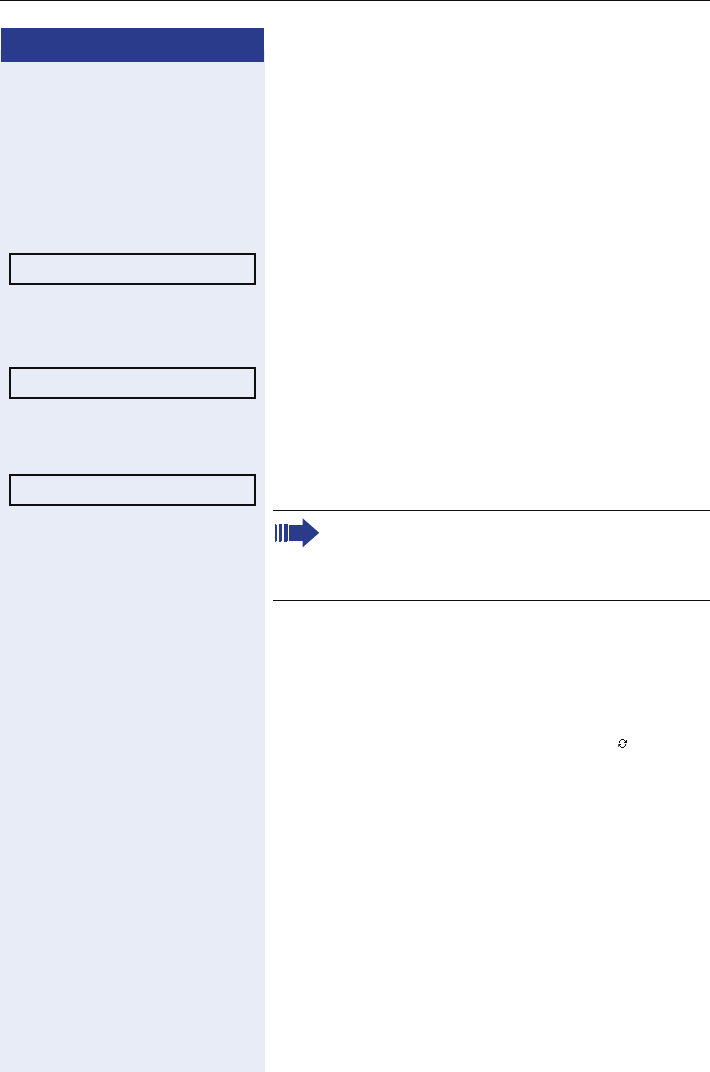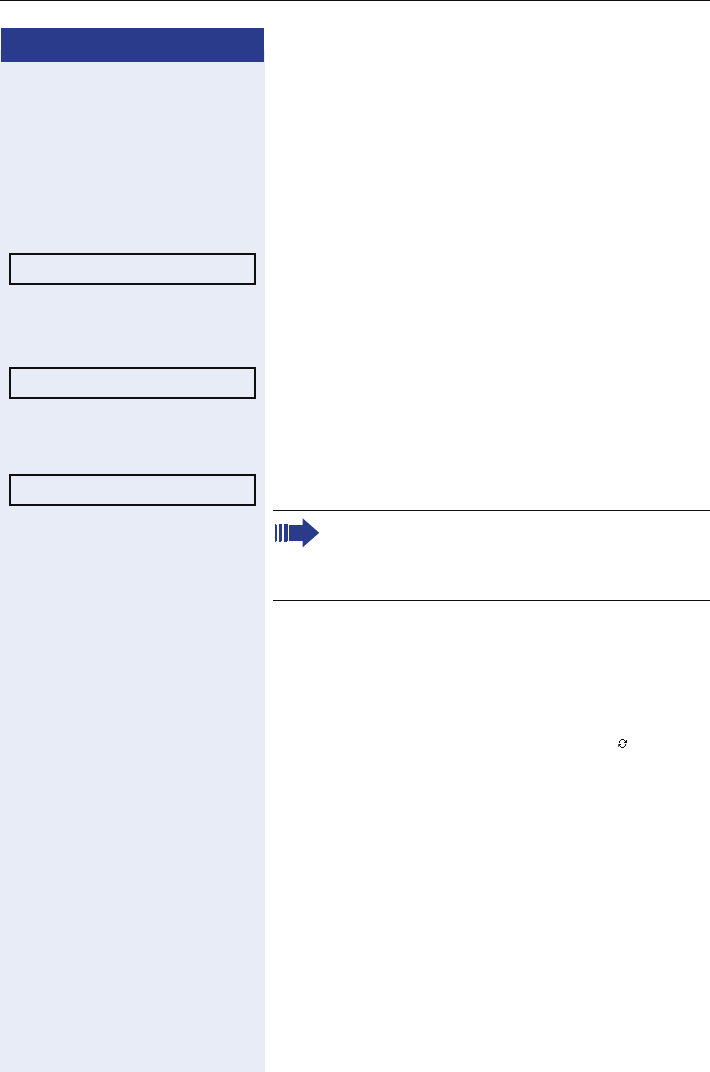
Step by Step
Mobility function
98
Logging off from the phone
Prerequisite: You are logged on as a mobility user.
R Press the "Mobility" program key.
or Log on via the telephony interface context menu
Æ page 27
Select and confirm the option shown. The logoff proce-
dure starts immediately.
or If you need to enter a password, the following message
appears:
"Mobility logoff User password required"
Select and confirm the option shown. You will see the
prompt, "Please enter mobility password".
j Please enter user password.
Select and confirm the option shown.
The logoff procedure begins. In the graphic display, the
following messages appear:
• Logging off mobile user
• Uploading user profile
• Registering
• Downloading user data
After you have logged off, the mobility icon is hid-
den.
Mobile logoff
Please Enter Password
Please Enter Password
If you enter the password incorrectly, the follow-
ing message appears: "User password invalid".
You can cancel the function or retry the user
password.