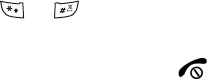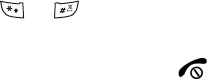
Messaging
60
3. Press the Up or Down key to scroll through the message screen.
For a Multimedia message, press the Left or Right key to scroll to
other pages, if the message has more than one page.
You can access the message options by pressing the Options soft
key. For more information, see below.
4. Press the or key to scroll to the previous or next
message.
5. When you have finished, press the key.
Using Message Options
While viewing a message, press the Options soft key to access the
following options:
Options for Text Messages
♦Reply via: allows you to reply to the message received via either a
Text message or a Multimedia message.
♦Forward: allows you to forward the message to another
destination.
♦Delete: deletes the currently selected message.
♦Move to phone/SIM: allows you to move the message to the
Phone or SIM card’s memory.
♦Add to block list: blocks all messages from this sender.
♦Save Address: allows you to extract the recipient or sender’s
number or address, and URL from the message text so that you
can make a call, send a text or multimedia message, or save them
in your phone’s Contact list.
♦Print via Bluetooth: print the message by connecting the phone to
a printer via Bluetooth.
♦Protection: allows you to set the protection for the message.
Options for Multimedia Messages
♦Reply via: allows you to reply to the message received via either a
Text message or a Multimedia message.
♦Reply all via: allows you to reply to all addresses listed in the
recipient list.