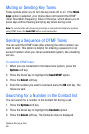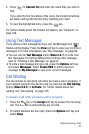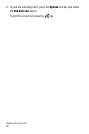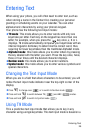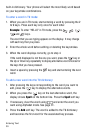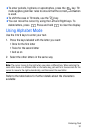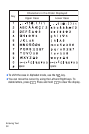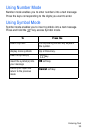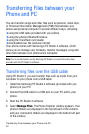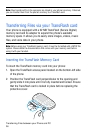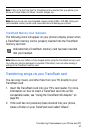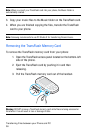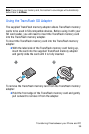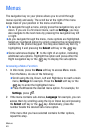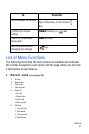Transferring Files between your Phone and PC
34
Transferring Files between your
Phone and PC
You can transfer songs and other files such as pictures, video clips,
or Personal Information Management (PIM) files between your
phone and personal computer in several different ways, including:
♦using the USB cable provided with your phone
♦using the phone’s Bluetooth feature
♦using the TransFlash card reader
♦downloaded over the wireless Internet
Your phone comes with Samsung’s PC Studio 3 software, which
allows you to manage your Contacts, transfer messages, song and
other files between your phone and a computer.
Note: For more information on the Samsung PC Studio 3, consult the online help
provided with the PC Studio 3 software.
Transferring files over the USB cable
Using PC Studio 3, you can transfer files such as mp3s from your
computer to your phone over a USB cable.
1. Install the Samsung PC Studio 3 software (provided with you
phone) on your PC.
2. Connect the USB cable to a USB port on your PC and to your
phone.
3. Start the PC Studio 3 software.
4. Select Manage Files. The Phone Explorer window appears. Your
phone’s folders are displayed in the top left part of the window
and your computer’s folders are displayed in the bottom left part
of the window.