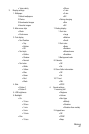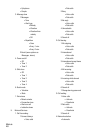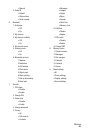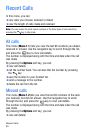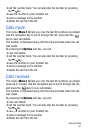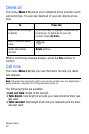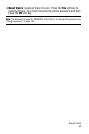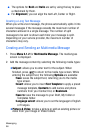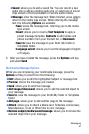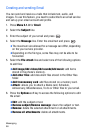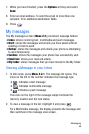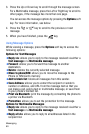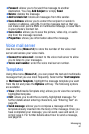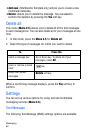Messaging
55
5. When you have finished entering the destinations, press the
Options soft key, highlight the Send option and press the Select
soft key.
Your phone sends the text message. After sending, the message
is saved in the Sentbox.
Text Message Options
While you are composing your text message, press the Options soft
key to select from the following:
♦Send only: allows you to send the message.
♦Save and send: saves the message to your Drafts folder and sends
the message.
♦Insert: allows you to insert one of the following:
● Template allows you to apply one of the preset message
templates to the text. Select one of the 10 items stored in the
Text messages template menu.
● Contacts allows you to add names and phone numbers to your
message from your Contact list.
● Bookmark allows you to add Internet addresses to your
message.
♦Add picture: allows you to add an image to your message from the
Preset picture or My picture folders.
♦Add animation: allows you to add an animation to your message.
♦Add melody: allows you to add music to your message from the
Preset melody or My melody folders.
♦Attach: allows you to attach a Name card, Schedule, Anniversary,
Miscellaneous, or To do items to your message.
♦Save to: saves the message to your Draft or My folder folder.
♦Language select: allows you to set the language to English or
Français.
♦Text style: allows you to format the style of the text.
● For the Text size, Large, Medium, and Small size are available.
● Text mode options are Normal, Underline, and Strikethrough.