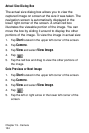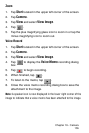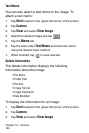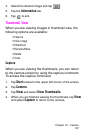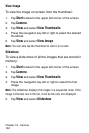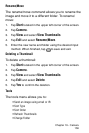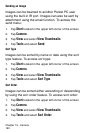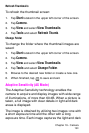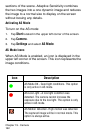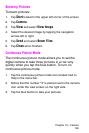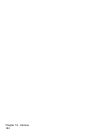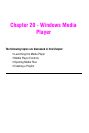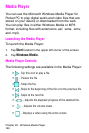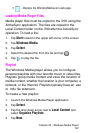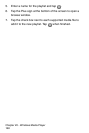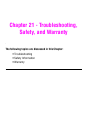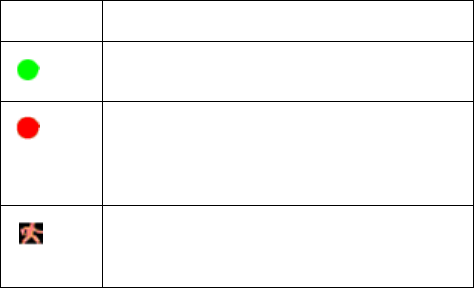
Chapter 19 - Camera
162
sections of the scene. Adaptive Sensitivity combines
the two images into a one dynamic image and reduces
the image to a normal size to display on the screen
without loosing any details.
Activating AS Mode
To turn on the AS mode:
1. Tap Start located in the upper left corner of the screen.
2. Tap Camera.
3. Tap
Settings and select AS Mode.
AS Mode Icons
When AS Mode is enabled, an icon is displayed in the
upper left corner of the screen. This icon represents the
image conditions.
Icon Description
AS Mode OK - Good light conditions. This option
is only active in AS mode.
AS Low Light - A low light condition was
detected. The camera cannot increase the
exposure due to the low light. This option is only
active in AS mode.
AS Motion Detected - High motion was detected.
The captured image will be in normal mode. This
option is always active.