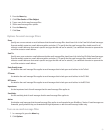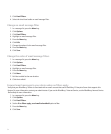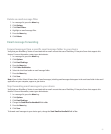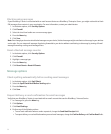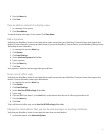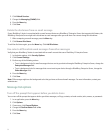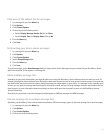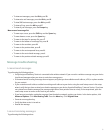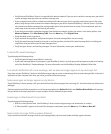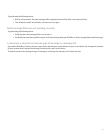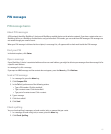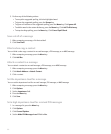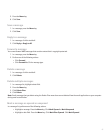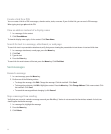• To view sent messages, press the Alt key and O.
• To view voice mail messages, press the Alt key and V.
• To view SMS text messages, press the Alt key and S.
• To view call logs, press the Alt key and P.
• To view all your messages, press the Escape key.
Move around a message list
• To move up a screen, press the Shift key and the Space key.
• To move down a screen, press the Space key.
• To move to the top of a message list, press T.
• To move to the bottom of a message list, press B.
• To move to the next date, press N.
• To move to the previous date, press P.
• To move to the next unopened item, press U.
• To move to the next related message, press J.
• To move to the previous related message, press K.
Message troubleshooting
I cannot send messages
Try performing the following actions:
• Verify that your BlackBerry® device is connected to the wireless network. If you are not in a wireless coverage area, your device
should send messages when you return to a wireless coverage area.
• If the menu item for sending a message does not appear, verify that you have added an email address, a PIN, or a phone number
for your contact.
• If you created an email address or added an existing email address to your device using the email setup screen in the setup
wizard, verify that you have received an activation message on your device from the BlackBerry® Internet Service. If you have
not received an activation message (the message might take a short period of time to arrive), in the setup wizard, open the
email setup screen to send a service book to your device.
• If you have not received a registration message from the wireless network, register your device. In the device options, click
Advanced Options. Click Host Routing Table. Press the Menu key. Click Register Now.
• Generate an encryption key.
• Verify that data service is turned on.
• Resend the message.
I am not receiving messages
Try performing the following actions:
61