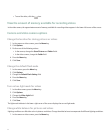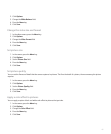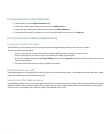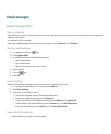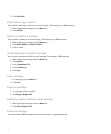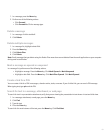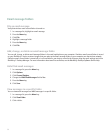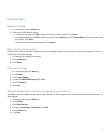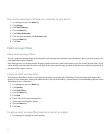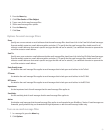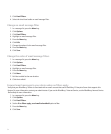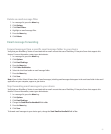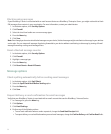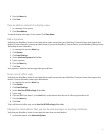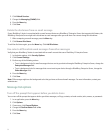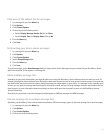Stop storing messages sent from your computer on your device
1. In a message list, press the Menu key.
2. Click Options.
3. Click Email Settings.
4. Press the Menu key.
5. Click Folder Redirection.
6. Clear the check box beside the Sent Items folder.
7. Press the Menu key.
8. Click Save.
Email message filters
About email message filters
You can create email message filters to specify which email messages are forwarded to your BlackBerry® device and which remain in the
email application on your computer.
Email message filters are applied to email messages based on the order in which they appear in your list of email message filters. If you
create multiple email message filters that could apply to the same email message, you must decide which one should be applied first by
placing that filter higher in the list.
Create an email message filter
Verify that your BlackBerry® device is associated with an email account that uses a BlackBerry® Enterprise Server that supports this
feature. For more information, contact your administrator. If you use the BlackBerry® Internet Service, see the BlackBerry Internet Service
Online Help for more information.
1. In a message list, press the Menu key.
2. Click Options.
3. Click Email Filters.
4. Press the Menu key.
5. Click New.
6. Type a name for the email message filter.
7. Set the email message filter options.
8. Press the Menu key.
9. Click Save.
Create an email message filter based on a contact or subject
1. In a message list, highlight an email message.
52