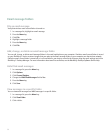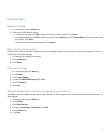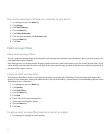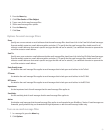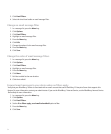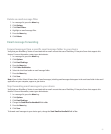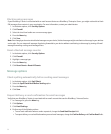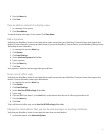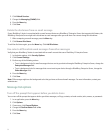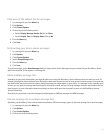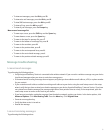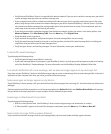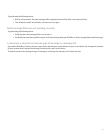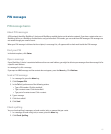2. Click Default Services.
3. Change the Messaging (CMIME) field.
4. Press the Menu key.
5. Click Save.
Delete the disclaimer from an email message
If your BlackBerry® device is associated with an email account that uses a BlackBerry® Enterprise Server that supports this feature, the
BlackBerry Enterprise Server might add a disclaimer to email messages after you send them. You cannot change this disclaimer.
1. When composing an email message, press the Menu key.
2. Click Remove Disclaimer.
To add the disclaimer again, press the Menu key. Click Add Disclaimer.
Use color to differentiate work messages from other messages
Verify that your BlackBerry® device is associated with an email account that uses a BlackBerry® Enterprise Server.
1. In the device options, click Security Options.
2. Click General Settings.
3. Perform any of the following actions:
• To set a background color for email messages that are sent to your device through a BlackBerry Enterprise Server, change the
Enterprise Messages field.
• To set a background color for messages that are not sent to your device through a BlackBerry Enterprise Server, change the
Other Messages field.
4. Press the Menu key.
5. Click Save.
Note: PIN messages might use the background color that you have set for work email messages. For more information, contact your
administrator.
Message list options
Turn off the prompt that appears before you delete items
You can turn off the prompt that appears before you delete messages, call logs, contacts, calendar entries, tasks, memos, or passwords.
1. In an application, press the Menu key.
2. Click Options.
3. If necessary, click General Options.
4. Change the Confirm Delete field to No.
5. Press the Menu key.
6. Click Save.
58