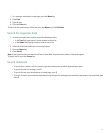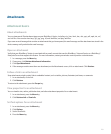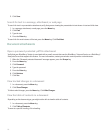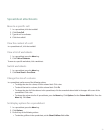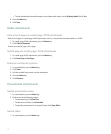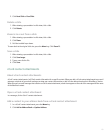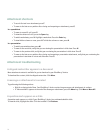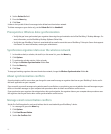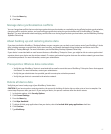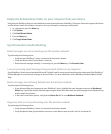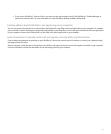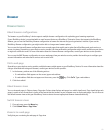Synchronization
About synchronization
The wireless data synchronization feature is designed to synchronize organizer data (contacts, calendar entries, tasks, and memos) between
your BlackBerry® device and the email application on your computer over the wireless network.
The wireless email reconciliation feature is designed to reconcile email messages between your device and the email application on your
computer over the wireless network. When you file or delete email messages on your device, these email messages should be filed or
deleted in your email application. Likewise, any changes that you make to email messages in the email application on your computer
should be reflected on your device.
If wireless data synchronization or wireless email reconciliation is not available on your device or you have turned them off, you can use
the synchronization tool of the BlackBerry® Desktop Manager to synchronize your organizer data and email messages. For more
information, see the BlackBerry Desktop Software Online Help.
Prerequisites: Wireless email reconciliation
• If your BlackBerry® device is associated with the BlackBerry® Internet Service, verify that your wireless service provider supports
this feature.
• If your BlackBerry® device is associated with an email account that uses a BlackBerry® Enterprise Server, verify that the BlackBerry
Enterprise Server supports this feature. For more information, contact your administrator.
Reconcile email messages over the wireless network
Set the Wireless Reconcile option for each email address that is associated with your BlackBerry® device.
1. In a message list, press the Menu key.
2. Click Options.
3. Click Email Reconciliation.
4. Set the Wireless Reconcile field to On.
5. Press the Menu key.
6. Click Save.
To stop reconciling email messages over the wireless network, set the Wireless Reconcile field to Off.
Delete email messages over the wireless network
Set the Delete On option for each email address that is associated with your BlackBerry® device.
1. In a message list, press the Menu key.
2. Click Options.
3. Click Email Reconciliation.
115