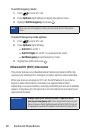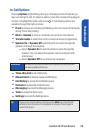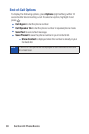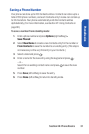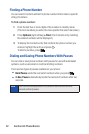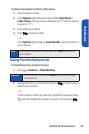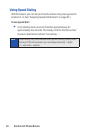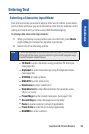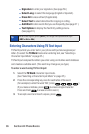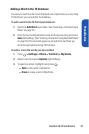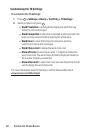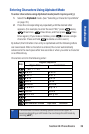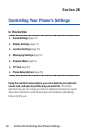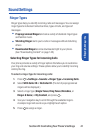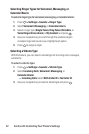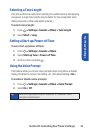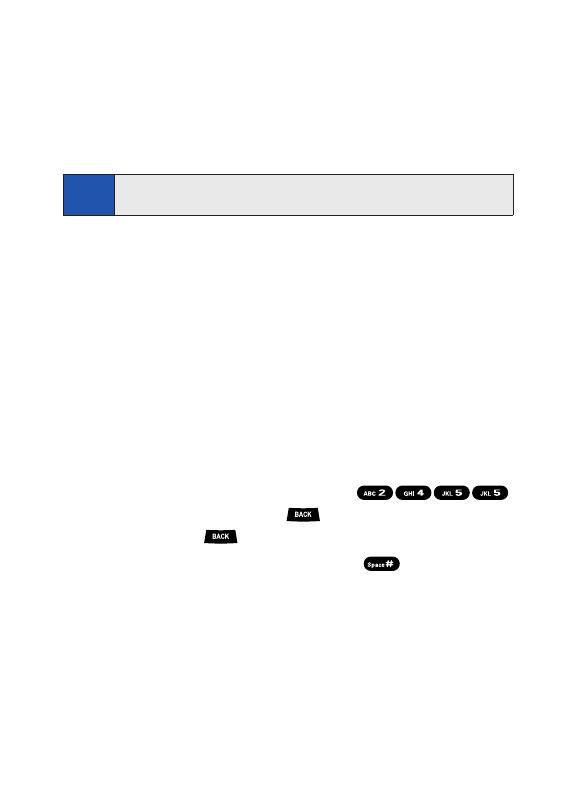
36 Section 2A: Phone Basics
Ⅲ
Signatureto enter your signature. (See page 56.)
Ⅲ
Select Lang. to select the language (English or Spanish).
Ⅲ
Erase All to erase all text (if applicable).
Ⅲ
Select Text to select stored text for copying or cutting.
Ⅲ
Add Word to store words that you use frequently. (See page 37.)
Ⅲ
Text Options to display the Text Entry settings menu.
(See page 61.)
Entering Characters Using T9 Text Input
T9 Text Input lets you enter text in your phone with just one keypress per
letter. (To select the T9 Word mode when entering text, see “Selecting a
Character Input Mode” on page 35.)
T9 Text Input analyzes the letters you enter using an intuitive word database
and creates a suitable word. (The word may change as you type.)
To enter a word using T9 Text Input:
1. Select the T9 Word character input mode.
(See “Selecting a Character Input Mode” on page 35.)
2. Press the corresponding key once for each letter of the word.
(For example, to enter the word “Bill,” press .)
(If you make a mistake, press to erase a single character.
Press and hold to erase an entire word.)
3. To accept a word and insert a space, press .
Tip
When entering text, press [
Shift*
] to change the capitalization style
(
ABC > abc > Abc
).