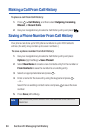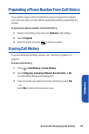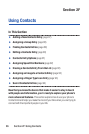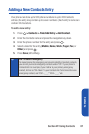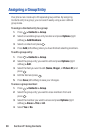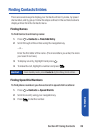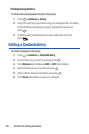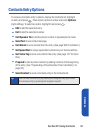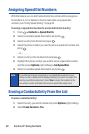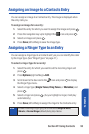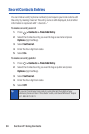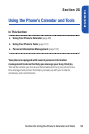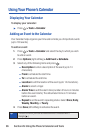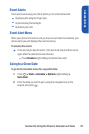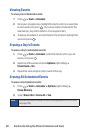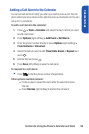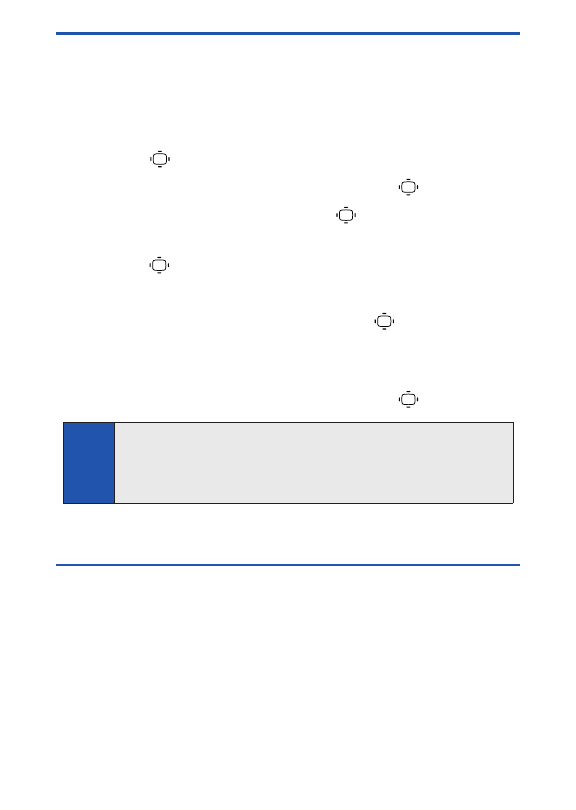
Assigning Speed Dial Numbers
With this feature you can dial Contacts directory entries with one keypress
for locations 2–9. For details on how to make calls using speed dial
numbers, see “Using Speed Dialing” on page 34.
To assign a speed dial number to a selected Contacts entry:
1. Press > Contacts > Speed Dial #s.
2. Select an available speed dial location and press .
3. Select an entry from the list and press .
4. Select the phone number you want to set as a speed dial number and
press .
– or –
1. Select an entry in the Contacts list and press .
2. Highlight the phone number you want to set as a speed dial number,
and then press Options(right softkey) > Set Speed Dial.
3. Select an available speed dial location and press .
Erasing a Contacts Entry From the List
To erase a selected entry:
1. Select the entry you wish to delete and press Options(right softkey).
2. SelectErase Contact > Yes.
Note
If you attempt to assign an already in-use speed dial location to a new
phone number, a dialog will be displayed asking if you wish to replace the
existing speed dial assignment. Select
Yes
to assign the location to the
new phone number and delete the previous speed dial assignment.
92 Section 2F: Using Contacts