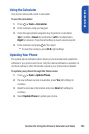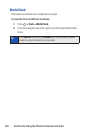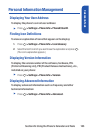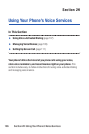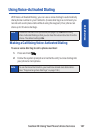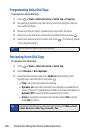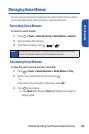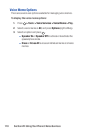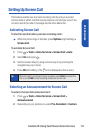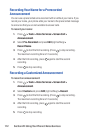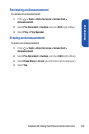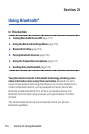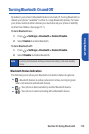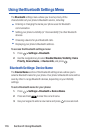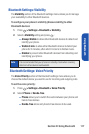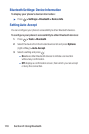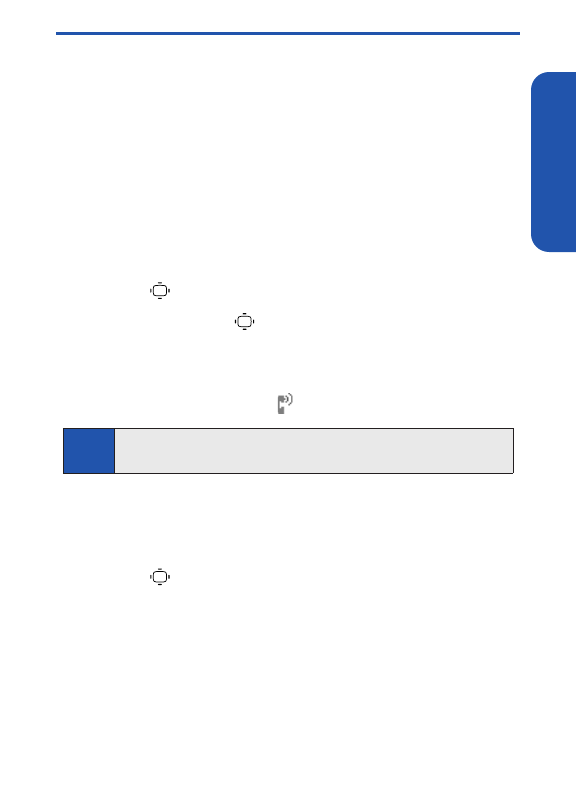
Section 2H: Using Your Phone’s Voice Services 111
Setting Up Screen Call
This feature enables you to screen incoming calls by using a recorded
announcement, either one that is prerecorded or one that you record. You
can also record the caller’s message into the Voice Memo list.
Activating Screen Call
To start Screen Call when you have incoming calls:
ᮣ
When the phone rings or vibrates, press Options(right softkey) >
Screen Call.
To set Auto Screen Call:
1. Press > Tools > Voice Services > Screen Call > Auto.
2. Select Onand press .
3. Set the answer delay by using numeric keys or by pressing the
navigation key up or down.
4. Press OK(left softkey). (The icon is displayed on the screen.)
Selecting an Announcement for Screen Call
To select a Screen Call announcement:
1. Press > Tools > Voice Services > Screen Call >
Announcement.
2. Depending on your preference, select Pre-Recordedor Custom.
Tip
While the caller’s message is being recorded, press TALKto answer the
call, or press ENDto stop recording and disconnect the call.
Voice Services