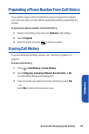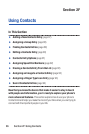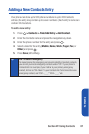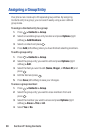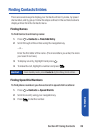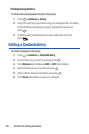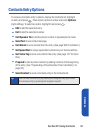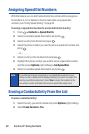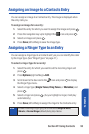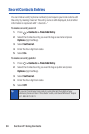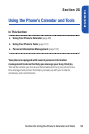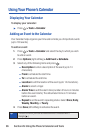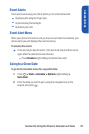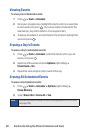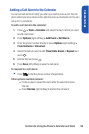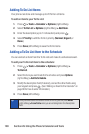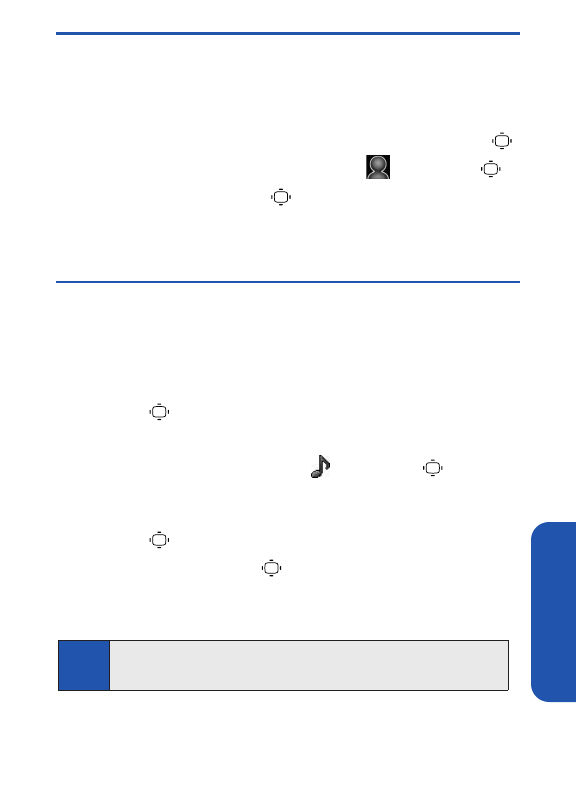
Contacts
Assigning an Image to a Contacts Entry
You can assign an image to a Contacts entry. The image is displayed when
the entry calls you.
To assign an image for an entry:
1. Select the entry for which you want to assign the image and press .
2. Press the navigation key up to highlight the icon and press .
3. Select an image and press .
4. Press Save(left softkey) to save the image type.
Assigning a Ringer Typeto an Entry
You can assign a ringer type to a Contacts entry so you can identify the caller
by the ringer type. (See “Ringer Types” on page 41.)
To select a ringer type for an entry:
1. Select the entry for which you want to set the incoming ringer and
press .
2. Press Options(right softkey) >Edit.
3. Scroll down to the box next to the icon and press to display
the Ringer Type menu.
4. Select a ringer type (Single Tones, Ring Tones, or Melodies) and
press .
5. Select a ringer and press . (As you highlight a ringer, it will play
automatically.)
6. Press Save(left softkey) to assign the ringer to the Contacts entry.
Note
Instead of selecting a ringer type, you can also select
Ringer & Voice
,
Vibrate
, or
Normal Ringer
(default) during step 4 above.
Section 2F: Using Contacts 93