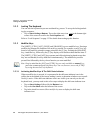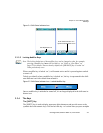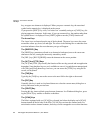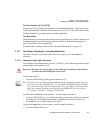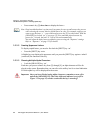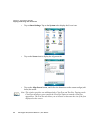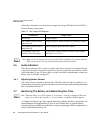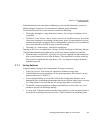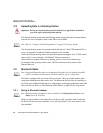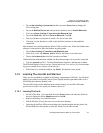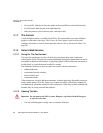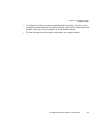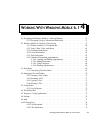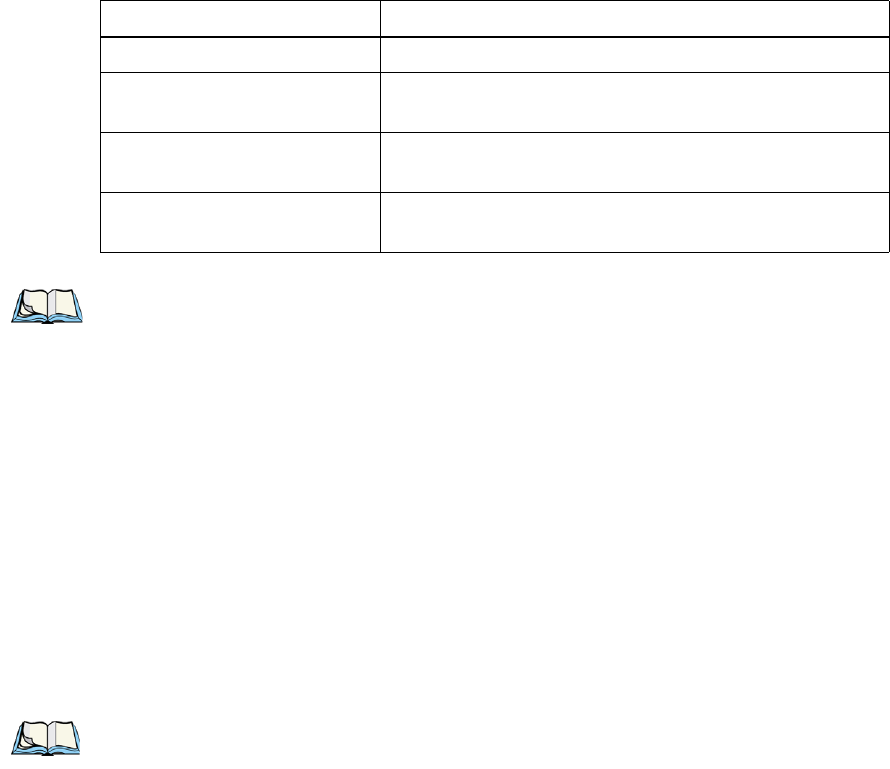
Chapter 3: Get To Know The Ikôn
Audio Indicators
48 Ikôn Rugged PDA (Windows Mobile 6.1) User Manual
If the Ikôn is attached to an external power supply, the charge LED (the left-most LED) re-
flects the battery charge status.
3.6 Audio Indicators
The audio speaker provides a variety of sounds when a key is pressed, a keyboard character
is rejected, scan input is accepted or rejected, an operator’s entry does not match in a match
field or the battery is low. To specify how you want your Ikôn to respond under various con-
ditions, refer to “Sounds” on page 143.
3.6.1 Adjusting Speaker Volume
The Volu me button is located on the left side of the Ikôn, just below the Scan button. It is a
rocker button; pressing the top half of the button increases volume while pressing the bottom
half of the button decreases it.
3.7 Monitoring The Battery And Maximizing Run Time
As Lithium-Ion batteries age, their capacity decreases gradually, and they are generally con-
sidered depleted after approximately 2 years of use (less than 60% of original capacity
remaining). Keep in mind however that heavy usage or operating the Ikôn at temperature ex-
tremes will shorten the battery life.
Table 3.2 Ikôn Charge LED Behaviour
LED Behaviour Charge Status
Solid Green Charge complete
Slow Blinking Green (LED off
longer than on)
Charge in progress. Battery charged to less than 80% capacity.
Long Blinking Green (LED on
longer than off)
Battery charged to greater than 80% capacity.
Fast Blinking Green (LED
switches on and off rapidly)
Charge failure. (Defective battery or battery outside tempera-
ture range (0° C to 50° C))
Note: When the Power button is pressed, the yellow LED will flash to let you know that the
PDA is powered up. You can go ahead and release the Power button.
Note: When the battery is at 50% capacity, a ‘low battery’ warning is displayed. When the
battery is at about 10% capacity, a ‘very low battery’ notification bubble appears.