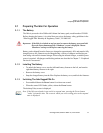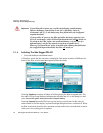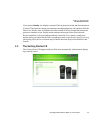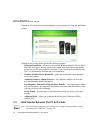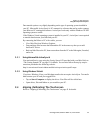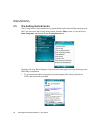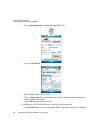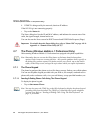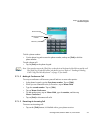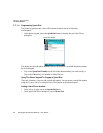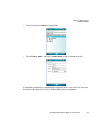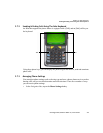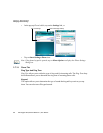Chapter 2: Basic Checkout
Using The SCU To Connect To The WLAN
Ikôn Rugged PDA (Windows Mobile 6.1) User Manual 19
• Tap on Commit to save your SSID setting.
To configure authentication and encryption, use the appropriate dropdown menus in the
Profile dialog box, and enter credentials for IEEE 802.1X EAP types or WEP keys by
tapping on the Credentials button just below the dropdown menus.
• Tap on the EAP type dropdown menu, and choose the appropriate type of authentica-
tion – LEAP, EAP-FAST, PEAP-MSCHAP,PEAP-GTC and EAP_TLS.
• Once you’ve chosen an EAP type, tap on the Credentials button, and type credentials
for IEEE 802.1X EAP types.
To configure encryption:
• Tap on the Encryption dropdown menu, and choose the appropriate type of encryption
– Manual WEP, Auto WEP, WPA PSK, WPA TKIP, WPA2 PSK, WPA2 AES, CCKM
TKIP, CKIP Manual or CKIP Auto.
If you choose Manual WEP, WPA PSK or WPA2 PSK:
• Tap on the WEP/PSK Keys button. For Manual WEP, choose up to four static WEP
keys. For PSK, type an ASCII passphrase or hex PSK.
• Configure any other settings that are supplied by the network administrator for the SSID
to which you will associate.
• Make certain that you tap on Commit following each change.
Once you’ve completed the configuration:
•Tap the Main tab. Tap on the Active Profile dropdown menu – your new profile will be
listed in the dropdown menu.
When you tap on the profile you created, the 802.11b/g radio module attempts to connect to
the network using the following steps:
1. Associate with SSID.
2. Authenticate to network.
3. If EAP authentication is being used, derive dynamic encryption keys.
Important: To learn more about the other options available in the radio attributes list,
refer to “Profile Tab” on page A-2 in Appendix A: “Summit Client Utility
(SCU)”.
Important: Refer to “SCU Security Capabilities” on page A-5 and Appendix A: “EAP
Credentials” in Appendix A: “Summit Client Utility (SCU)” for details about
security settings.