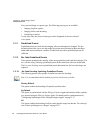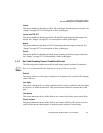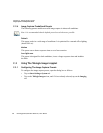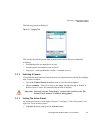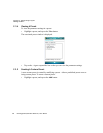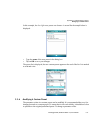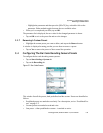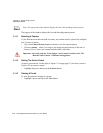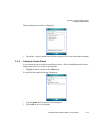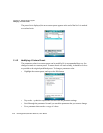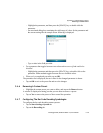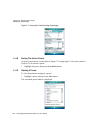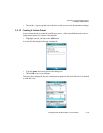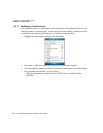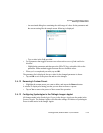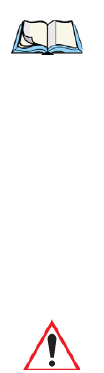
C-10 Ikôn Rugged PDA (Windows Mobile 6.1) User Manual
Appendix C: Teklogix Imagers Applet
Selecting A Camera
The top port of the window displays the bar code decoding camera presets.
C.4.1 Selecting A Camera
If your Ikôn has more than one built-in camera, one camera must be selected for configura-
tion. To select a camera:
• Tap on the Camera Presets dropdown menu to view the camera options.
• Choose a camera – either Front Imager, the imager located at the top of the unit, or
Bottom Colour Camera, the camera located at back of the Ikôn.
C.4.2 Setting The Active Preset
An active preset has an A to the right; in Figure C.2 on page page C-9, the active preset is
Defaults. To set an active preset:
• Highlight the preset, and tap on the Activate button.
C.4.3 Viewing A Preset
To view the parameter settings in a preset:
• Highlight a preset, and tap on the View button.
Note: The top portion of the window displays the bar code decoding camera presets.
Important: Currently, only the ‘Front Imager’ can be used to read bar codes. The
‘Bottom Colour Camera’ is limited to taking photos.