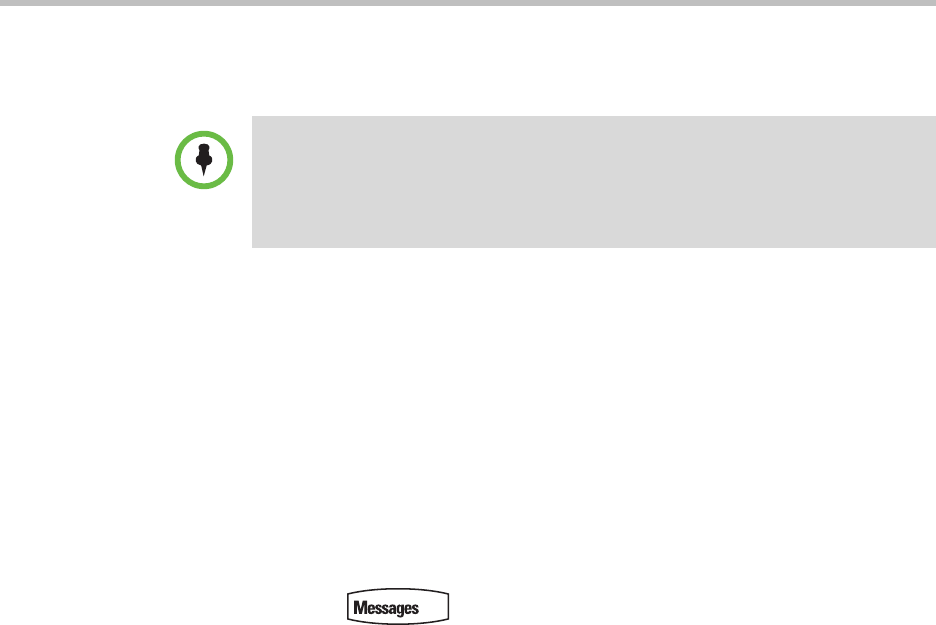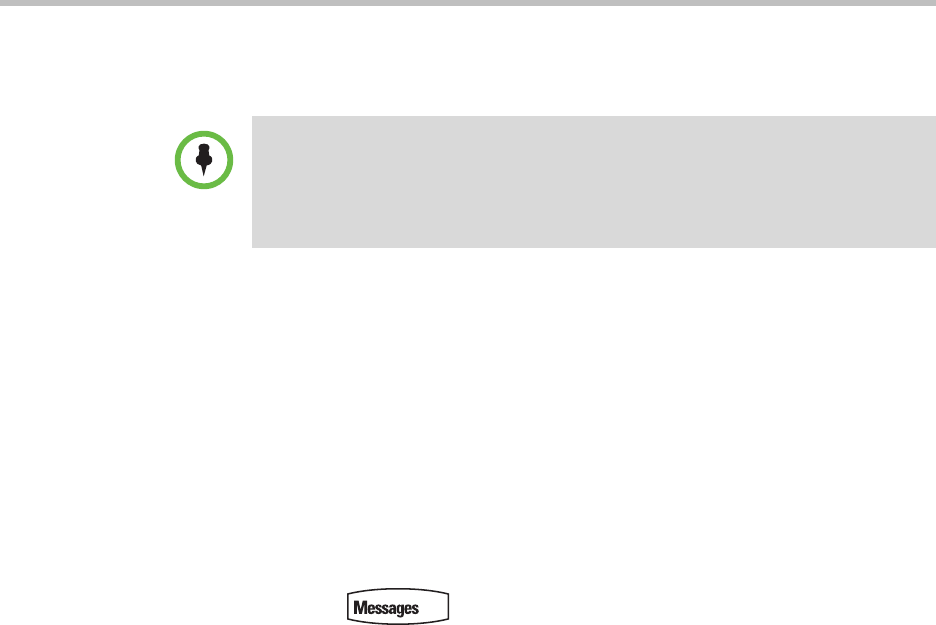
Polycom SoundPoint IP 450 User Guide
42
Using Voice Mail
You can access voice mail messages from your phone. Your voice mail is saved
in a centralized location.
Your phone indicates the presence of new voice mail messages by a flashing
Message Waiting Indicator LED on the front of the phone and a visual
notification on the screen. If your phone has multiple lines, an individual line
indicator icon indicates voice mail messages on that line.
A stutter dial tone in place of normal dial tone indicates that one or more voice
messages are waiting at the message center.
To listen to voice messages:
1 Press .
If multiple lines are configured on your phone, select the line to retrieve
messages from.
2 Follow voice or visual prompts on the screen to retrieve your messages.
Using Multiple and Shared Lines
Your system administrator can customize your phone so that you have more
than one Line Key or that your one line appears on two Line Keys. Your phone
can also share a line with another phone.
Supporting Multiple Lines
Your SoundPoint IP 450 phone can support up to 3 lines.
Typically, the top-most Line Key is reserved for the principal directory
number (DN) of the phone.
Note
Voice mail is an optional feature configured on the call server and may not be
supported on your particular system. For more information, contact your system
administrator.
Screen options may vary with your application. Voice mail may be accessible with a
single key press. Contact your system administrator about this option.