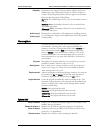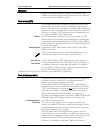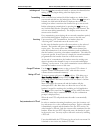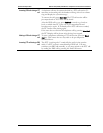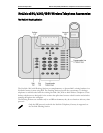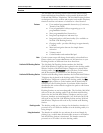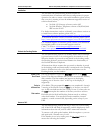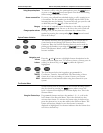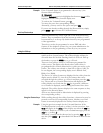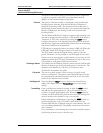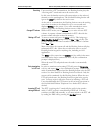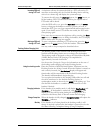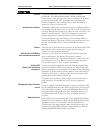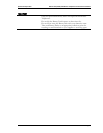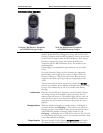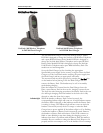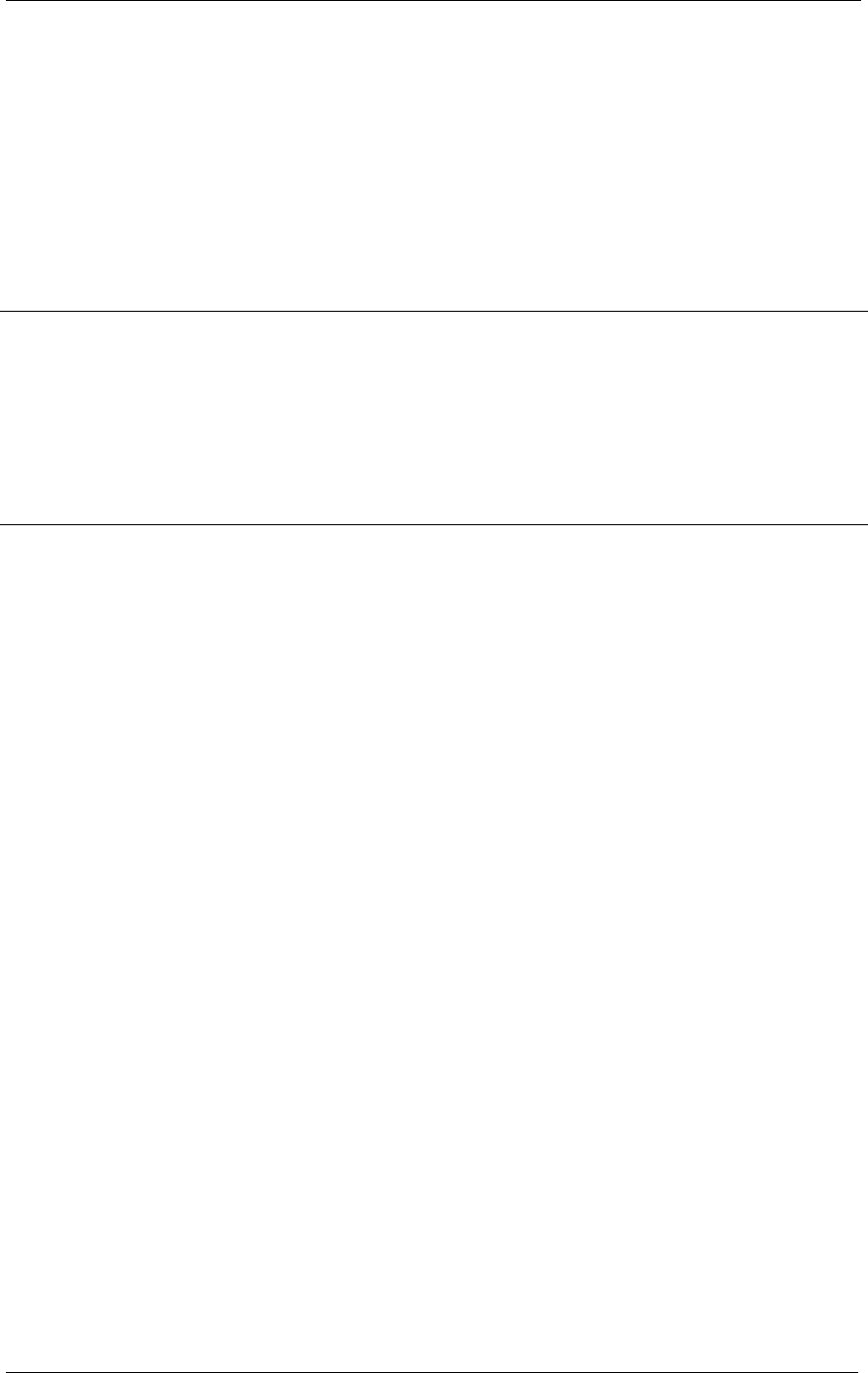
SpectraLink Corporation NetLink e340/h340/i640 Wireless Telephones and Accessories User Guide
Part Number: 72-1004-01-J.doc
Page 23
Example:
If the Voicemail feature is programmed to shortcut key 2, the
Shortcut Menu will display
2 Voicemail
When the
Voicemail option is highlighted in the menu, Vcml will be
highlighted in the softkey function display area.
To activate the Voicemail feature, press
2.
You may also press the corresponding softkey.
Alternately, you may scroll to the option and press
SEL.
If you are not already scrolling through the Shortcut Menu, simply
press
MENU + 2 to activate the Voicemail feature.
The Line/Feature keys
There are nine line keys on the right side of the NetLink Docking
Station. They are numbered from the bottom up with key 1 at the
bottom and key 9 at the top. By default these keys are programmed
to line appearances.
These keys can also be programmed to access PBX and other
features of the telephone system. See you system administrator for
information on the programming of these keys in your system.
Using the Softkeys
The softkeys on your NetLink Docking Station enable you to
quickly activate system features. The softkeys display and may be
activated when the NetLink Docking Station is off-hook. Pick up
the handset or press the
SPKR key to go off-hook.
There are four softkeys and up to 16 features programmed for
softkey access. The display area directly above each softkey is
programmed with a feature abbreviation to guide your access to the
feature. The softkeys are referred to from left to right as A,B,C,D.
In our diagram, the corresponding display area is labeled Aaaa,
Bbbb, Cccc, Dddd.
The first set of softkey features are displayed in the softkey function
display area by default. To view all of the features that can be
activated through the softkeys, go off hook and then press the
FCN
key. The second set of feature abbreviations will display in the
softkey display area. Each time the
FCN key is pressed, a different
set of features is displayed, until all configured features have been
displayed. The softkey features display in the same sequence as they
appear on the Shortcut Menu.
Activate any feature while its abbreviation is displayed by pressing
the corresponding softkey.
Using the Shortcut keys
While scrolling through the softkey functions, a shortcut key may be
pressed to activate its corresponding feature, whether or not that
feature is currently displayed in the softkey function display area.
Example:
Using the previous example for the Voicemail function: If the
Voicemail function is assigned to softkey A in the second set, then
Vcml will display in the Aaaa softkey display area when the FCN key
is pressed. Therefore, to retrieve your voicemail messages, press the
FCN key + (softkey A).
Alternately, you may use the shortcut key by pressing
FCN + 2. You
may also press
MENU + 2 as described in the Shortcut Menu section
above.