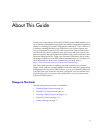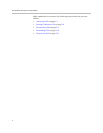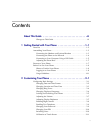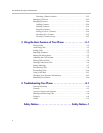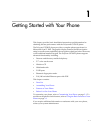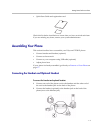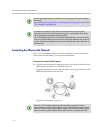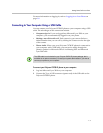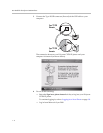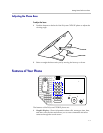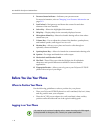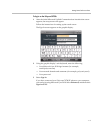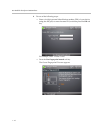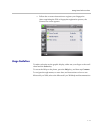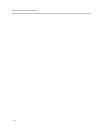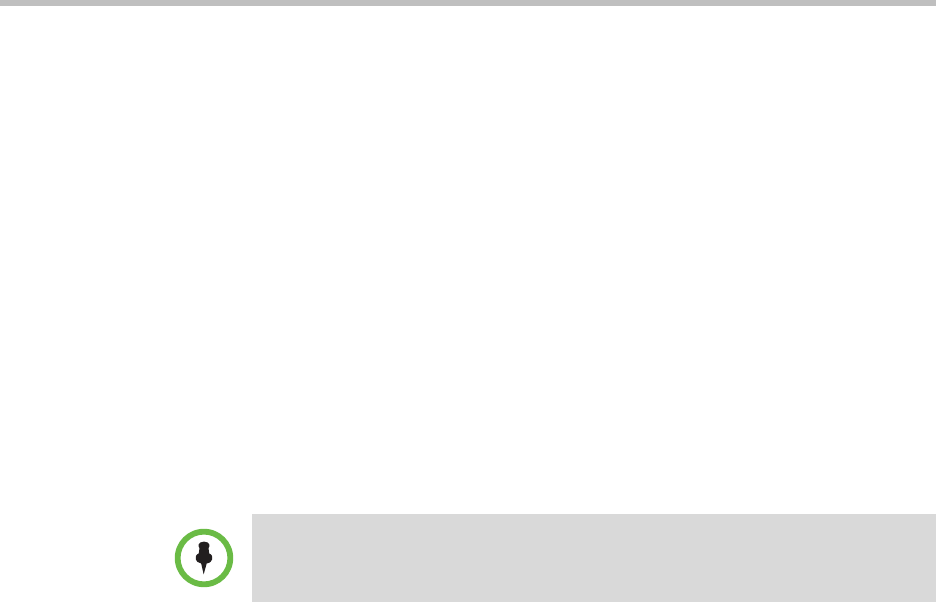
Getting Started with Your Phone
1 - 5
For more information on logging in, refer to Logging in on Your Phone on
page 1-8.
Connecting to Your Computer Using a USB Cable
You can connect your Polycom CX700 IP phone to your computer using a USB
cable. The advantages of this connection include:
• Computer sign-in. If you are logged into Microsoft Lync 2010 on your
computer, you are automatically logged in on your phone.
• Making a one-click audio call. Each contact in your contact list has a
default number that you can call by clicking the Contact card to the right
of the contact.
• Phone Audio. When your your Polycom CX700 IP phone is connected to
your computer with a USB cable, you can receive audio through the
phone’s speaker for Microsoft Office Live Meeting 2007 and Microsoft
Lync 2010 calls.
To connect your Polycom CX700 IP phone to your computer:
1 Log into Microsoft Lync 2010 on your computer.
2 Connect the Type A USB connector (square end) of the USB cable to the
Polycom CX700 IP phone.
Note
The USB cable is not included in your Polycom CX700 IP phone package, but is
available as an optional accessory. Contact your system administrator if you want to
connect your phone to your computer.