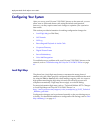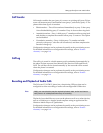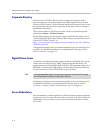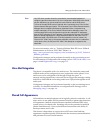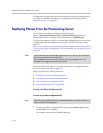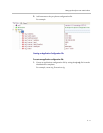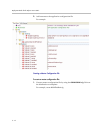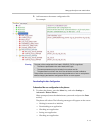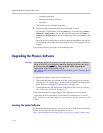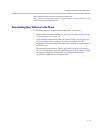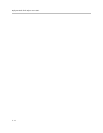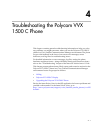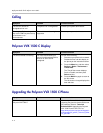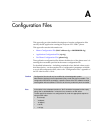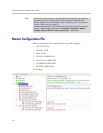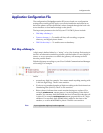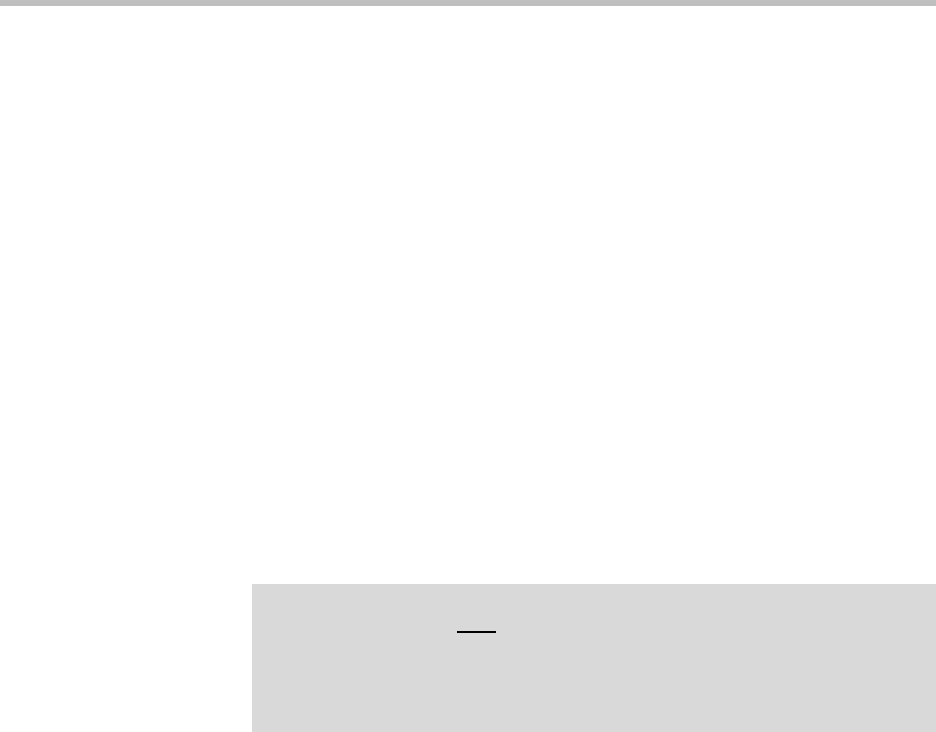
Deployment Guide for the Polycom VVX 1500 C
3 - 14
— Loading application
— Running <application filename>
— Welcome
The reboot process will take some time.
2. Ensure that the configuration process completed correctly.
For example, on the phone, press the Menu key, and then select Status >
Platform > Application to see the SIP application version and Status >
Platform > Configuration to see the configuration files downloaded to the
phone.
Monitor the provisioning server event log and the uploaded event log files
(if permitted). All configuration files used by the provisioning server are
logged.
You can now instruct your users to start making calls.
Upgrading the Phone’s Software
To upgrade the phone’s software, you will need to:
• Download the latest SIP application to the provisioning server from the
Polycom VVX C support page—where you downloaded this deployment
guide. Refer to Locating the Latest Software on page 3-14.
• Download the new SIP application to the phone. Refer to Downloading
New Software to the Phone on page 3-15.
For more information on upgrading the SIP application, refer to section
“Upgrading the SIP Application” in the latest SIP Administrator’s Guide at
http://www.polycom.com/support/voice/business_media_phones/vvx150
0c.html .
Locating the Latest Software
To determine the latest software version, go to the VoIP SIP Software Release
matrix on the Polycom Customer Support web site at
http://downloads.polycom.com/voice/voip/sip_sw_releases_matrix.html .
Warning
If you need to upgrade any Polycom VVX 1500 C phones running SIP 3.1.2RevB or
earlier to SIP 3.2.2, you must perform additional steps before rebooting the phone
to download the software. Refer to “Technical Bulletin 53522: Upgrading the
Polycom VVX 1500 C Phone to SIP 3.2.2” at
http://www.polycom.com/usa/en/support/voice/soundpoint_ip/VoIP_Technical_Bulle
tins_pub.html .