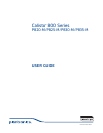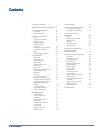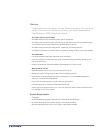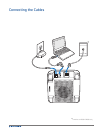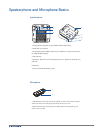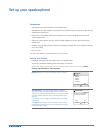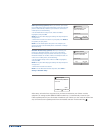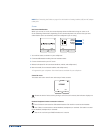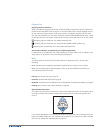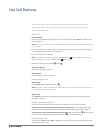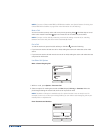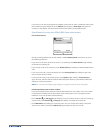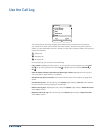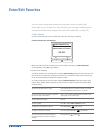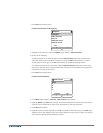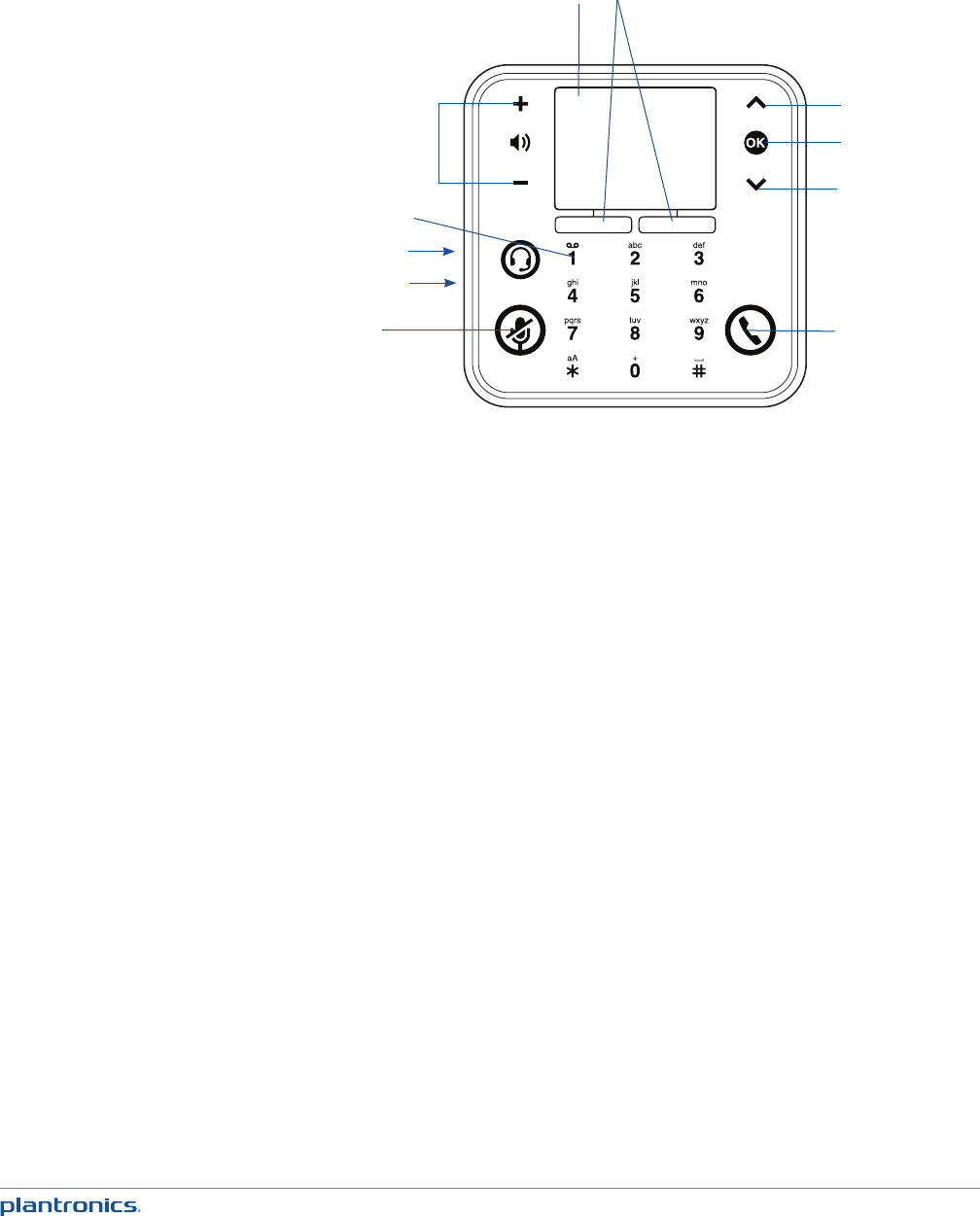
8
1
2
3
4
5
6
7
8
9
10
11
1 Talk/End: Press to dial a number you entered, to answer an incoming call, or to end a call. The
key is green when you have an incoming call, red when you are on a call.
2 Mute: Press to mute the currently active call. (Red when on, white when off and in a call)
3 Dual 3.5mm headset/headphone/earbuds jack (on side of device): Insert headphones or earbuds
into the jack. For headsets with microphones, insert the microphone into the jack and the
speaker into the jack.
4 Audio Key: Press to switch from your Calisto speakerphone to a headset or wireless mic
accessory and back. If you have more than one headset (wired or wireless) connected to your
Calisto, pressing Audio Key displays a list of all your audio options. Highlight the option you
want to switch to, and press OK When the microphone in the base is active you will see a white
LED lit on the front side of the unit. .
5 1 key: If you entered a voicemail access number, press and hold 1 from the Main Menu or the
Dial screen to dial it (see Enter Your Voicemail Access Number on page 29).
6 Volume Up/Down: When you are on a call, press +/- to adjust the call volume. When you’re not
on a call, press +/- to adjust the ringer volume. When a call is ringing, press +/- to silence the
ringer for that call only.
7 Screen: Use the Control and OK keys on the right to select onscreen items.
8 Softkeys: Press to access the option shown onscreen above the softkey.
9 Control Up: Press to scroll up a list or to increase an onscreen control, such as screen
brightness.
10 OK: Press to select a highlighted item or accept the control setting.
11 Control Down: Press to scroll down a list or to decrease an onscreen control, such as screen
brightness.
Get to Know Your Calisto