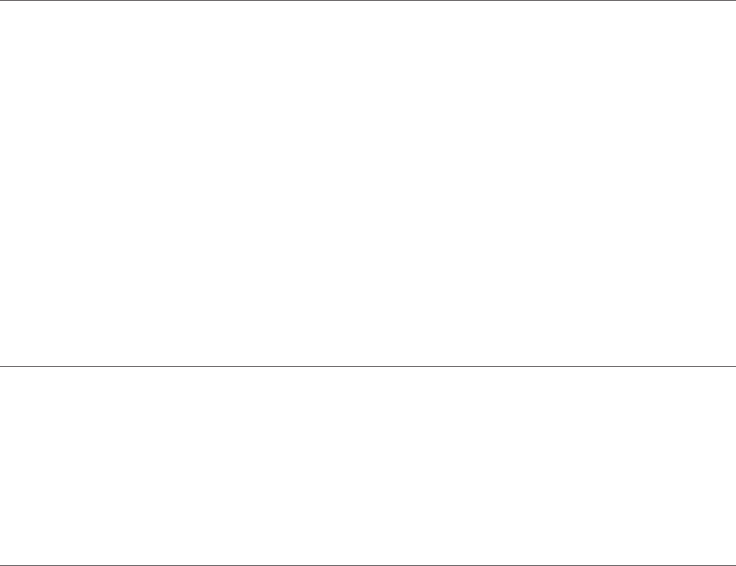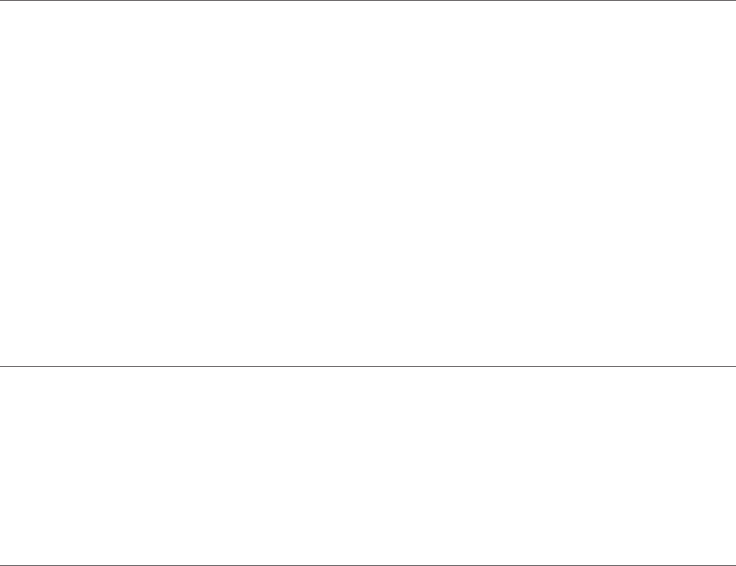
Reconnect a mobile phone and/ or
Bluetooth headset to your Calisto
NOTE: Only one mobile phone and
one Bluetooth headset can be
connected to your Calisto at a time.
When you come back in your office, there are several ways to
reconnect your Mobile and/ or BT headset to Calisto.
Reconnect Using a Screen Prompt
When you are back in range of your Calisto, a notification may
appear on your Calisto screen asking if you want to reconnect to
your mobile phone or headset. Press Yes (right softkey) to connect.
If you’re currently on a call on the mobile phone, the audio is routed
back to your Calisto’s speakerphone.
NOTE: Not all phone and headset models support the notification
feature. Also, if you manually disconnected from a phone or headset, a
notification does not appear when the device is back in range of your
Calisto.
Reconnect Using the Bluetooth Menu
1. Press Menu (right softkey) > Bluetooth.
2. Press Connect [mobile phone name], Connect [headset name], or
Connect Both.
Connect a different paired mobile
phone or Bluetooth headset to your
Calisto
If you have paired more than one mobile phone or Bluetooth
headset to Calisto, you can choose which paired device to make the
active, “connected” device. Your Calisto can be actively connected to
one mobile phone and one Bluetooth headset at a time.
Connect a Different Mobile Phone/Headset Using Bluetooth Setup
1. Press Menu (right softkey) > Bluetooth > Setup.
2 Select Mobile Phone or Headset (& Wireless Mic).
3. Select the phone or headset to which you want to connect.