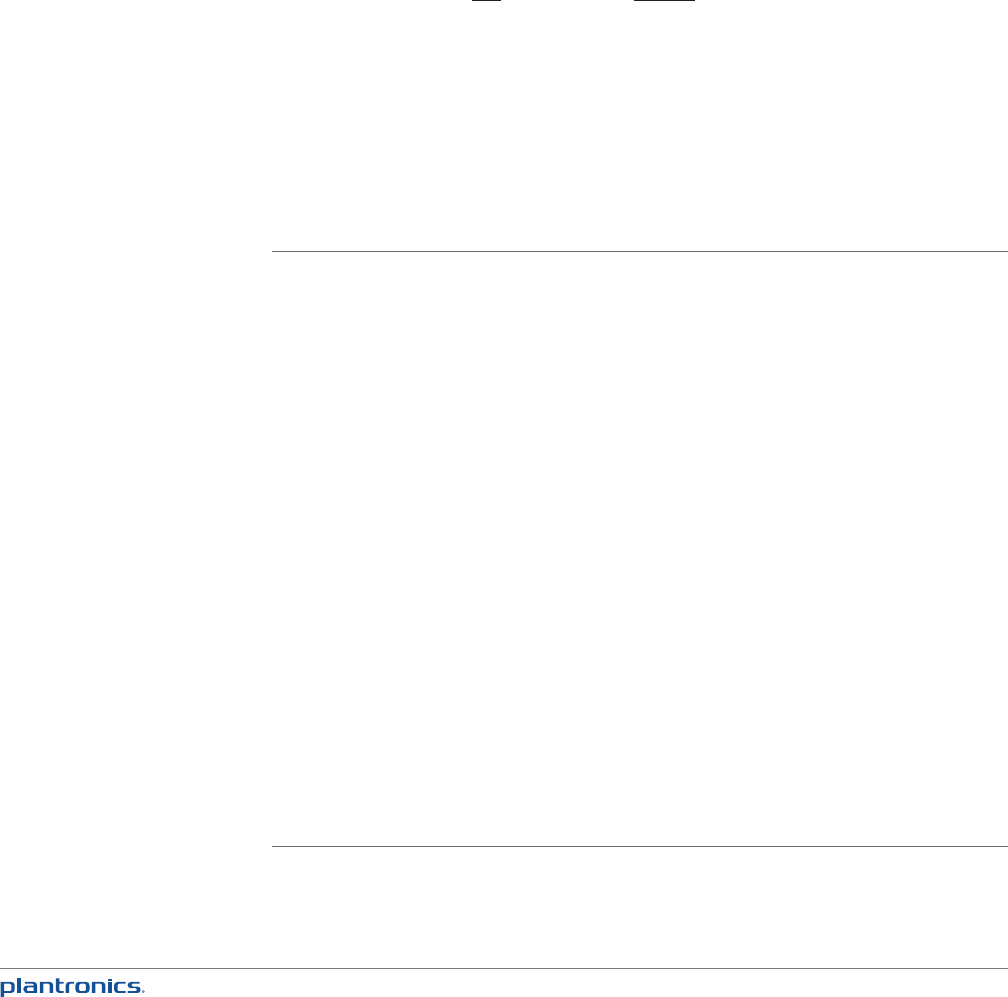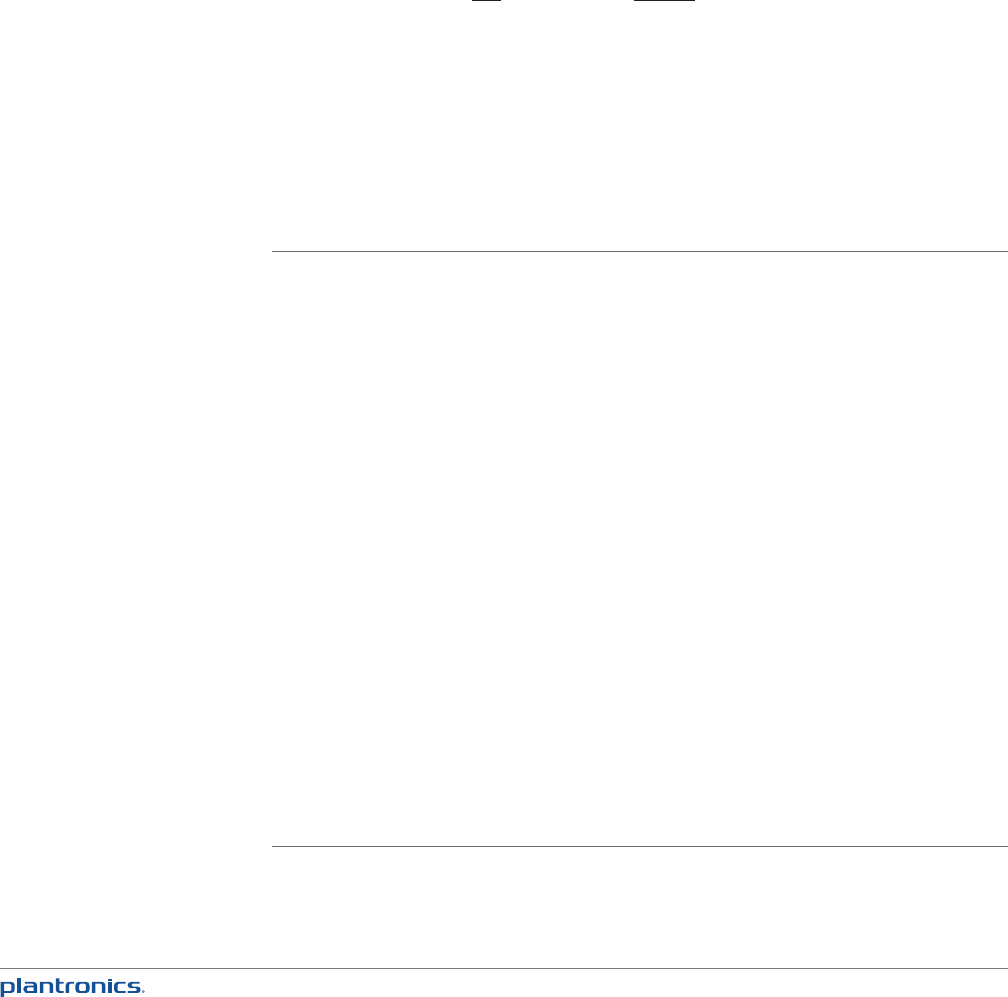
26
You can pair your Calisto with up to two mobile phones and two wireless
Bluetooth devices, either during initial setup (see Set Up Your Calisto on
page 6) or from the Settings menu (see Bluetooth Setup on page 30). Pairing
is the equivalent of entering a device into your Calisto’s memory. You only
need to pair each device once.
However, your Calisto can only be connected to one mobile phone and one wireless headset or
wireless microphone at a time. If you have two paired mobile phones or headsets, your Calisto
can manage calls for only one of those phones and one of those headsets at a time.
NOTE: After you pair with a phone or headset, that device automatically becomes the connected
device until you change it.
When you have a Bluetooth headset connected to your Calisto, call audio is routed through the
Calisto speakerphone by default. You can route the call audio through the Bluetooth headset at
any time by pressing the button on the headset or pressing Audio Options on your Calisto.
Your Calisto offers several ways to disconnect from and reconnect to the currently connected
mobile phone and Bluetooth headset. You can disconnect from/connect to each device
separately, or both at the same time.
Disconnect a mobile phone
and/ or Bluetooth headset
When Not on a Call
When you need to leave and
take your mobile phone and/or
Bluetooth headset with you, you
can easily disconnect them.
Disconnect Using the Bluetooth
Menu
1 Press Menu (right softkey) >
Bluetooth.
2 Press Disconnect [mobile
phone name], Disconnect
[headset name], or Disconnect
Both.
Disconnect by Walking Out of
Range of Your Calisto
Simply grab your mobile phone
and/or Bluetooth headset. Once
out of range of Calisto, they will
disconnect and can be used by
themselves. In order to use the
headset directly with mobile
phone, you may need to press
the headset button or go use
the phone’s Bluetooth menu to
connect to the headset.
While on a Call
When you are on a call routed
through your Calisto and need
to take your call on the road, you
can easily disconnect.
Disconnect Using the Go Mobile
Feature
1 While on a call, press Options >
Take mobile call on the go
2 The call audio is transferred to
your mobile phone.
3 If you are using a Bluetooth
headset, follow the onscreen
instructions to connect the
call to your headset using the
headset button or your mobile
phone menu.
Disconnect by Walking Out of
Range of Your Calisto
NOTE: We do not recommend this
approach.
When you are on a call and
walk out of range, the call
may reconnect several times
to your Calisto before finally
disconnecting. This may result in
interrupted audio.
Disconnect from/Reconnect to a Mobile Phone or
Bluetooth Headset