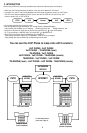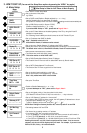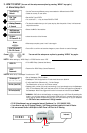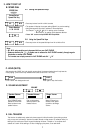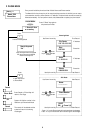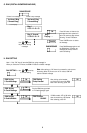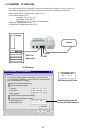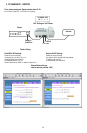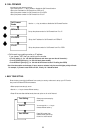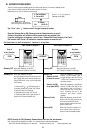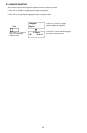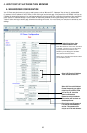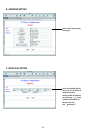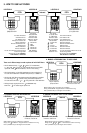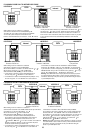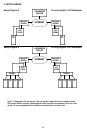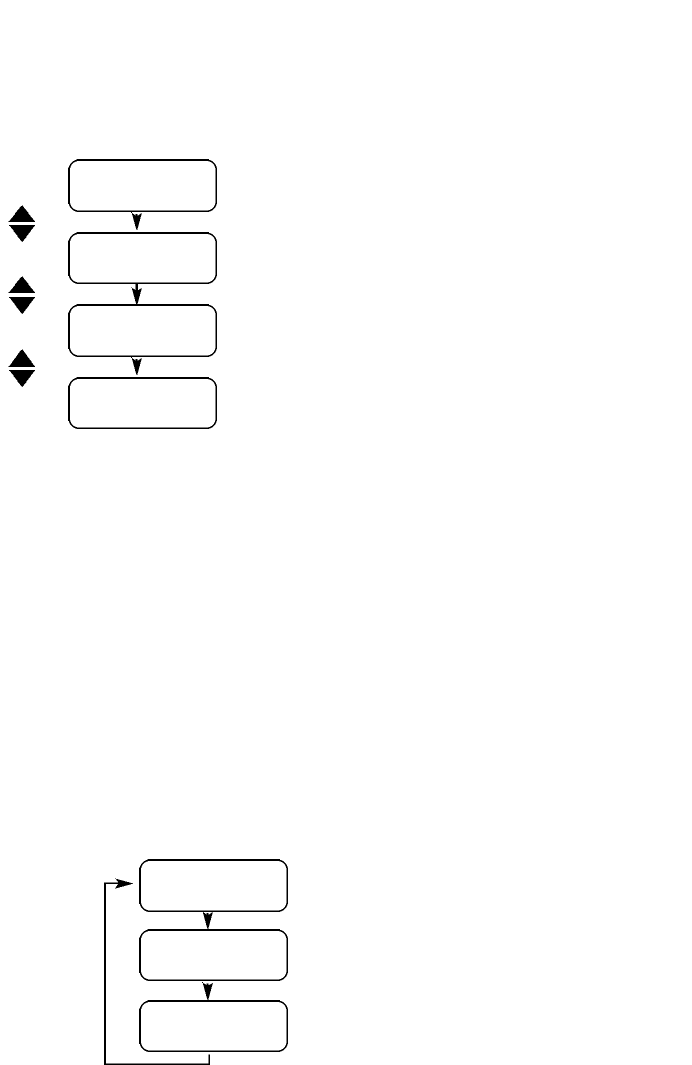
12
The setting for this Gateway function
• you could use the <–,–> key to enable or disable the Call Forward function
• Set up the IP address for Call Foward from PSTN to IP
• Set up the phone number for Call Forward from IP to PSTN
• Set up the phone number for Call Forward from IP to IP
Since the busy tone might be different from country to country, make sure to set up your IP Phone’s
busy tone for different PSTN environments.
• Select proper tone setup by arrow
• Use the <–,–> key to choose different country.
• Press OK to enter User defined mode, then set up the ms for on/off interval.
Use the <–,–> key to enable or disable the Call Forward Function
Set up the IP address for Call Forward from PSTNto IP
Set up the phone number for Call Forward from IP to PSTN
IP to PSTN:
Set up the phone number for Call Forward from IP to IP
IP to IP:
Select proper tone setup by
arrow keys
Tone Setting:
You can use the <–,–> key to
choose different country
America:
Press OK to enter User
defined mode, then set up
the ms for on/off interval.
User Defined:
• Call forward to pre-setting number or IP address.
if you choose “YES” then you could input the number
• IP to IP (priority 1); (i.e. 192.168.100.200 remote unit where you want the call forward to.)
• From IP to PSTN (priority 2); (i.e. 555-1234 local phone number)
• From PSTN to IP (priority 3); (i.e. 192.168.100.222 forward to this IP if calling from PSTN)
One of the three option can be chosen. If two or more are selected, only the one with higher priority will work.
For example, if you want to use PSTN to IP Call, Priority 1 & 2 should be blank.
Call Forward:
Enable
PSTN to IP:
L. BUSY TONE SETTING
K. CALL FORWARD