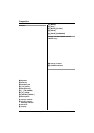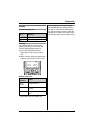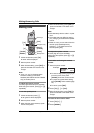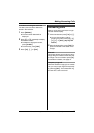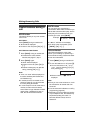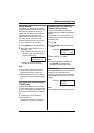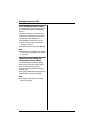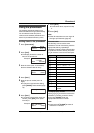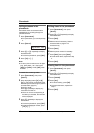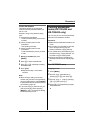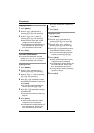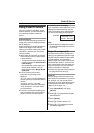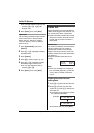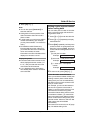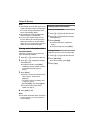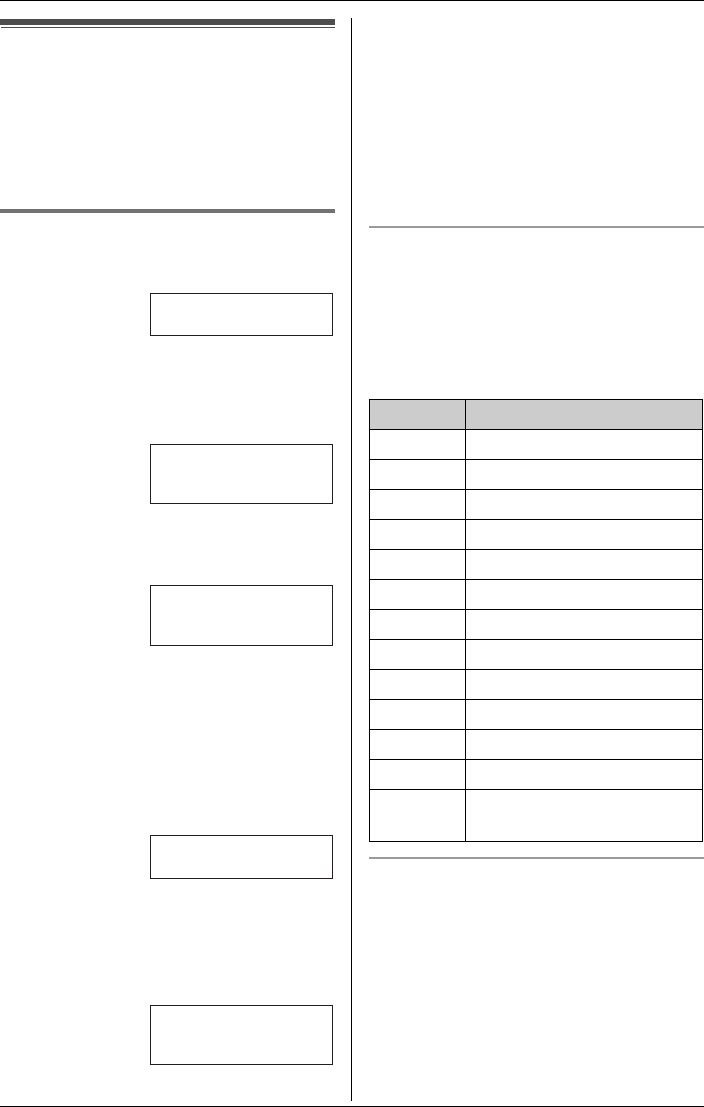
Phonebook
For assistance, please call 1-800-211-PANA (7262). 21
Using the phonebook
The handset phonebook allows you to
make calls without having to dial manually.
You can add 50 names and phone
numbers to the handset phonebook and
search for phonebook entries by name.
Adding items to the phonebook
1 Press {Phonebook}.
2 Press {Add}.
LThe display shows the number of
items in the phonebook.
3 Enter the name (max. 16 characters).
See the character table for entry.
4 Press {Next}.
5 Enter the phone number (max. 32
digits).
LIf a pause is required when dialing,
press {PAUSE} where needed (page
19).
6 Press {Next}.
LIf you want to change the name and
number, press {Edit}, then repeat
from step 3.
7 Press {Save}.
LTo add other items, repeat from step
2.
8 Press {OFF}.
Note:
LCaller ID subscribers can use ringer ID
and light-up ID features (page 25).
Character table
The dial keys can be used to enter
characters. To enter a character, press the
appropriate dial key, repeatedly if
necessary. To enter another character that
is located on the same dial key, first press
{>} to move the cursor to the next space.
To edit/correct a mistake
Press { <} or {>} to move the cursor to the
character or number you wish to erase,
then press {CLEAR}. Enter the
appropriate character or number.
Note:
LPress and hold {CLEAR} to erase all
characters or numbers.
Example:
Example:
Rcvd Phone
K
calls book
L
Phonebook
7 items
K
Add Search
L
Enter name
|
K
Back Next
L
Enter phone no.
Tom
555-765-4321
K
Edit Save
L
Key Characters
{1} &’(),–./1
{2} abcABC2
{3} def DEF3
{4} ghi GHI 4
{5} jklJKL5
{6} mn o MNO6
{7} pqr sPQRS7
{8} tuvTUV8
{9} wxyzWXYZ9
{0} 0Space
{*} ;
{#} #
{CLEAR} To delete a character or
number