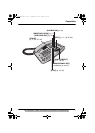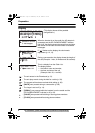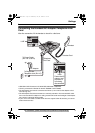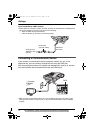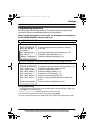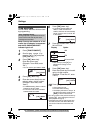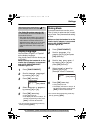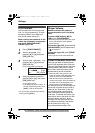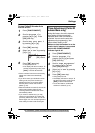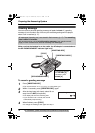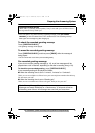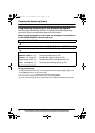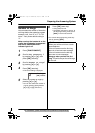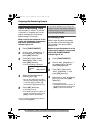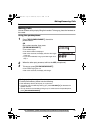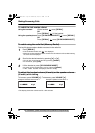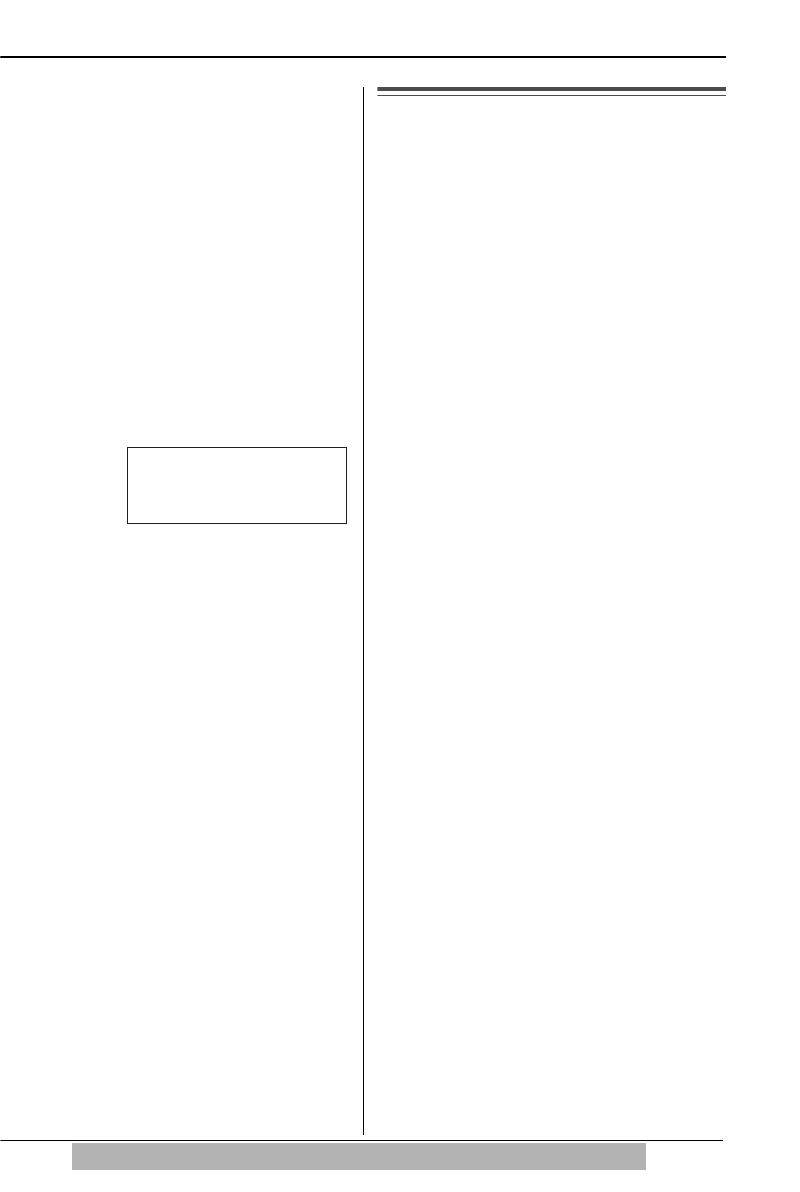
15
Settings
For assistance, please visit http://www.panasonic.com/phonehelp
To turn Caller ID Number Auto
Edit On or OFF.
1
Press {FUNCTION/EDIT}.
2
Scroll to “Program ?” by
pressing {
4} or {3}. Press
{OK} (Yes key).
3
Scroll to “Set auto edit ?”
by pressing {
4} or {3}.
4
Press {OK} (Yes key).
5
Select “On” or “Off” by pressing
{
4} or {3}.
6
Press {OK} (Save key).
• A long beep sounds.
• The display will return to step 3. To
exit the programming mode, press
{EXIT} or wait for 60 seconds.
• Phone numbers from the 4 most recently
edited area codes are automatically
edited.
• If you fail to reach your destination when
making a call, the phone number you
dialed might have an incorrect pattern.
Edit the phone number with another
pattern (p. 27).
• When this feature is turned off, the unit will
still be able to display Caller ID, but
incoming Caller ID numbers will not be
automatically edited.
• If you move to another area, you may
need to turn this feature off to erase the
previously edited area codes. To use this
feature again, turn it on and reprogram the
area codes you want to edit once again.
Time Adjustment (Caller ID
subscribers only)
Using this feature, the unit’s date and
time setting will be automatically
adjusted when caller information is
received. You can set the auto time
adjustment by programming. Your
phone default setting is ON.
Make sure that the handset is on the
cradle, the AC adaptor is connected
and the SP-PHONE/HEADSET
indicator light is off.
1
Press {FUNCTION/EDIT}.
2
Scroll to “Program ?” by
pressing {
4} or {3} and press
{OK} (Yes key).
3
Scroll to “Time adjustment?”
by pressing {
4} or {3} and
press {OK} (Yes key).
4
Select “On” or “Off” by pressing
{
4} or {3}.
5
Press {OK} (Save key).
• A long beep sounds.
• The display will return to step 3. To
exit the programming mode, press
{EXIT} or wait for 60 seconds.
• To use this feature, set the date
and time in advance (p. 12).
Auto edit
[OK]=Save
:On
TS620bk01.book Page 15 Thursday, June 1, 2006 2:15 PM