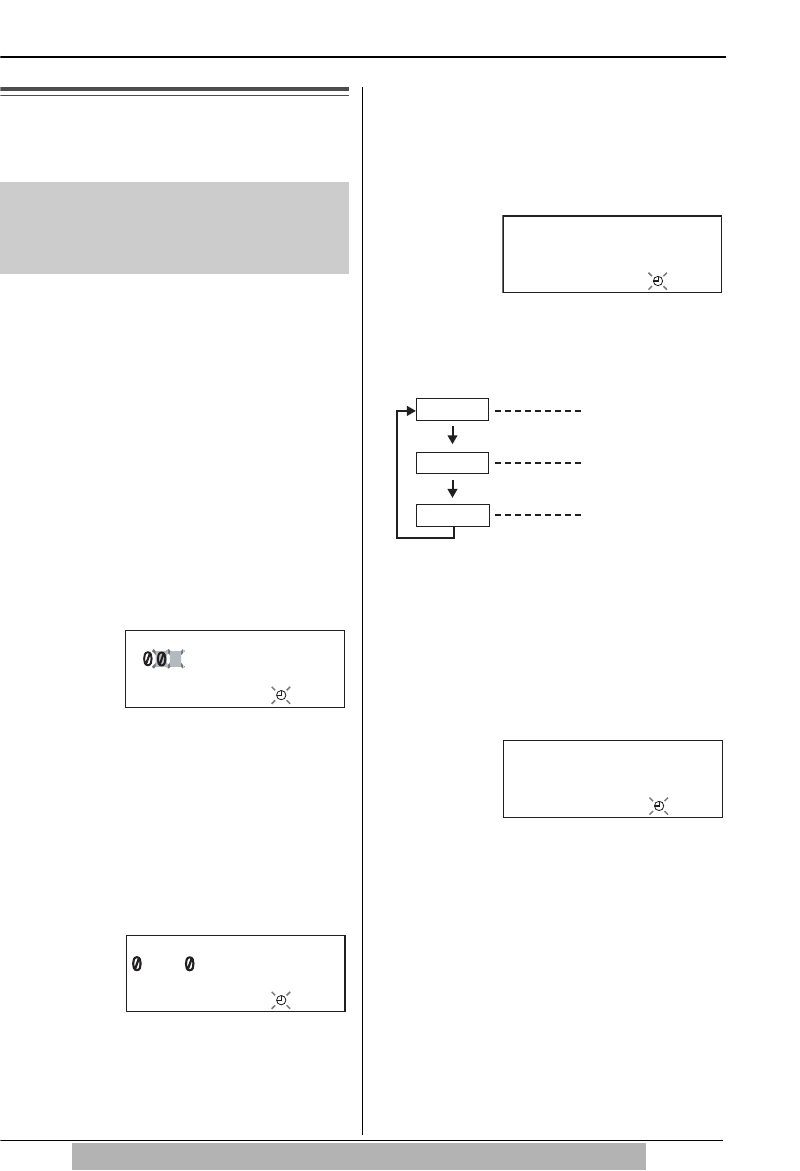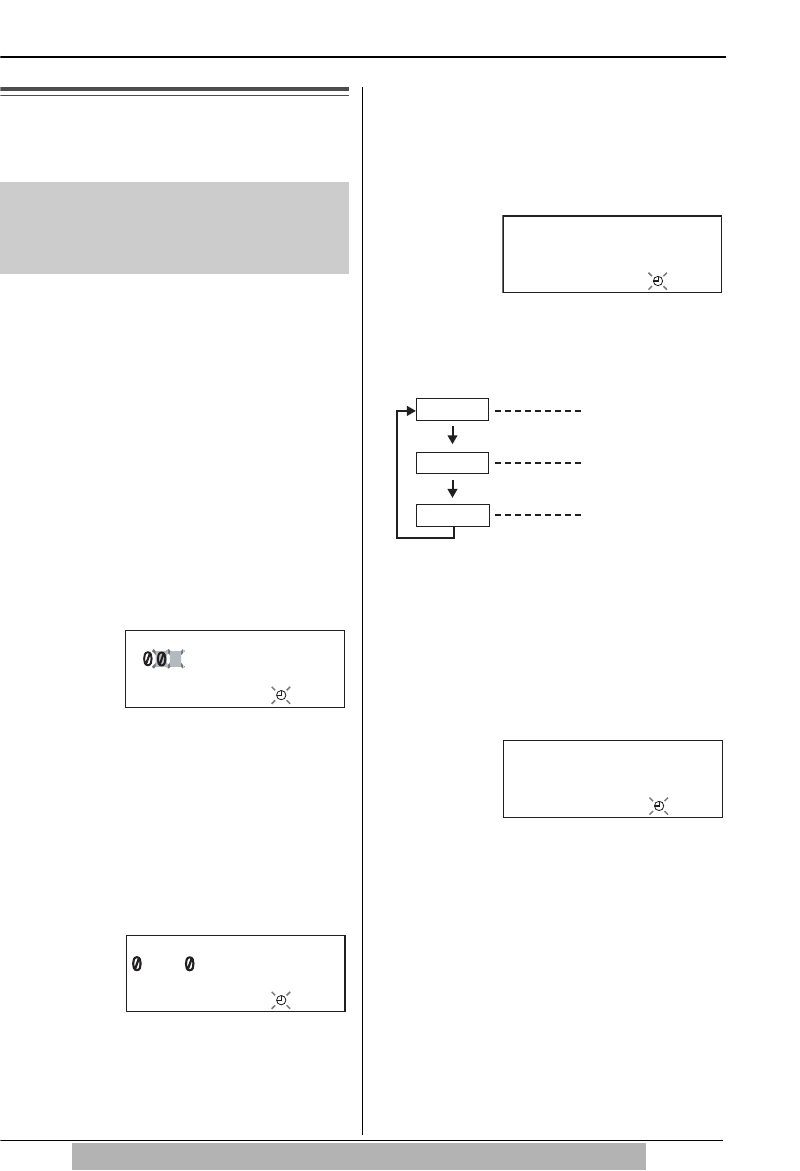
12
Settings
For assistance, please visit http://www.panasonic.com/phonehelp
Time and Date
You can select AM/PM or 24-hour clock
by programming.
Make sure that the handset is on the
cradle, the AC adaptor is connected
and the SP-PHONE/HEADSET
indicator light is off.
1
Press {FUNCTION/EDIT}.
2
Scroll to “Set clock ?” by
pressing {
4} or {3} and press
{OK} (Yes key).
3
Press {OK} (Next key).
Enter the current year.
(Example: To set 2006, enter
“06”.)
• You can set the year 2000 to 2099.
4
Press {OK} (Next key).
5
Enter the current time (hour and
minute) using a 4-digit number.
(Example: To set
9:30, enter
“
0930”.)
• For AM/PM setting: Enter numbers
between 0100 and 1259.
• For 24-hour clock: Enter numbers
between 0000 and 2359.
6
Press {OK} (Next key).
• If numbers between 0000 and
0059, or 1300 and 2359 are
entered, the time will automatically
be set using the 24-hour clock. Go
to the step 9.
7
Press {#} to select “AM”, “PM” or
24-hour clock.
• Each time you press {#}, the
selection will change on the
display.
8
Press {OK} (Next key).
9
Enter the current day and month
using a 4-digit number.
(Example: To set Dec. 27, enter
“1227”.)
10
Press {OK} (Save key).
• A long beep sounds.
• The clock starts working.
• The display will return to step 2. To
exit the programming mode, press
{EXIT} or wait for 60 seconds.
• You can go back to the previous screen by
pressing {
3}, when setting the time and
date (steps 3 through 9).
• If 3 beeps sound when entering the time
and date, the time and date entered are
not correct. Enter the correct time and
date.
Voice Time/Day Stamp:
During playback, a synthesized voice will
announce the time and day that each
message was recorded.
Enter year
[OK]=Next
2 6
9
:
3
[OK]=Next
Enter time
#=AM/PM
/
24H
AM
[OK]=Next
Option
Display
PM
AM
AM
PM
24H
24-hour clock
Enter month/day
12/27
[OK]=Save
TS620bk01.book Page 12 Wednesday, May 24, 2006 2:31 PM