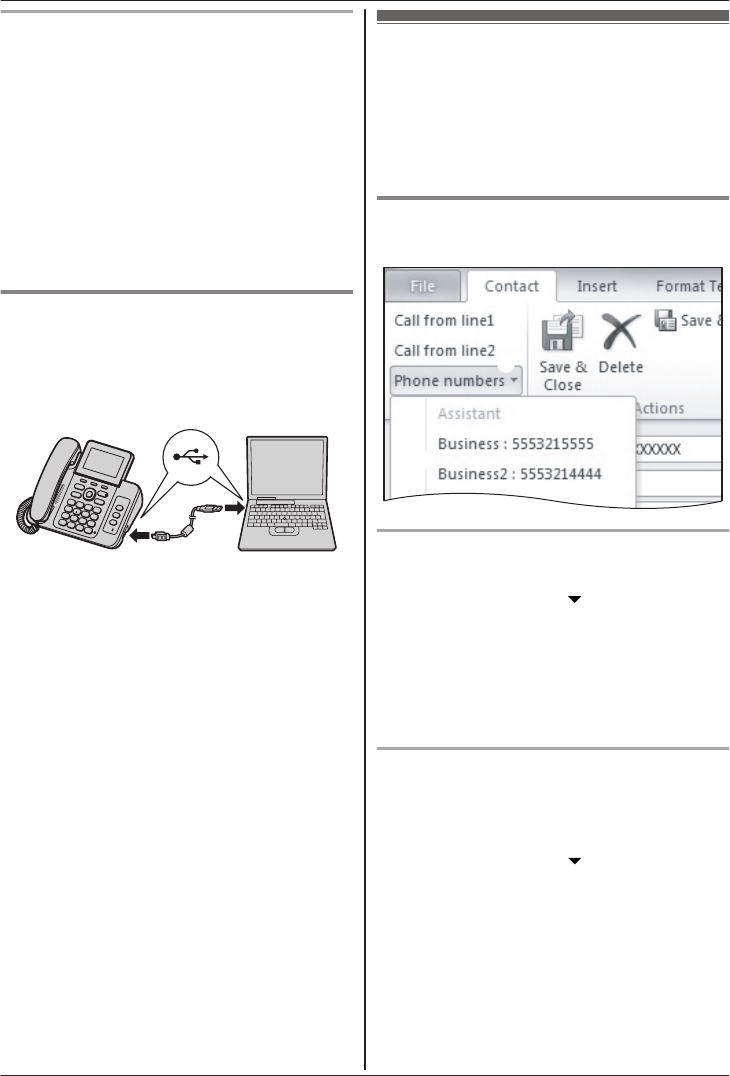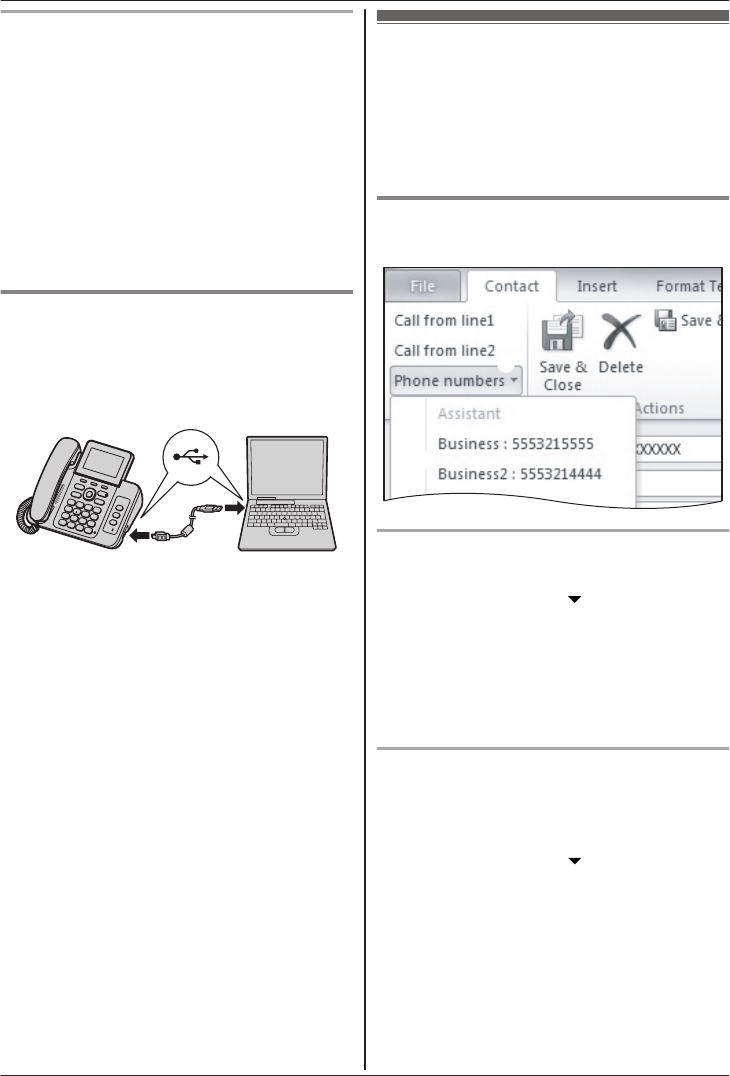
Uninstalling the “Telephone Plug-in”
1 E
xit all applications and disconnect the mini
USB cable from your computer.
2 To uninstall “Telephone Plug-in”, perform the
following procedure:
From the Start menu:
Point to [All Programs] a [Panasonic] a
[Telephone Plug-in], and click [Uninstall].
3 When the uninstall confirmation window is
displayed, click [Yes] to start uninstallation.
4 When uninstallation is finished, click [Finish]
to exit the uninstallation.
Connecting a computer to the base
u
nit with mini USB cable
“Telephone Plug-in” must be installed before
connecting the base unit to your computer.
Making a call from
“
Telephone Plug-in”
When “Telephone Plug-in” is installed correctly, a
toolbar appears in the Microsoft Office Outlook
display. You can make calls from the base unit
speakerphone using the toolbar.
Making a call from the Microsoft
O
utlook contact list
Microsoft Office Outlook 2010 users
1 F
ind and double click the desired contact.
2 Click [Phone numbers
].
----(A)
3 Click the phone number you want to call.
----(B)
4 Click [Call from line1] or [Call from line2] to
select the desired line. ----(C)
R The base unit automatically dials the
number with the speakerphone.
Microsoft Office Outlook 2003/2007 users
1 F
ind and double click the desired contact.
2 Click [Call from line1] or [Call from line2] to
select the desired line. ----(C)
3 Click [Phone numbers
].
----(A)
4 Click the phone number you want to call.
----(B)
R The base unit automatically dials the
number with the speakerphone.
20
For assistance, please visit http://www.panasonic.com/help
“Telephone Plug-in” for Microsoft Office Outlook