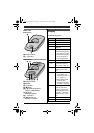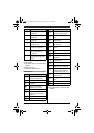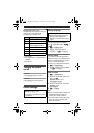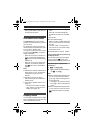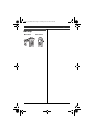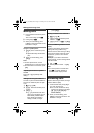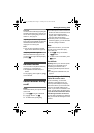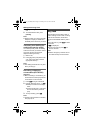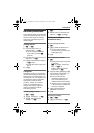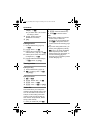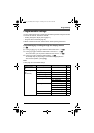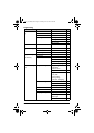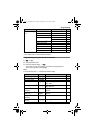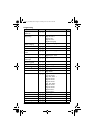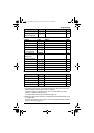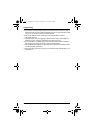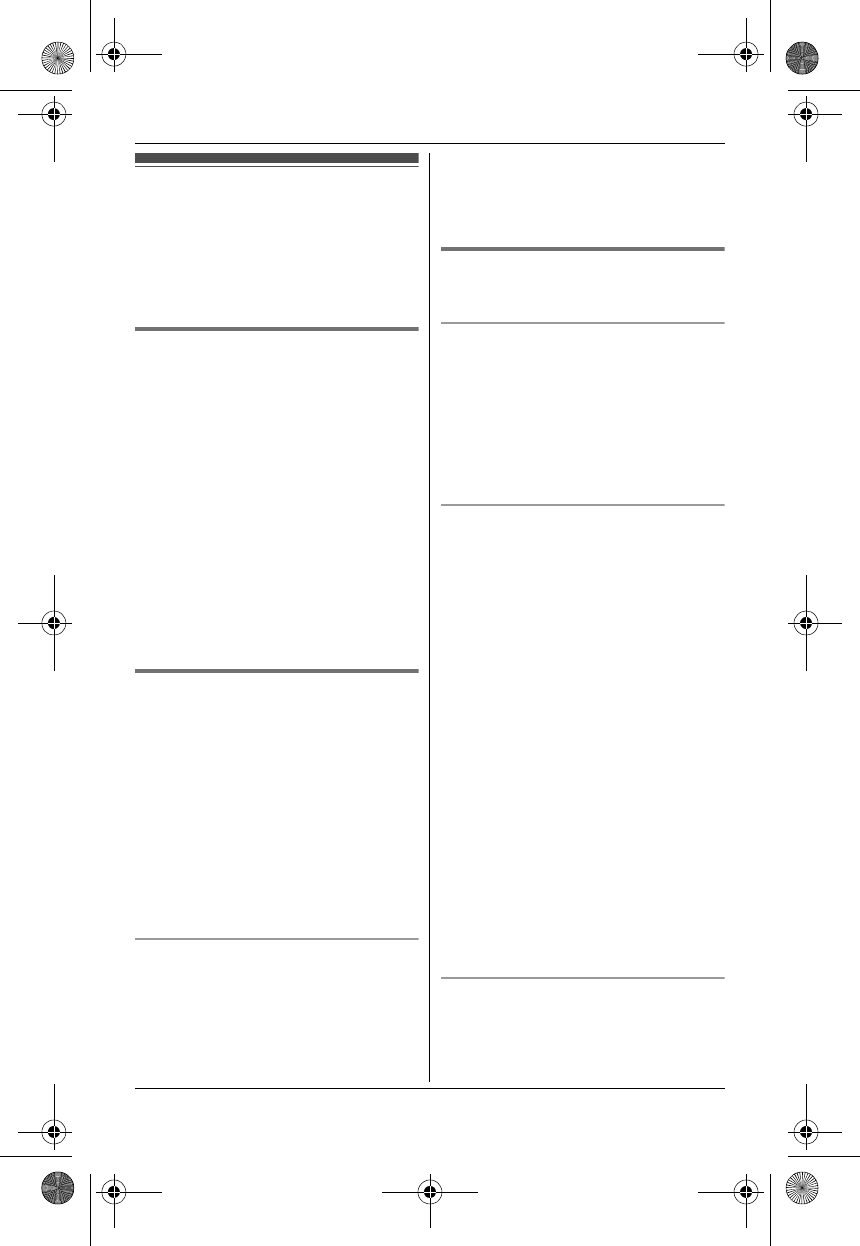
Phonebook
19
Handset phonebook
The phonebook allows you to make calls
without having to dial manually. You can
add 200 names and phone numbers,
assign each phonebook entry to the
desired category.
Adding entries
1
n i m
2 Enter the party’s name (16
characters max.). i M
L You can change the character
entry mode by pressing /
(page 44).
3 Enter the party’s phone number (24
digits max.). i M
4 {V}/{^}: Select the desired category.
i M 2 times
L To add other entries, repeat from
step 2.
5 {ic}
Categories
Categories can help you find entries in
the phonebook quickly and easily. When
adding an entry to the phonebook, you
can assign it to one of 9 categories. You
can change the names of categories
assigned for phonebook entries
(“Friends”, “Family”, etc.) and then
search for phonebook entries by
category. The category ringer tone
feature is available for Caller ID
subscribers (page 32).
Changing category names
1 n i 1
2 {V}/{^}: “Category” i M
3 {V}/{^}: Select the desired
category. i M
4 {V}/{^}: “Category Name” i
M
5 Edit the name (10 characters max.;
page 44). i M i {ic}
Finding and calling a
phonebook entry
Scrolling through all entries
1 n
2 {V}/{^}: Select the desired entry.
L You can scroll through the
phonebook entry by pressing and
holding {V} or {^}.
3 {C}
Searching by first character
1 n
L Change the character entry mode
if necessary:
k i {V}/{^}: “Character
Set” i M i
{V}/{^}: Select the character
entry mode. i M
2 Press the dial key ({0} to {9}, or {#})
which contains the character you
are searching for (page 44).
L Press the same dial key
repeatedly to display the first
entry corresponding to each
character located on that dial key.
L If there is no entry corresponding
to the character you selected, the
next entry is displayed.
3 {V}/{^}: Scroll through the
phonebook if necessary.
4 {C}
Searching by category
1 n i k
2 {V}/{^}: “Category” i M
TG7511_7521BX(e).book Page 19 Tuesday, June 15, 2010 2:10 PM