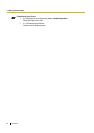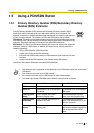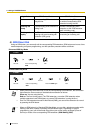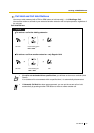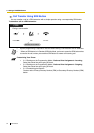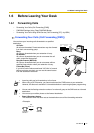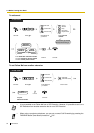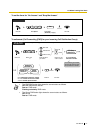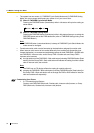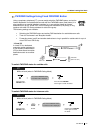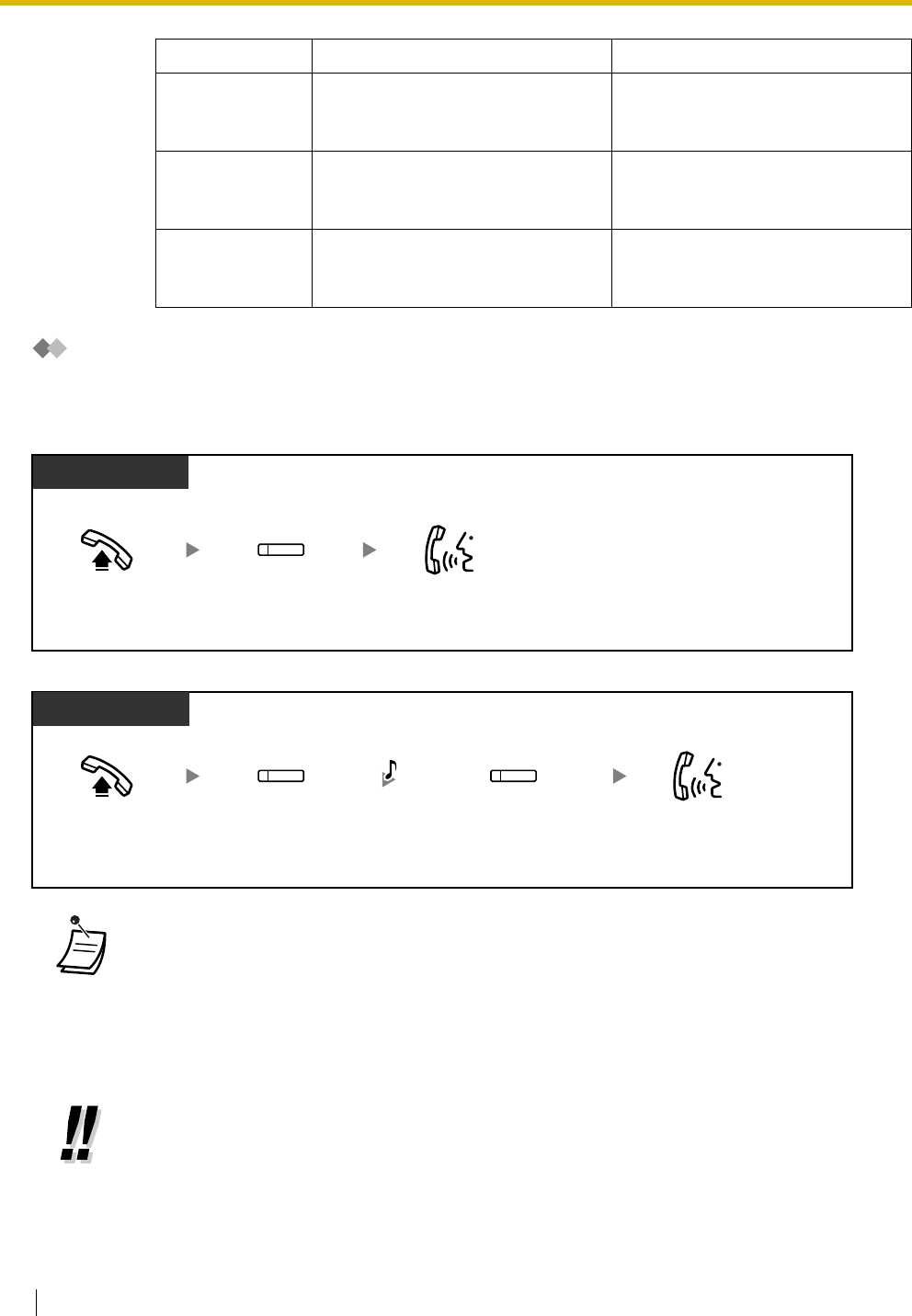
1.5 Using a PDN/SDN Button
92 User Manual
SDN Direct Dial
Using an SDN button, you can easily call the corresponding PDN extension. SDN buttons are in one of two
modes depending on system programming, and the operation procedure differs as follows:
Enhanced DSS Key Mode
Standard SDN Key Mode
Red on A corresponding SDN extension is
using the line.
The corresponding PDN extension
or another corresponding SDN
extension is using the line.
Flashing red
slowly
A corresponding SDN extension is
holding a call.
Another corresponding SDN
extension, or the PDN extension
itself, is holding a call.
Flashing red
rapidly
The PDN extension is receiving an
incoming call to an incoming call
distribution (ICD) group.
The corresponding PDN extension
is receiving an incoming call.
• When performing SDN Direct Dial to call the corresponding PDN extension, the SDN button
light shows the current status of the destination extension as follows:
Green on: You are using the line.
Red on: The line is being used. (The PDN extension, or another SDN extension when
multiple extensions have SDN buttons to a same PDN extension, is using the line.)
• Even if a PDN extension has set Do Not Disturb (DND), you can call the extension as normal
by pressing the SDN button.
• When an SDN button is in Standard SDN Key Mode, you can dial a telephone number while
hearing a dial tone, instead of pressing the SDN button again. Depending on system
programming, your call will be made using either your normal calling privileges (Class of
Service) or those of the corresponding PDN extension (SDN Walking COS).
Light Pattern PDN Button Status SDN Button Status
PT/PS
Off-hook. Talk.
Press corresponding
SDN.
(SDN)
Off-hook. Talk.
Press corresponding
SDN.
(SDN)
D.Tone
(SDN)
Press the SDN again.
PT/PS