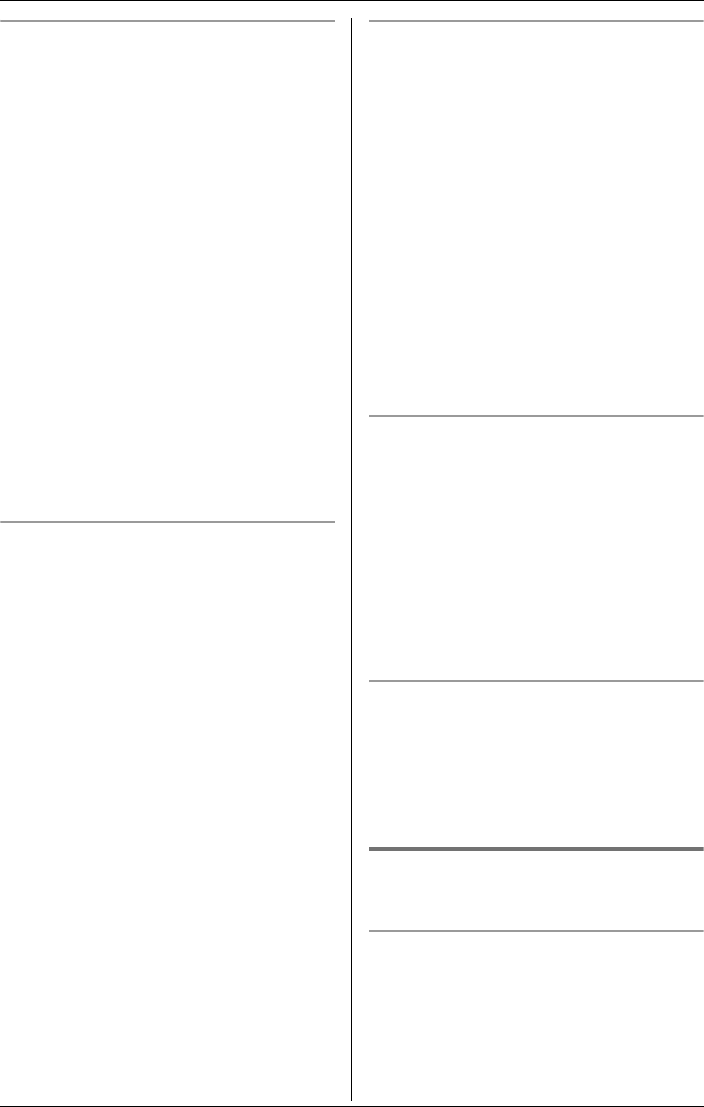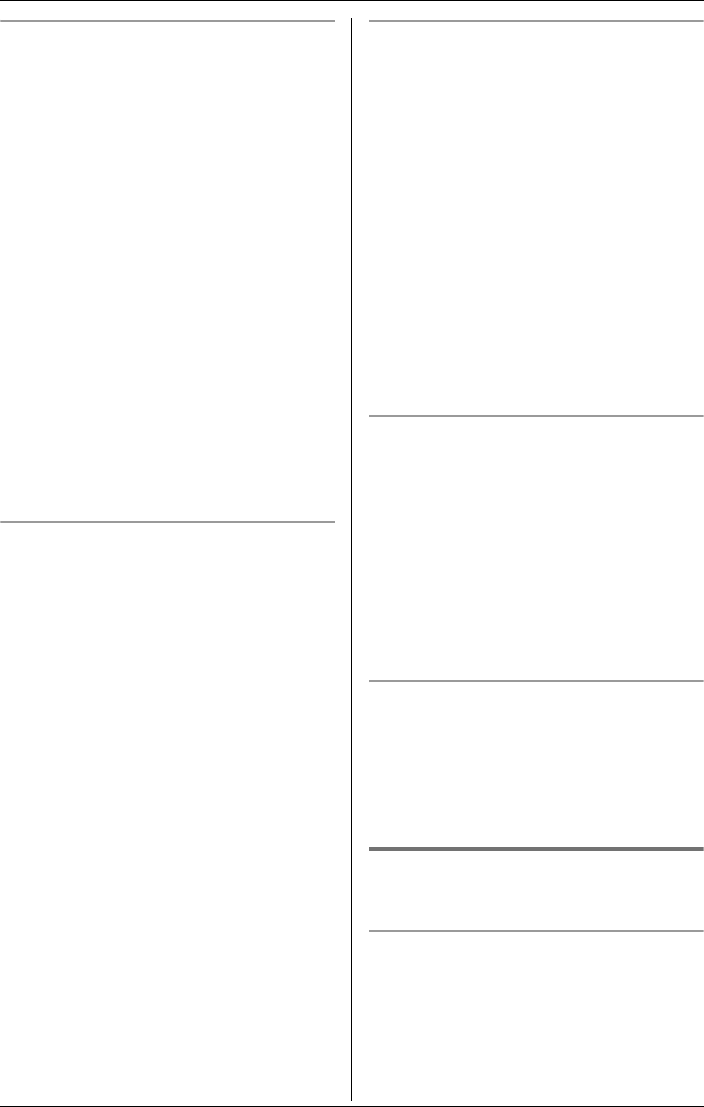
u
Video Phone
32 For assistance, please visit http://www.panasonic.com/phonehelp
Selecting the display view
You can select what is displayed on your
handset during a video call.
– Combo view (default): Both you and the
other party are displayed on your
screen.
– Other party view: Only the other party is
displayed on your screen.
– Self view: Only you are displayed on
your screen.
1 During a video call, press {MENU}.
2 “View mode” i {SELECT}
3 Press {VIEW} repeatedly to select the
desired view mode. i {OK}
Note:
LWhen you select the “Privacy image”
in “Video phone mode” (page 33), you
cannot select the self view.
Adjusting the display sharpness
1 During a video call, press {MENU}.
2 “Sharpness” i {SELECT}
3 Select the desired sharpness.
LIf you want to improve the display
sharpness, move the cursor to the
right (the smoothness of motion
decreases).
LIf you want to improve the
smoothness of motion, move the
cursor to the left (the image clarity
decreases).
4 {SAVE}
Adjusting the display brightness
1 During a video call, press {MENU}.
2 “Brightness” i {SELECT}
3 Press {>} to improve the brightness.
Press {<} to decrease the brightness.
4 {SAVE}
Note:
LKX-THA17 only:
While viewing images on your TV using
the included A/V out cable, you cannot
adjust the display brightness using the
handset. Adjust the display brightness
on your TV.
Adjusting the self view size
You can zoom in or out of your self image
seen by the other party.
1 During a video call, press {MENU}.
2 “Self view zoom” i {SELECT}.
3 Press {>} to zoom in.
Press {<} to zoom out.
4 {SAVE}
Displaying the image upside down
You can turn the image of you seen by the
other party upside down.
1 During a video call, press {MENU}.
2 “Upside down” i {SELECT}
Taking/showing a picture during
a video call
Taking a picture
During a video call, you can take a picture
of the other party.
During a video call, press {CAPTURE}.
THA12_THA17.book Page 32 Tuesday, March 14, 2006 10:05 AM