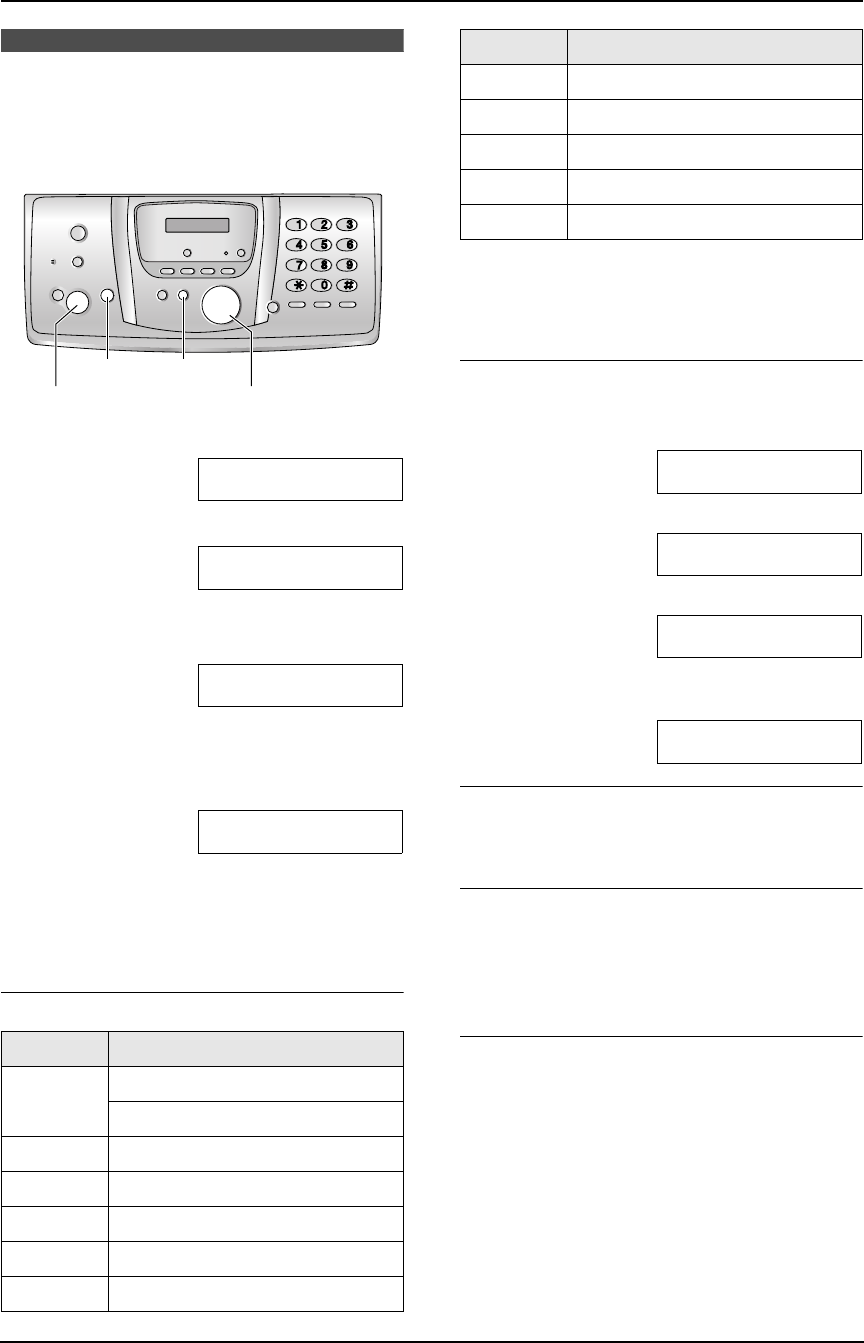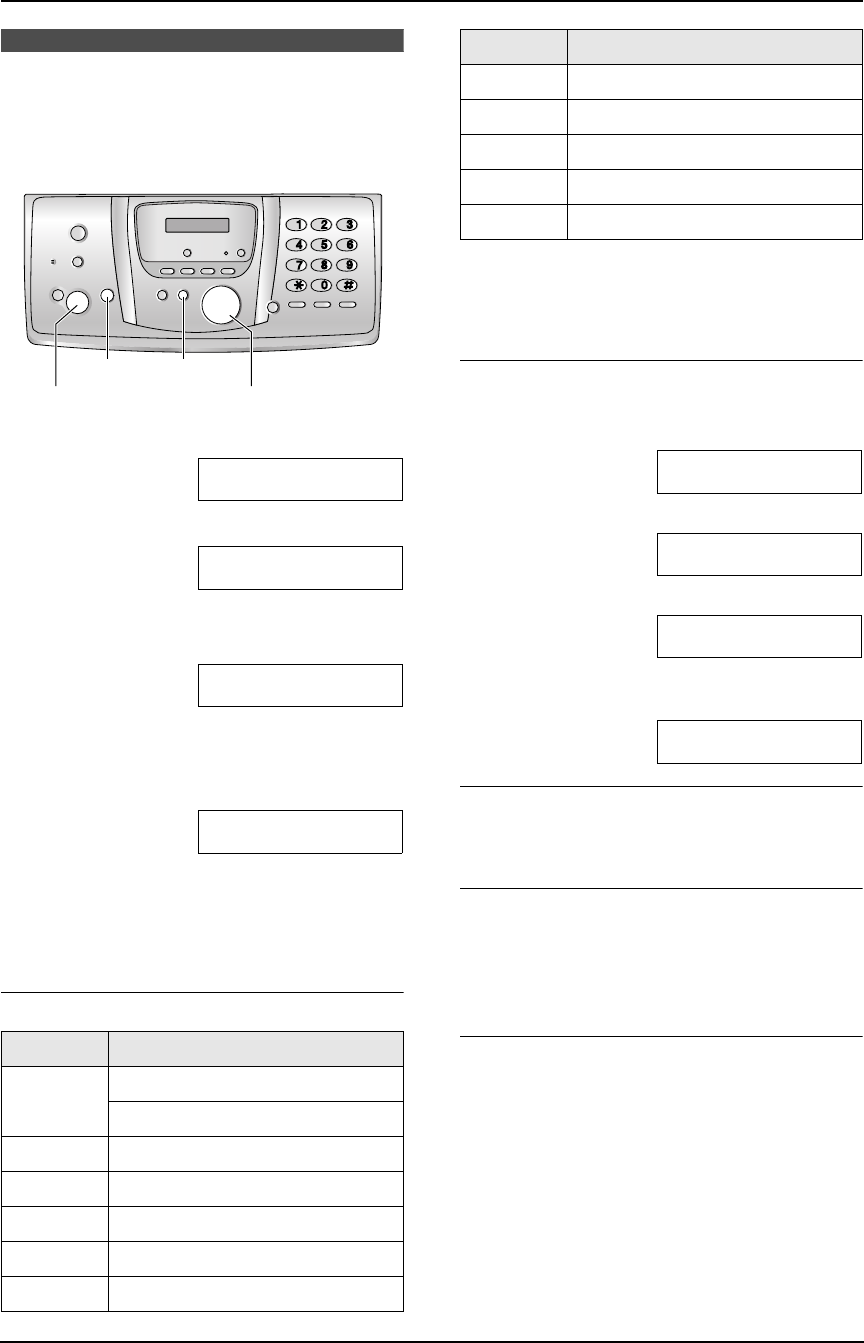
2. Preparation
30
For Fax Advantage assistance, call 1-800-435-7329.
2.12 Your logo
The logo can be your name or the name of your
company.
1 Press {MENU}.
SYSTEM SETUP
PRESS NAVI.[()]
2 Press {#}, then {0}{2}.
YOUR LOGO
PRESS SET
3 Press {SET}.
L The cursor (|) will appear on the display.
LOGO=|
4 Enter your logo, up to 30 characters. See the
following character table for details.
5 Press {SET}.
SETUP ITEM [ ]
6 Press {MENU} to exit.
Note:
L Your logo will be printed on the top of each
page sent from your unit.
To select characters with the dial keypad
Note:
L To enter another character that is located on
the same dial key, press {>} to move the
cursor to the next space.
To enter your logo
Example: “BILL”
1. Press {2} 5 times.
LOGO=|B
2. Press {4} 6 times.
LOGO=B|I
3. Press {5} 6 times.
LOGO=BI|L
4. Press {>} to move the cursor to the next
space and press {5} 6 times.
LOGO=BIL|L
To correct a mistake
Press {<} or {>} to move the cursor to the
incorrect character, and make the correction.
To delete a character
Press {<} or {>} to move the cursor to the
character you want to delete and press {STOP}.
L To erase all of the characters, press and hold
{STOP}.
To select characters using {A} or {B}
Instead of pressing the dial keys, you can select
characters using {A} or {B}.
1. Press {B} repeatedly to display the desired
character. Characters will be displayed in the
following order:
1 Lowercase letters
2 Number
3 Symbol
4 Uppercase letters
L If you press {A}, the order will be
reversed.
Keypad Characters
{1} #&’ ()@ , – .
/1
{2} abcABC2
{3} def DEF3
{4} ghi GHI 4
{5} jklJKL5
{6} mn o MNO6
{SET}
{MENU}
{STOP}
{A}{B}
{<}{>}
{7} pqr sPQRS7
{8} tuvTUV8
{9} wxyzWXYZ9
{0} 0 (Space)
{STOP} To delete a digit
Keypad Characters
FPG379-PFQX2138ZA-en.book Page 30 Wednesday, January 12, 2005 4:49 PM