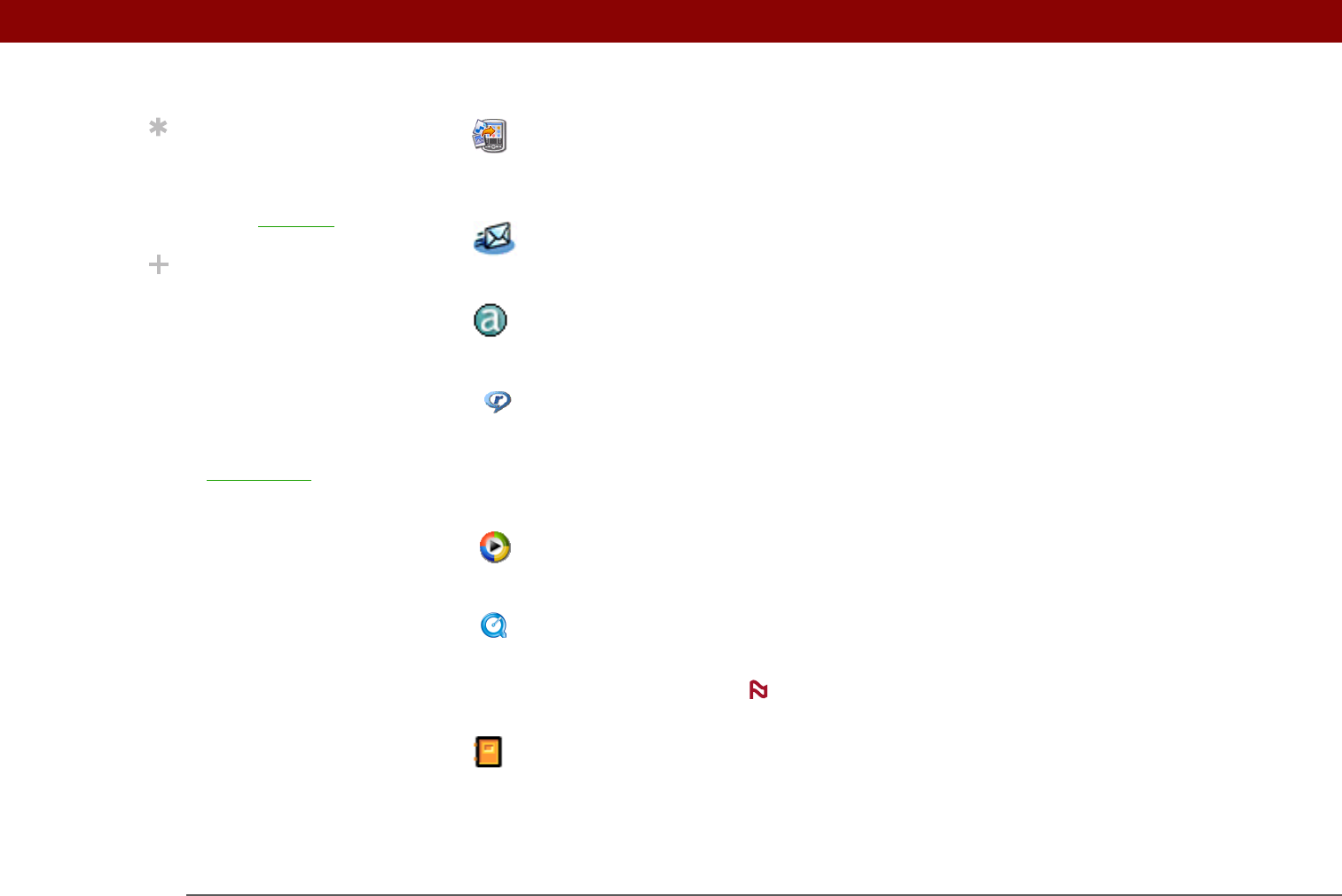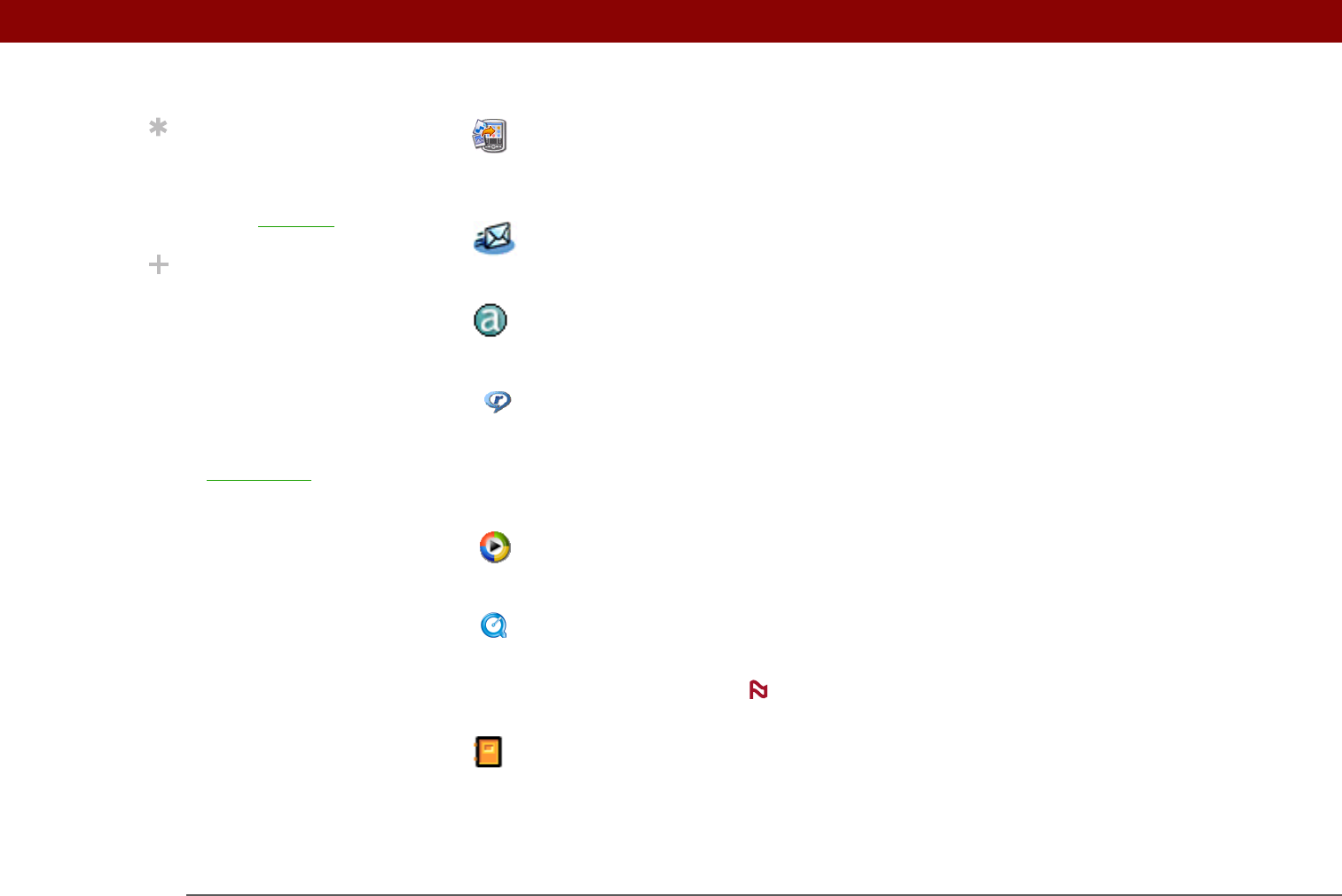
CHAPTER 1 Your Handheld
Tungsten™ E2 Handheld
8
Send To Handheld droplet
(Mac only)
Install applications and transfer files from your Mac computer to your
handheld or to an expansion card that is seated in the expansion card
slot for use on your handheld. This application installs automatically
when you synchronize during the initial CD installation process.
VersaMail
®
Send, receive, and manage email messages wirelessly using the built-
in Bluetooth technology on your handheld or by synchronizing with
your Windows computer.
AudiblePlayer Listen to newspapers, books, public radio, language instruction, and
more. (Windows only; download requires Internet connection,
additional fees may apply.)
RealPlayer desktop
application
Transfer MP3 music files from your computer to an expansion card
(sold separately), copy music from your CDs to your computer. Carry
music on expansion cards (sold separately), create playlists, and listen
to music on your handheld. This application has a companion desktop
application that you can install from the CD. (Windows only.) Both Mac
and Windows users can use RealPlayer on the handheld.
Windows Media Player/
Direct X
Work with the palmOne Media desktop application. These applications
are required for Media to prepare videos for playback on your
handheld. (Windows only.)
QuickTime Works with the palmOne Media desktop application. Required to
prepare videos in certain formats for viewing on your handheld.
QuickTime is included on the CD for Windows computers
only. For Mac computers, QuickTime is included in OS X.
Getting Started Guide Keep the Getting Started Guide with you and view it on your handheld.
You can also install this file on your handheld to carry it with you on
the go; it installs to the Palm Desktop Help automatically during the
initial CD installation process;.
Tip
After you install an app
and discover how
valuable it is, be sure to
add it to Favorites
.
Did You Know?
You can categorize
applications. Some apps
are automatically
assigned to a category
when you install them;
others are assigned to the
Unfiled category. All apps
appear in the All category
of Applications
. Assign
an application to a
category in Applications
by selecting Category in
the App menu. Select the
pick list next to the
application's name; then
select a category
NOTE