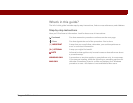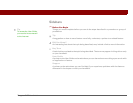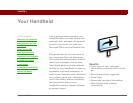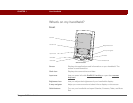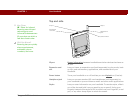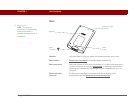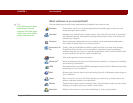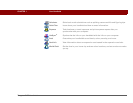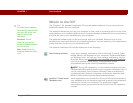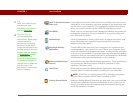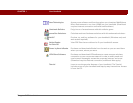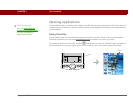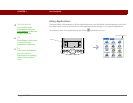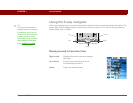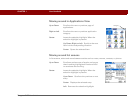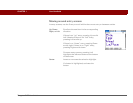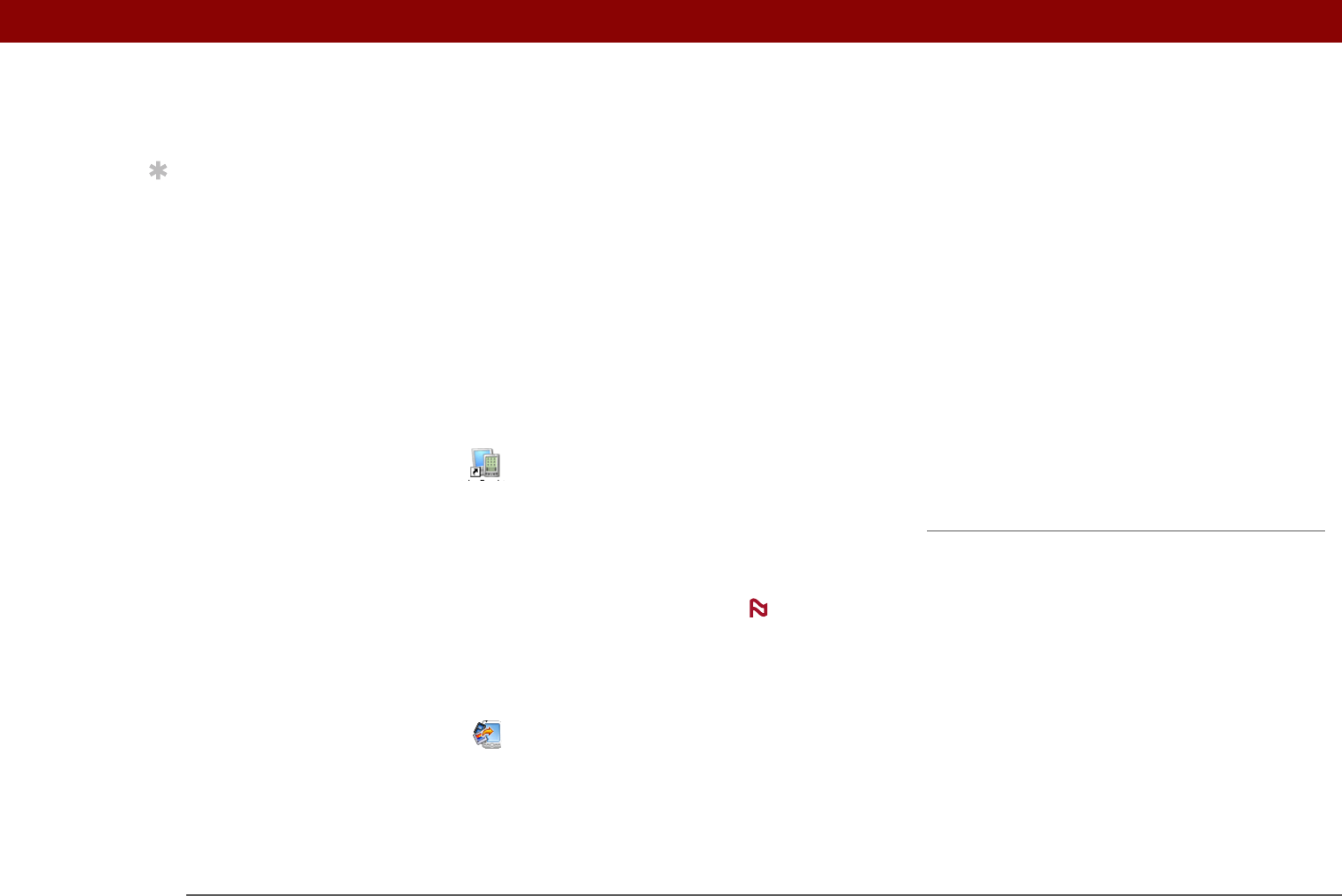
CHAPTER 1 Your Handheld
Tungsten™ E2 Handheld
7
What’s on the CD?
The Tungsten™ E2 software installation CD includes desktop software for your computer and
additional software for your handheld.
The desktop software lets you use your computer to view, enter, and manage info for many of the
applications on your handheld. Make sure you install the desktop software so that you can back up
and save the info on your handheld onto your computer.
The additional software lets you do more things with your handheld. When you set up your
handheld you may install some (or all) of these applications. You can install any of the applications
at any time after you set up your handheld as well.
The software installation CD includes titles such as the following:
0
0
Palm Desktop software View, enter, manage, and back up info for Calendar, Contacts, Tasks,
Media, Memos, and Expense on your computer. (Expense and Media
are Windows only.) You can also view, manage, and back up info for
Note Pad. When you synchronize your handheld with your computer
,
this info is updated in both places. This application installs
automatically during the initial CD installation process.
During CD installation, you can choose to synchronize your
handheld with Microsoft Outlook on your computer. (Windows only.) If
you do, information from Contacts, Calendar, Tasks, and Memos is
synchronized with Outlook. Information for Expense, Note Pad, and
Media is still synchronized with Palm Desktop software.
palmOne™ Quick Install
(Windows only)
Install applications and transfer files from your Windows computer to
your handheld or to an expansion card that is seated in the expansion
card slot for use on your handheld. This application installs
automatically when you synchronize during the initial CD installation
process.
Tip
To install extra software
from the CD, insert the CD
into your CD drive, and
then do one of the
following:
Windows: On the
Discover your device
screen, click Add software
to your device.
Mac: Double-click the
Essential Software folder
icon.
NOTE