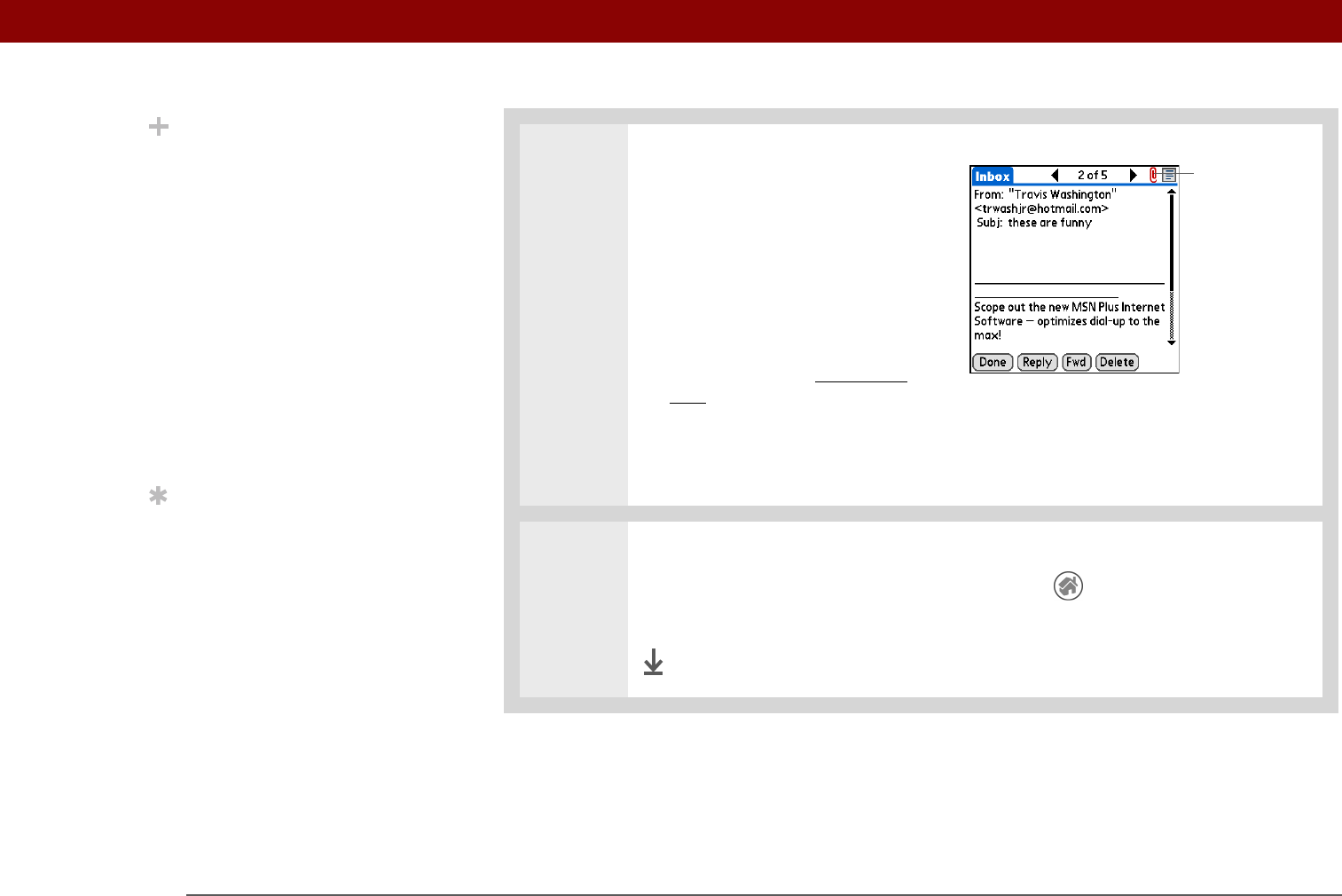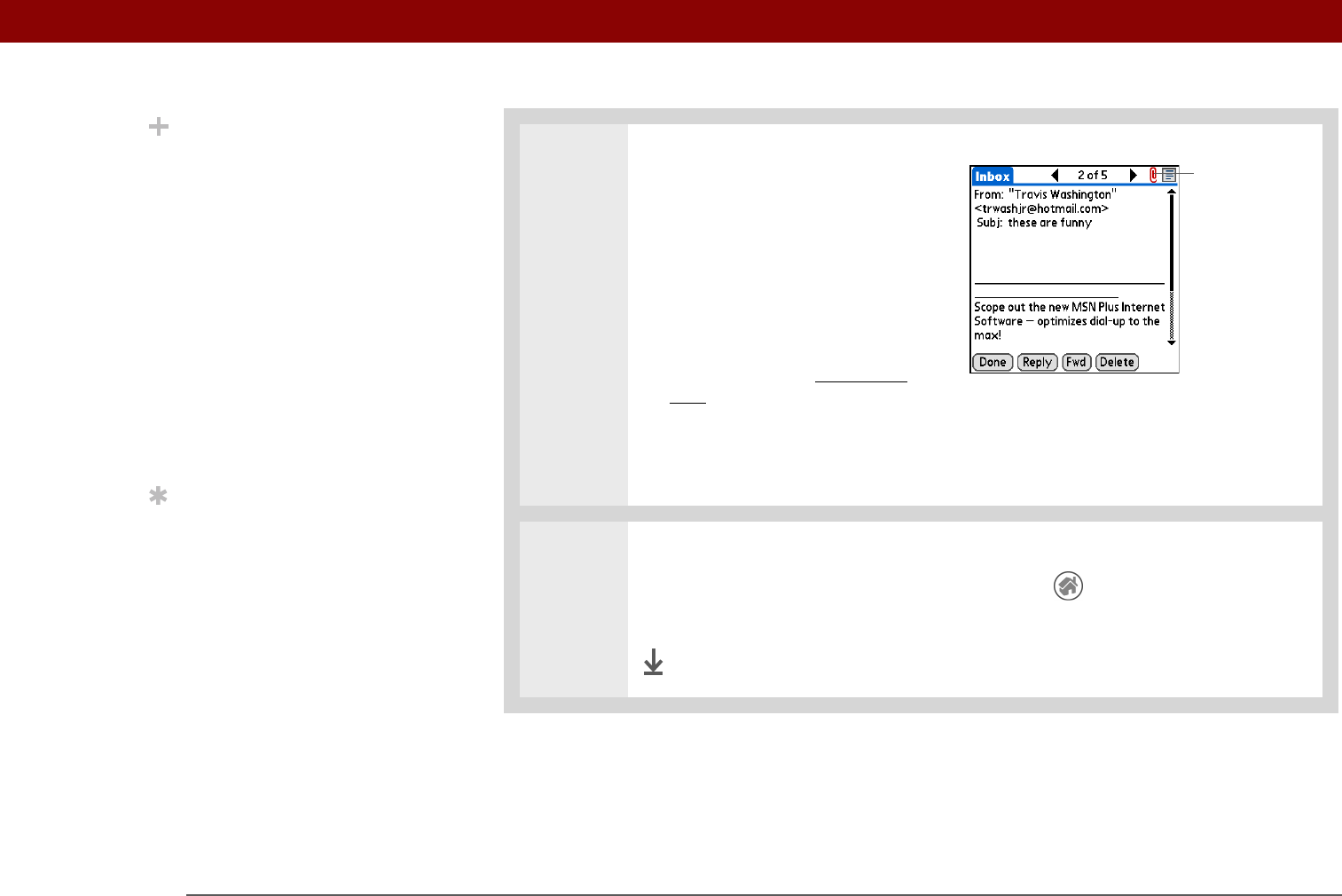
Tungsten™ E2 Handheld 107
CHAPTER 14 Sending and Receiving Email Messages
2
Open the attachment(s):
a. Tap the red paper clip icon in
the upper-right corner.
b. Select the attachment you
want, and then select View,
Install, or Unzip, depending
on the attachment file type. Or
select Save to save the
attachment to an expansion
card. If you select View and
the Viewer pick list appears,
select the application you
want to use to view the
attachment.
3
When you finish with the attachment, select Done to return to the Attachments
dialog box. If there is no Done button, tap Home and select VersaMail to
return to the Inbox of the account you were in.
Done
Did You Know?
The maximum message
size you can download is
60KB for the body text
and approximately 5MB
total, including
attachments. If an
attachment is too large, it
cannot be downloaded to
the handheld. You can
download a maximum of
ten attachments for any
received messages,
regardless of message
size.
Tip
Because large messages
can take up a lot of space
on your handheld, the
VersaMail application
displays the size and asks
if you want to continue
downloading any
message that exceeds
your maximum message
size, up to a total size of
5MB. Select Yes to
download the message
and any attachments.
Paper clip icon