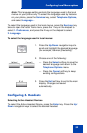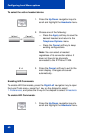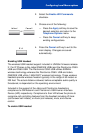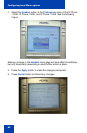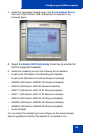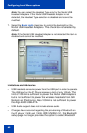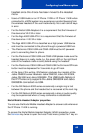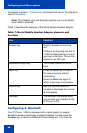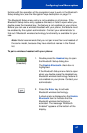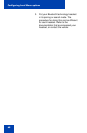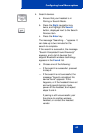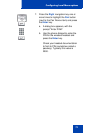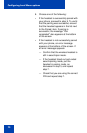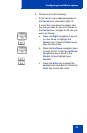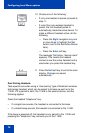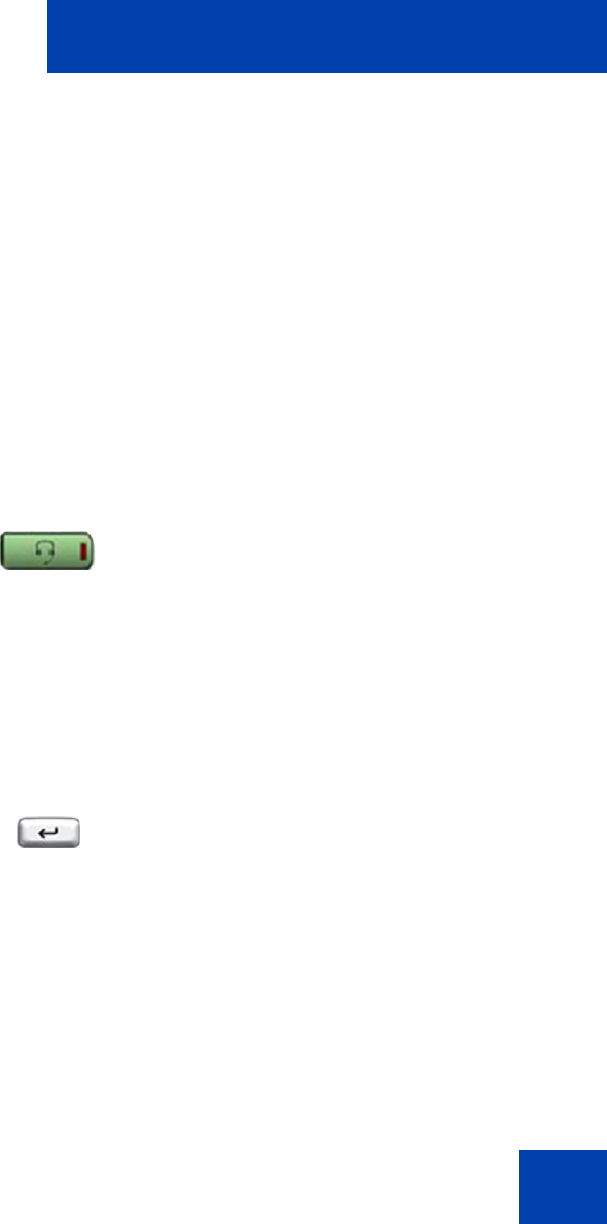
Configuring Local Menu options
67
familiar with the operation of the navigation keys to work in the Bluetooth
Setup dialog box; see the Navigation keys description on page 15.
The Bluetooth Setup menu entry is not available on all phones. If the
Bluetooth Setup menu entry appears dimmed, or fails to open when you
double press the Headset key, the feature is not enabled on your phone.
Before you can use a wireless headset with your phone, the feature must
be enabled by the system administrator. Contact your administrator to
find out if Bluetooth wireless technology functionality is available for your
use.
Note: Nortel recommends that you not pair more than one headset of
the same model, because they have identical names in the Paired
list.
To pair a wireless headset with your phone:
1. Double-press the Headset key to open
the Bluetooth Setup dialog box.
The Enable Bluetooth check box is
highlighted.
If the Bluetooth Setup menu fails to open
when you double press the Headset key,
Bluetooth wireless technology feature is
not enabled on your phone. Contact your
administrator.
2. Press the Enter key to activate
Bluetooth wireless technology.
A check mark is displayed on the Enable
Bluetooth item to indicate that the
Bluetooth wireless technology is
activated. The message “Bluetooth
Enabled” appears at the bottom of the
display.
(Headset)