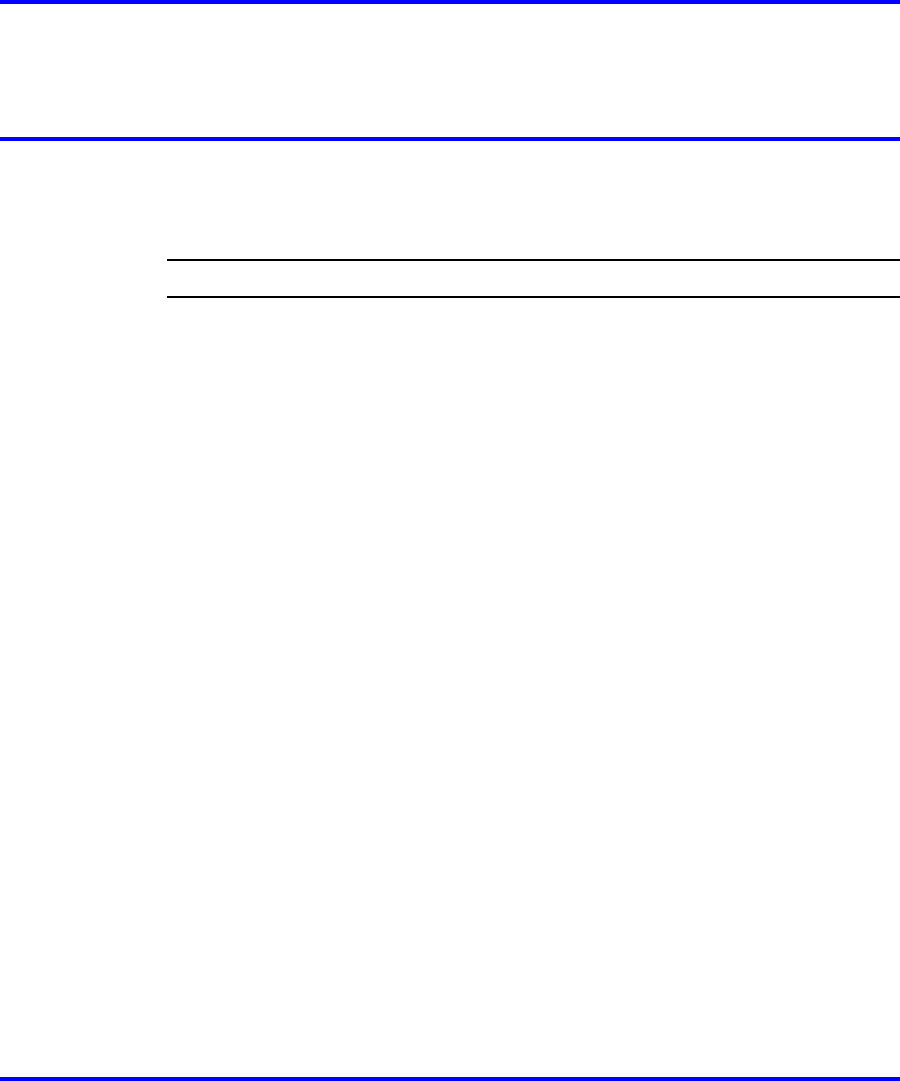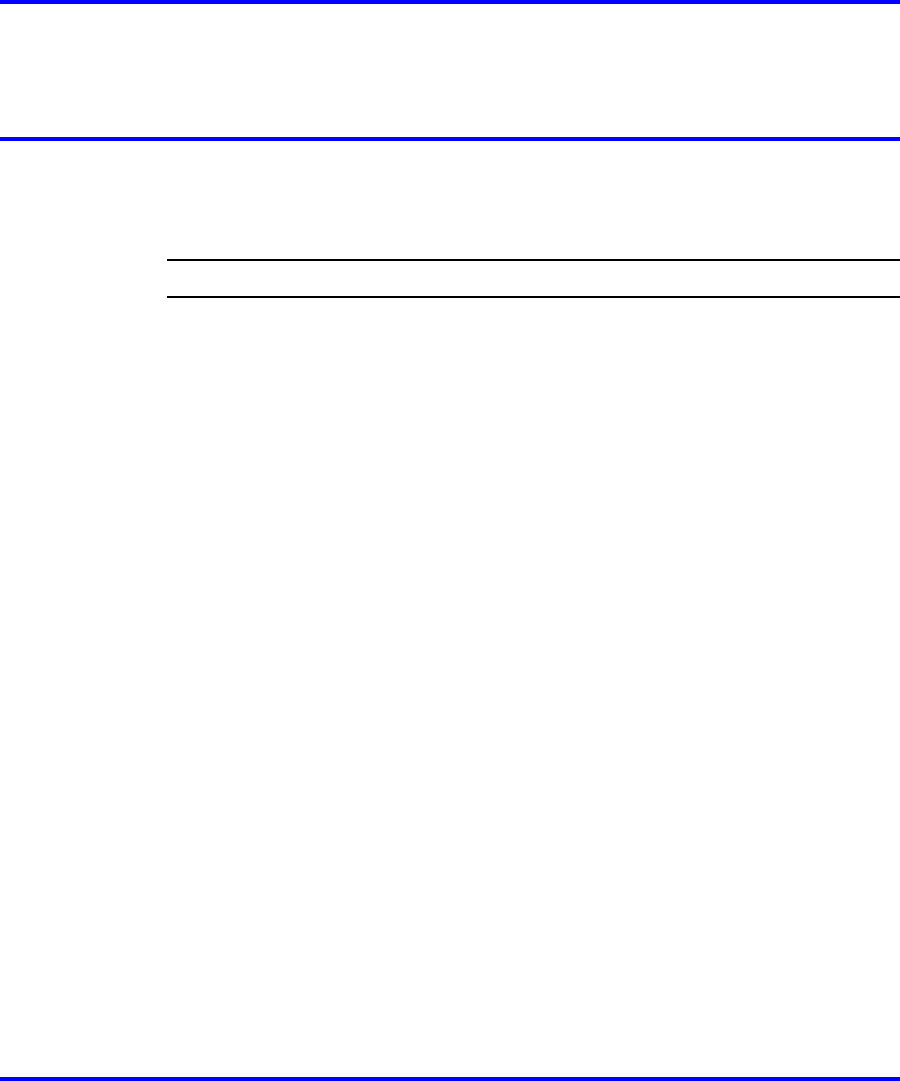
23
.
Viewing and editing the default
volumes
Follow this procedure to change the default volume of the handset,
headset, handsfree speaker, ringer, or buzzer.
Step Action
1 From the main menu, select Audio.
2 From the Audio Menu, use the up/down cursor keys to select
Default Volumes and press Ok.
3 You are now presented with a list of audio devices whose default
volumes may be adjusted. Use the up/down cursor keys to find
the device you wish to adjust and press Ok.
4 If you selected Handset or Handsfree, another menu opens. The
selected audio device is listed on the screen and the current
default volume setting is depicted in a bargraph display on the
screen.
5 Press the right cursor key to increase the default volume level of
the selected audio device; press the left cursor key to decrease
the default volume level of the selected audio device. Press OK
and the settings will be saved. Press cancel to exit this menu
without saving any changes made to the default volume level for
the selected audio device. Pressing reset will set the volume
level to the nominal level of 0dB and save this new setting.
6 If you selected Ringer or Buzzer, another menu opens. The
selected audio device is listed on the screen and the current
default volume setting is depicted in a bargraph display on the
screen.
7 Press the right cursor key to increase the default volume level of
the selected audio device; press the left cursor key to decrease
the default volume level of the selected audio device. Press
cancel to exit this menu without saving any changes made to
the default volume level for the selected audio device. Pressing
Carrier VoIP
Nortel IP Phone 2004 User Guide (CICM)
NN10300-009 09.01 Standard
4 July 2008
Copyright © 2008 Nortel Networks
.