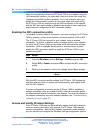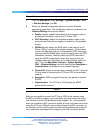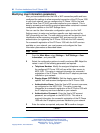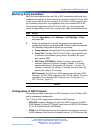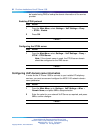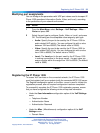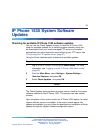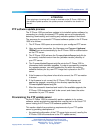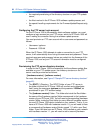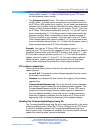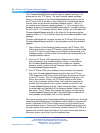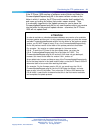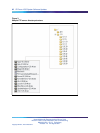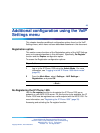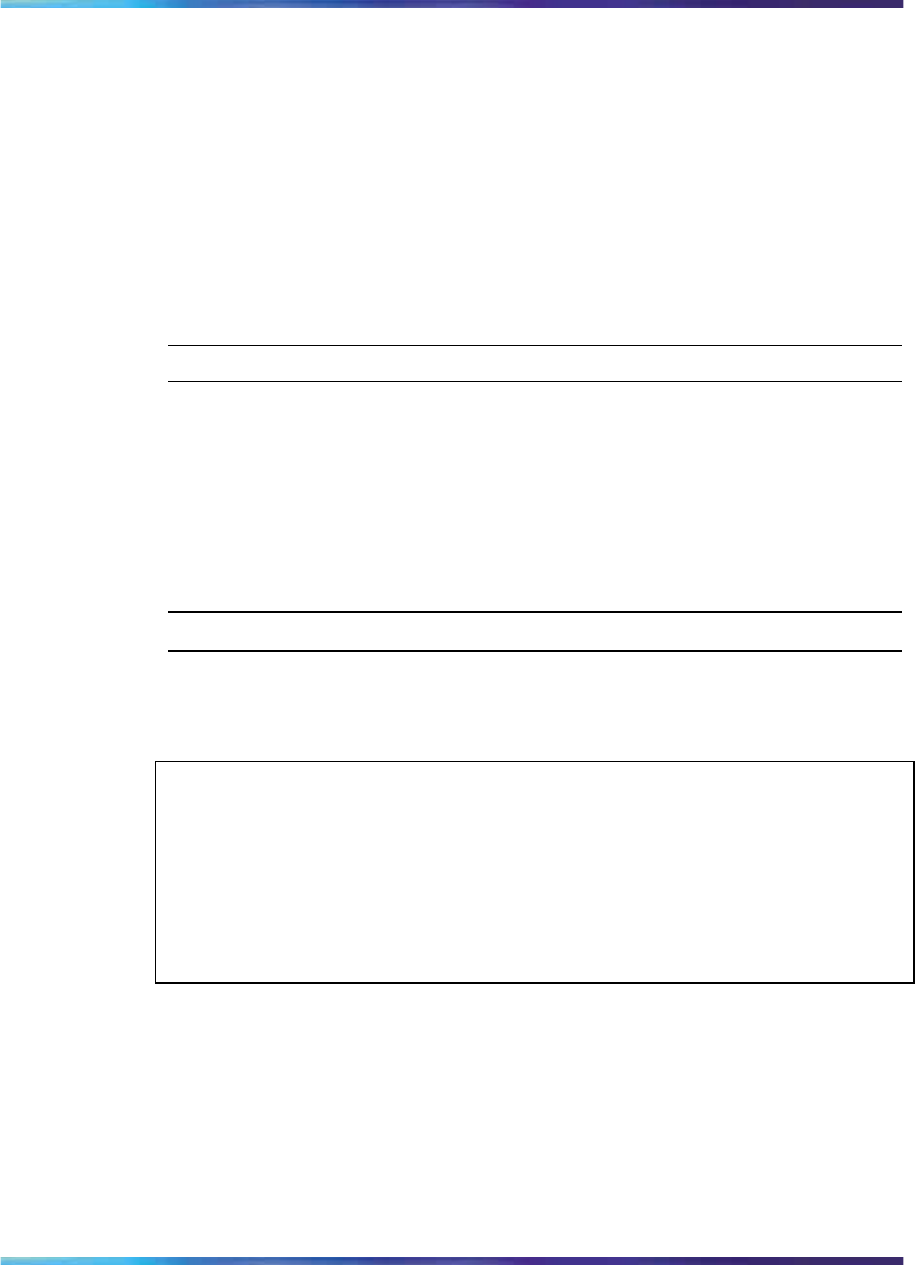
36 IP Phone 1535 System Software Updates
Initiating manual software updates for the IP Phone 1535
You can manually initiate the download and installation of available
updates to the IP Phone 1535 system software using the Update Software
configuration option.
The Update Software option uses a configured connection to a
locally-managed FTP server to download and install system software
updates.
New software releases for the IP Phone 1535 must be available on the
designated FTP server for a successful software upgrade.
Initiating the system software upgrade process:
Step Action
1 Log in to the IP Phone 1535 using the Admin Mode . For more
information, see "Logging in to the IP Phone 1535 Admin mode"
(page 25).
2
From the Main Menu, select Settings > System Settings >
Technical Features, and press OK.
3
Select Update Software , and press OK.
—End—
The Update Software function initiates the download and installation of the
available system software upgrade. This process can take several minutes.
ATTENTION
When updating the IP Phone 1535, it is important to note that you must update
the device for every available software version between the current version and
the latest version, inclusively. In updating the IP Phone 1535, you cannot install
the latest version of the system software without having installed every earlier
software version first. The update packages are not cumulative, and must be
applied in order.
The IP Phone 1535 will regularly check for updates ever y 24 hours. Should
the update fail, it will retry every 15 minutes (to a total of three tries).
Subsequent failures to update will cause the IP Phone 1535 to perform
successive update attempts as follows:
•
ever y 1 hour (to a total of three tries)
•
ever y 24 hours thereafter
Nortel Multimedia Communications Server 5100
Nortel IP Phone 1535 Installation and Commissioning
NN43160-300 00.13 Preliminary
Release 4.0 22 August 2007
Copyright © 2007, Nortel Networks
.