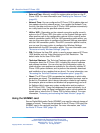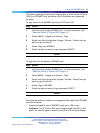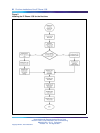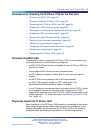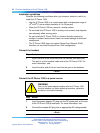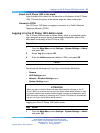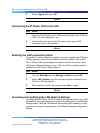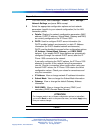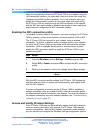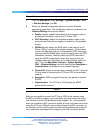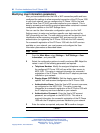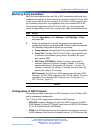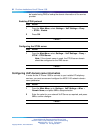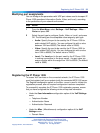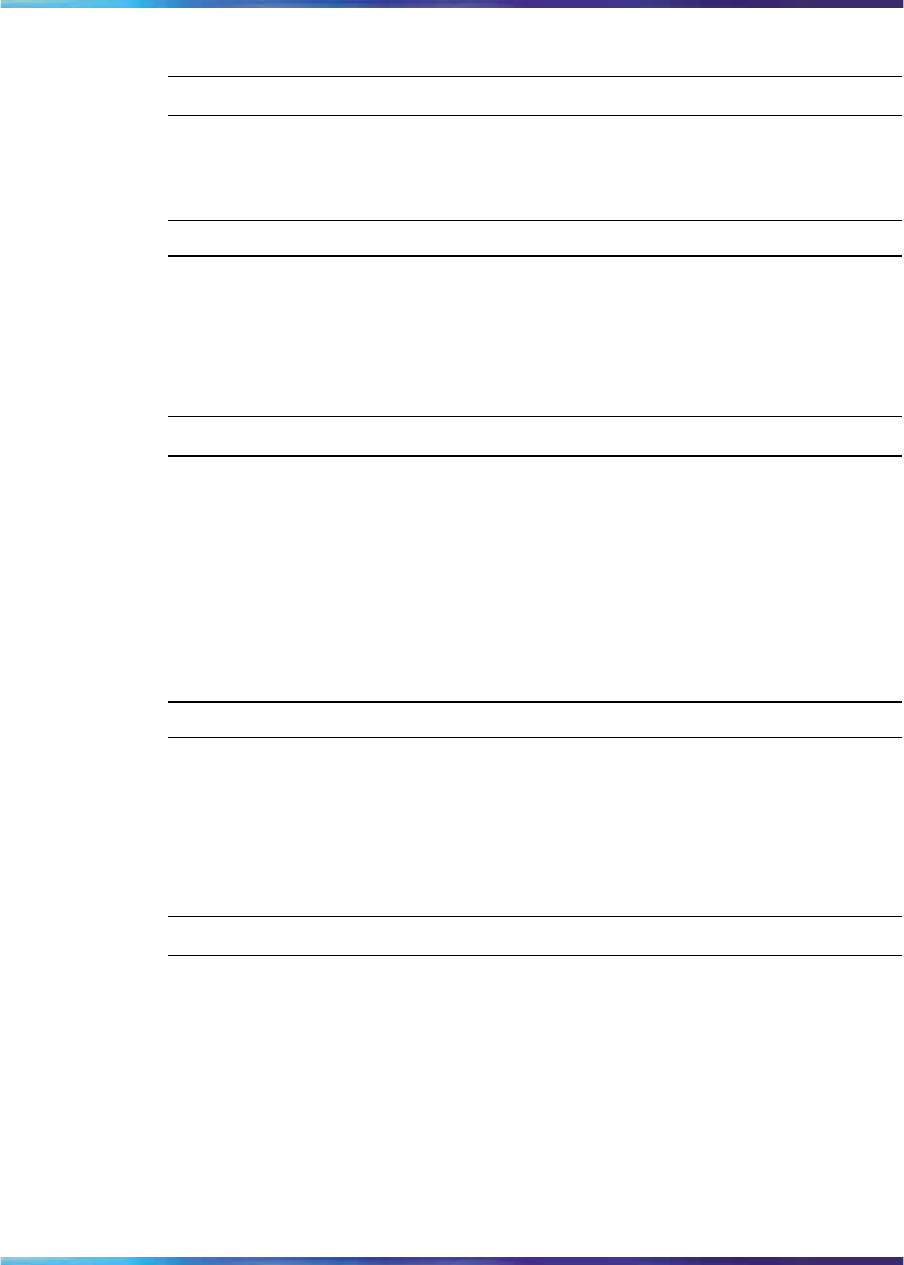
26 First time installation of the IP Phone 1535
2
Select Logout, and press OK.
—End—
Connecting the IP Phone 1535 to the LAN
Step Action
1
Insert the RJ-45 cable into the LAN port at the back of the IP Phone
1535. For more information, see
2
Connect the other end of the LAN cable into an active LAN
connection port on the network.
—End—
Enabling the LAN connection profile
To establish an active network connection, you must configure the IP Phone
1535 to operate in either of two network connection profiles: LAN or WiFi.
The IP Phone 1535 is preconfigured to make a network connection using
LAN over an Ethernet switch or router. Thus, the LAN connection profile is
enabled on the IP Phone 1535 by default.
Step Action
1
From the Main Menu, select Settings >Profile and press OK.
2
Select LAN >Enable (the LAN connection profile is enabled on the
IP Phone 1535 by default).
3
When asked to confirm the change, select Yes to accept.
—End—
Accessing and modifying the LAN Network Settings
To configure the IP Phone 1535 with network settings particular to your LAN
environment, you must access and configure the parameters of the Network
Settings option. With the LAN Network connection profile enabled, you can
access and configure the parameters of the Network Settings configuration
options:
Nortel Multimedia Communications Server 5100
Nortel IP Phone 1535 Installation and Commissioning
NN43160-300 00.13 Preliminary
Release 4.0 22 August 2007
Copyright © 2007, Nortel Networks
.