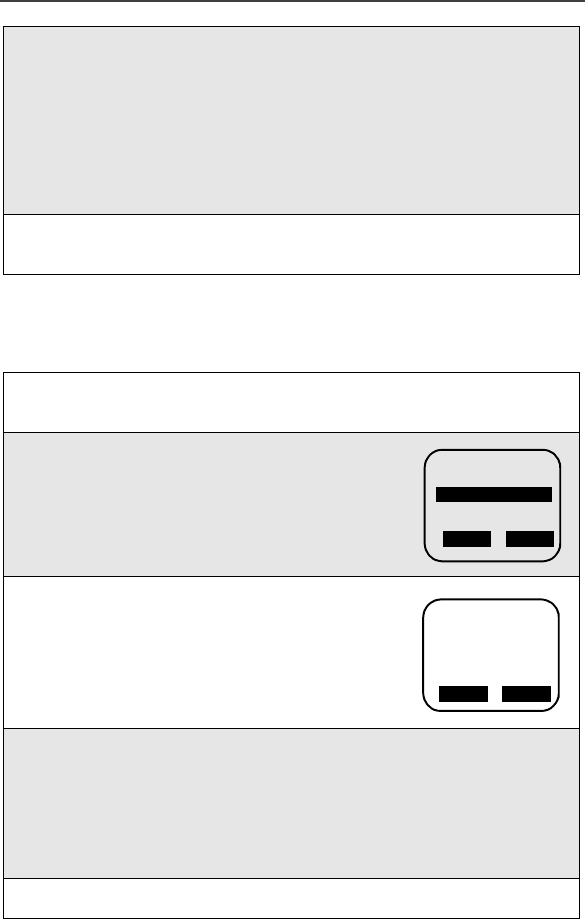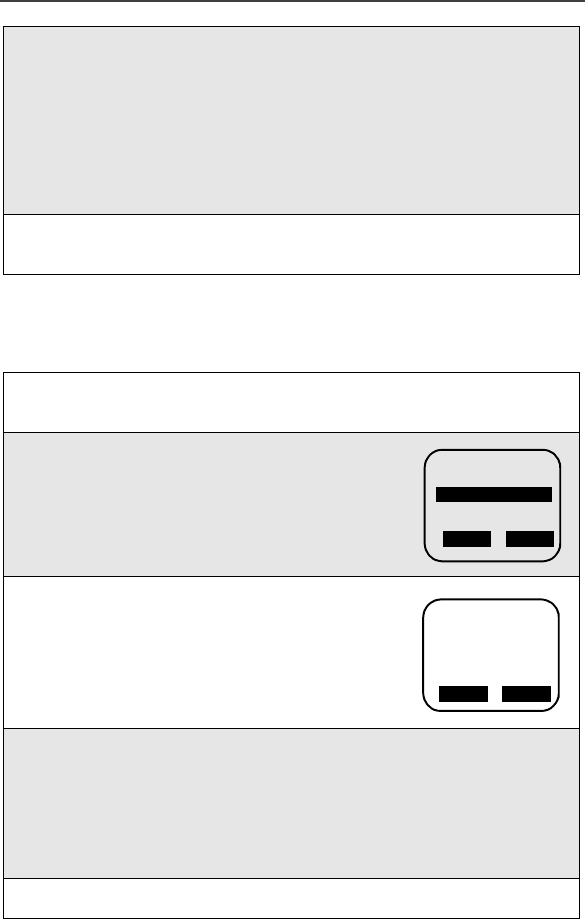
Nextel Voice Mail Service
39
Using Voice Mail
Logging Into Voice Mail
NOTE: You must receive a message before you can access Voice Mail
by pressing
P under “Dial” from your i700plus phone. (Tip:
You can leave yourself a message.)
3
The first time you access Voice Mail, you will be prompted to
follow a tutorial in order to:
• Create a new four- to seven-digit password (see “Changing
Your Password” on page 41).
• Record your name (see “Recording Your Name” on page 42).
• Record a greeting (see “Recording Your Active Greeting” on
page 42).
4
When the system says, “Enjoy using Nextel Voice Mail,” your
mailbox is set up.
1
From the Phone Ready screen, press P under “Mail” to open
the Mail screen.
2
Voice Mail should be highlighted to indicate
that it is selected. If it isn’t selected, press
1 to select it. An asterisk indicates new
messages.
3
Press P under “OK.” The Voice Mail
screen appears.
The screen displays the number of new
messages and the total number of messages
in the system. An exclamation point (!)
indicates an urgent message.
4
Press P under “Dial” to log into Nextel Voice Mail Service.
Phone-In Use displays as you are connected to the network.
NOTE: If you hear a message that says, “Enter the phone number
of the subscriber you are trying to reach,” enter your own
Nextel Personal Telephone Number. When the greeting
plays, press
* to interrupt it.
5
When prompted, enter your password.
1>Voice Mail
OKExit
2>Mesg Mail
3>Net Mail
sfv b
Voice Mail
Dial
2 New !
3 Total
sfv b
Exit
NextelUG_i700.fm Page 39 Friday, June 16, 2000 3:15 PM