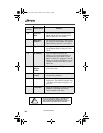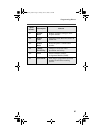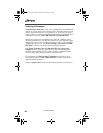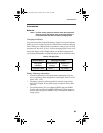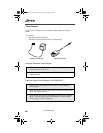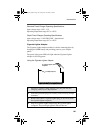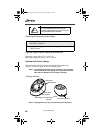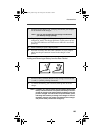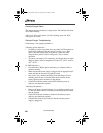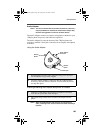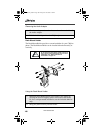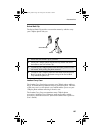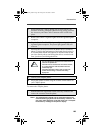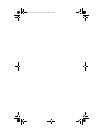104
www.nextel.com
Desktop Charger Status
The charger displays the battery’s charge status. The indicator will show
one of the following:
solid red =1-30%; solid yellow =31-60%; flashing green =61-90%;
solid green =91-100%.
Desktop Charger Troubleshooting
If the battery is not charging and there is:
A flashing yellow indicator—
• If a battery is in the rear pocket, the rear pocket’s LED continues to
flash yellow (indicating that the charger’s pocket is in a “Wait
State”) until the battery in the front pocket is more than 90%
charged (front pocket’s LED is solid green). This is normal
operation.
• To protect your battery’s life expectancy, the charger does not rapid
charge a battery when its temperature is below 5
o
C (41
o
F) or above
45
o
C (113
o
F).
No LED indication—
• Check that the i700plus phone with battery, or a battery alone, is
inserted correctly.
• Make sure that the power supply is plugged into an appropriate AC
outlet and that the connector is properly seated.
• Rear pocket only: Remove the battery from the charger. Use an
ordinary pencil eraser to clean the three metal contacts on the
battery and then place the battery in the charger.
• If the LED indicator remains turned OFF, the battery may be
defective and should be replaced.
A flashing red indicator—
• Remove the battery from the charger. Use an ordinary pencil eraser
to clean the metal contacts on the battery and then place the battery
into the charger.
• If the LED indicator continues to flash red, the battery may be
defective and should be replaced.
• If both LEDs flash red, this indicates that the incorrect power
supply is plugged in.
NextelUG_i700.fm Page 104 Friday, June 16, 2000 3:15 PM