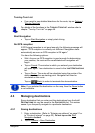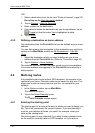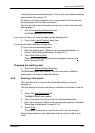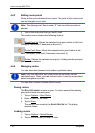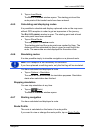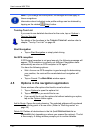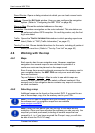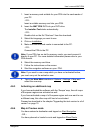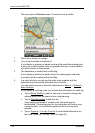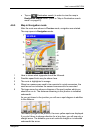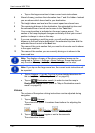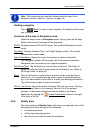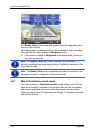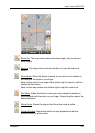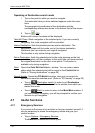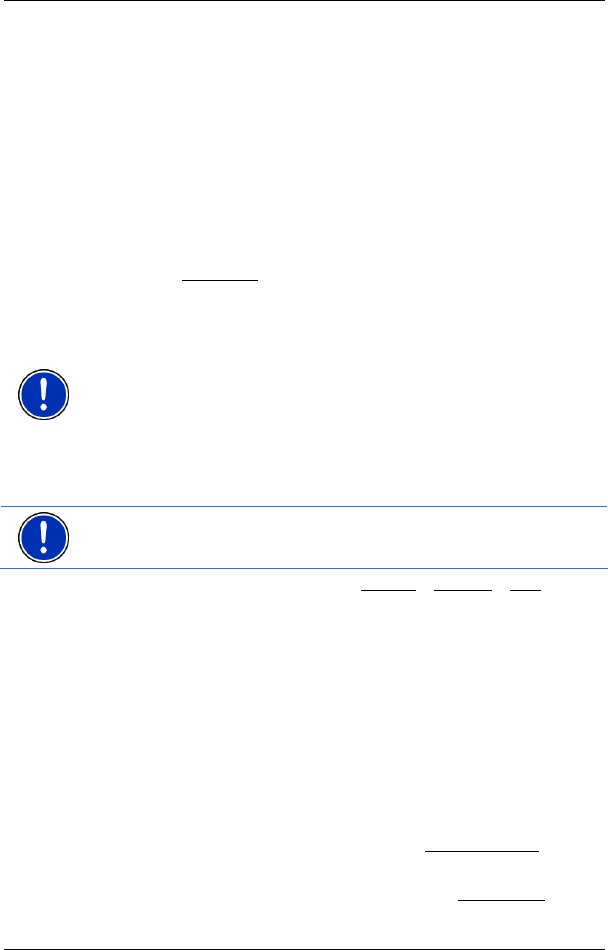
User’s manual MN7 PDA
Navigation - 37 -
1. Insert a memory card suitable for your PDA into the card reader of
your PC.
- OR -
Insert a suitable memory card into your PDA.
2. Insert the MN7 PDA DVD into your DVD drive.
The Installer-Tool starts automatically.
- OR -
Double-click on the file "Start.exe" from the download.
3. Select the language you want to use.
4. Click on Installation
.
5. Make sure that the card reader is connected to the PC.
- OR -
Connect the PDA to the PC.
Note: If your PDA has no slot for memory cards, you must connect it
directly to your PC. For more detailed information please refer to your
PDA manual.
6. Select the memory card drive.
7. Follow the instructions on the screen.
8. Start the navigation software on your PDA.
Note: If you want to use a map which you have not activated before,
you must carry out the activation now.
9. Tap in the MAIN MENU window on Options > Settings > Map and
select the new map.
4.6.3 Activating an additional map
If you have activated the software with the 'Europe' map, then all maps
of European regions are activated as well.
If you have activated a map of a European region and now want to use
a different map, this other map still has to be activated.
Proceed as described in the chapter "
Upgrading the test version to a full
version" on page
10.
4.6.4 Map in Preview mode
You have entered a destination and tapped on Start Navigation.
- OR –
You have planned or loaded a route and tapped on Show Route
.