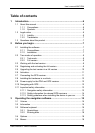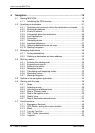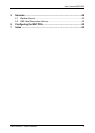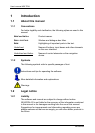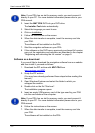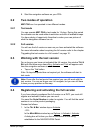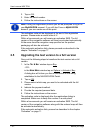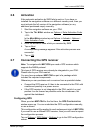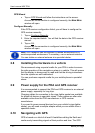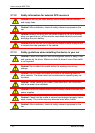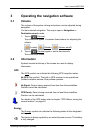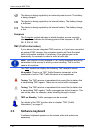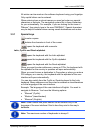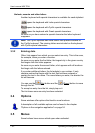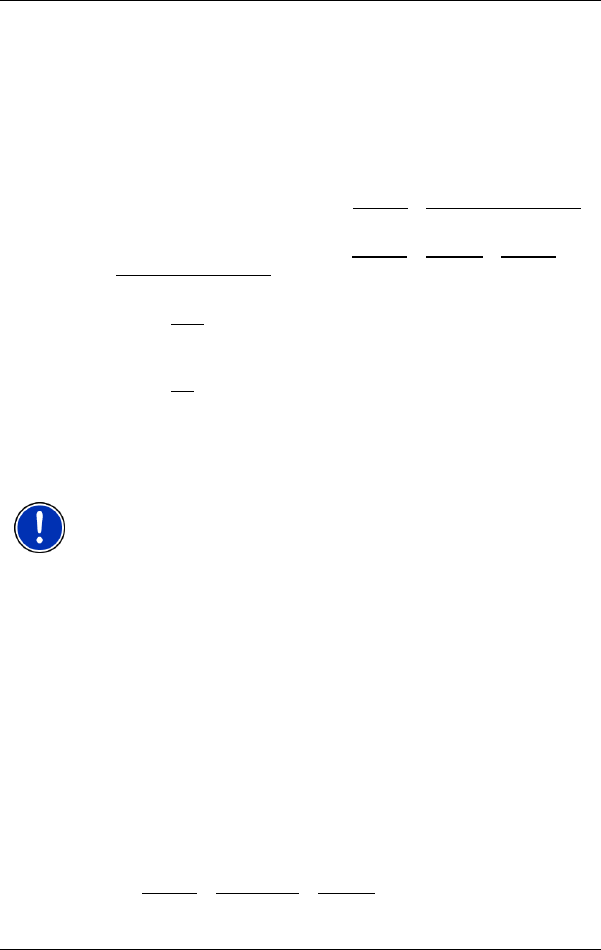
User’s manual MN7 PDA
Before you begin - 11 -
2.6 Activation
If the automatic activation by SMS fails to work or if you have re-
installed the navigation software on a different memory card, then you
must activate the full version of the navigation software (or any
additional purchased maps) manually.
1. Start the navigation software on your PDA.
2. Tap in the T
RY & BUY window on Options > Enter Activation Code.
- OR -
In the M
AIN MENU window tap on Options > Activate > Options >
Enter Activation Code
.
3. Enter the activation code which you received by SMS.
4. Tap on Next
.
A corresponding message appears if the activation process was
successful.
5. Tap on OK
.
2.7 Connecting the GPS receiver
Note: To navigate with MN7 PDA you need a GPS receiver which
supports the NMEA protocol.
This type of GPS receiver may already be integrated in your PDA.
Please refer to your PDA manual.
You may have purchased MN7 PDA as part of a package which
includes the required components.
Otherwise you can purchase such a receiver from a specialist dealer.
► Connect the GPS receiver if it has to be connected to the PDA with
a cable and possibly to a power source.
► If the GPS receiver is not integrated in the PDA, switch it on and
position it as far forward as possible under the windscreen, flat
against the dashboard.
Configuring GPS
When you start MN7 PDA for the first time, the GPS CONFIGURATION
window opens up. You can undertake the GPS configuration manually,
or use a wizard.
This configuration will be applied to each subsequent start of MN7 PDA.
If you want to use a different GPS receiver, then you will have to repeat
the configuration process.
Tap on Options
> GPS Status > Settings to go to the GPS configuration
screen.