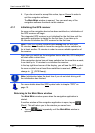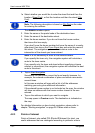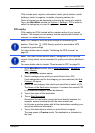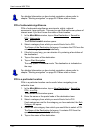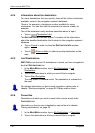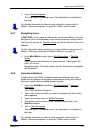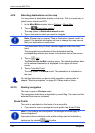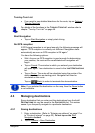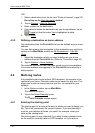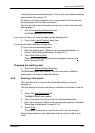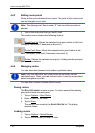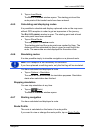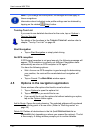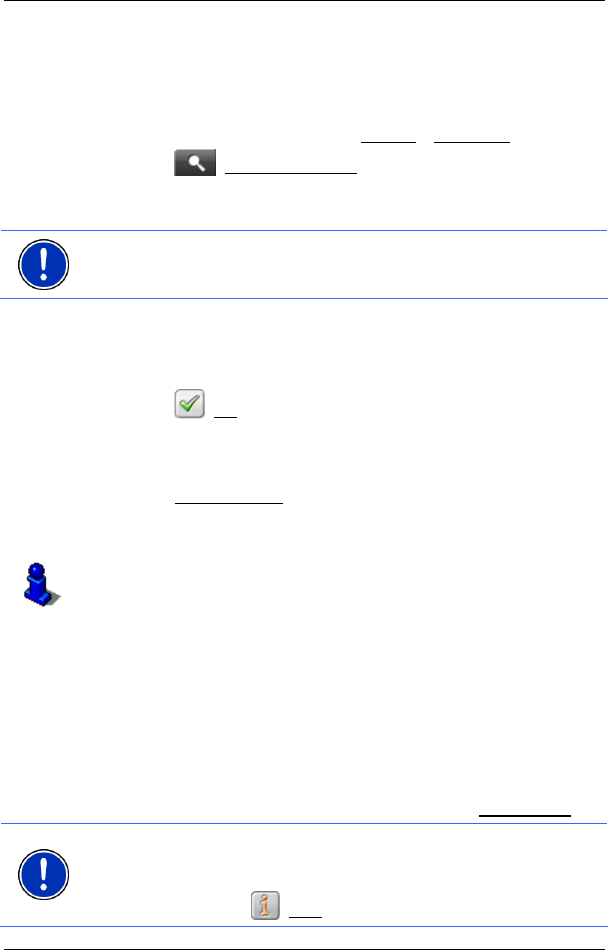
User’s manual MN7 PDA
- 28 - Navigation
4.2.9 Selecting destinations on the map
You may select a destination directly on the map. This is a quick way to
select towns, streets and POI.
1. In the M
AIN MENU window, tap on Options > Show Map.
2. Tap on
(Destination search)
The map opens in Destination search mode.
3. Tap on the point to which you want to navigate.
Note: Please refer to chapter "
Map in Destination search mode" on
page
42 for detailed information on how to change the map view so
that your destination is easily seen.
The destination that you have selected appears under the cross
hairs.
The geographical coordinates of the destination and the
corresponding address are shown in the bottom third of the screen.
4. Tap on
(OK).
The D
ESTINATION ON MAP window opens. The detailed address data
of the selected destination is displayed in the upper left-hand
corner.
5. Tap on Take Me There
.
The map opens in Preview mode. The destination is indicated on
the map.
For detailed information on how to start navigation, please refer to
chapter "
Starting navigation" on page 28. Please read on there.
4.2.10 Starting navigation
The map is open in Preview mode.
The navigation destination is depicted by a small flag. The route and the
estimated trip time are indicated.
Route Profile
The route is calculated on the basis of a route profile.
► If you want to view or change the route profile, tap Route Profile.
Note: If you change the route profile, the changes will also apply to
future navigations.
Information about individual route profile settings can be obtained by
tapping on the related
(Help) button.