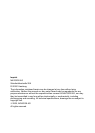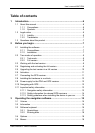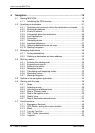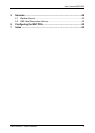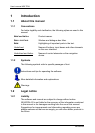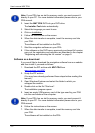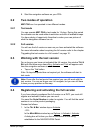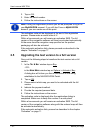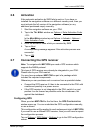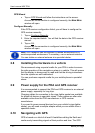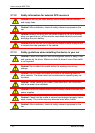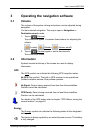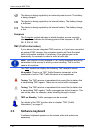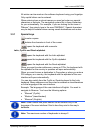User’s manual MN7 PDA
- 10 - Before you begin
2. Tap on OK.
3. Enter the serial number.
4. Follow the instructions on the screen.
Note: During the registration process you will be prompted to log on to
your MyNAVIGON account. If you still don't have a MyNAVIGON
account, you can create one at this point.
The activation code will be displayed at the end of the registration
process. Please make a careful note of it!
Within a few seconds you will receive an activation SMS. The full
version of the navigation software will then be activated automatically.
At the same time the navigation map specified on the product
packaging will also be activated.
If the automatic activation fails, please proceed as described in the
chapter "
Activation" on page 11.
2.5 Upgrading the test version to a full version
Carry out the following steps to transform the test version into a full
version:
1. In the T
RY & BUY window tap on Buy.
- OR -
in the M
AIN MENU window tap on Options > Activate > Buy.
A dialog box will inform you that a connection is now being
established to the NAVIGON PDA Portal.
2. Tap on OK
.
3. Please select which map you want to be activated with the full
version.
4. Indicate the payment method.
5. Provide the required personal data.
6. Follow the instructions on the screen.
The activation code is displayed after the registration dialog is
completed. Make sure to keep this number in a safe place!
Within a few seconds you will receive an activation SMS. The full
version of the navigation software along with the ordered map will then
be activated automatically.
If the automatic activation fails, proceed as described in the chapter
"
Activation" on page 11.