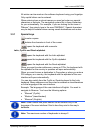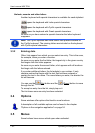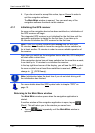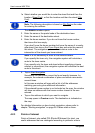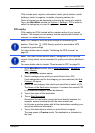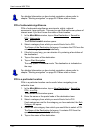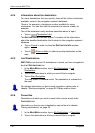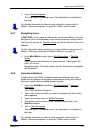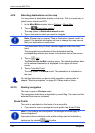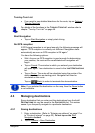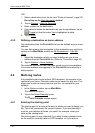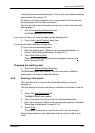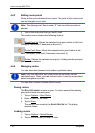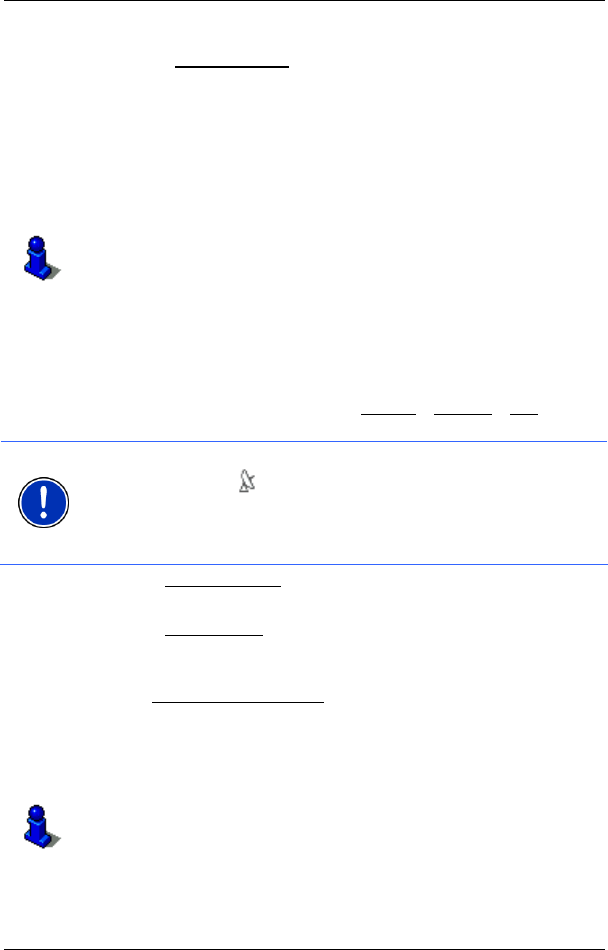
User’s manual MN7 PDA
Navigation - 25 -
6. Tap on Start Navigation.
Sometimes the destination cannot be found exactly because, for
example, several restaurants with the same name exist.
In this case a window opens with all the destinations matching your
entry plus additional information.
► Tap on the destination to which you would like to navigate.
The map opens in Preview mode. The destination is indicated on
the map.
For detailed information on how to start navigation, please refer to
chapter "
Starting navigation" on page 28. Please read on there.
Direct access to POI
The direct access area contains categories of POI. Destinations in your
vicinity that correspond to one of these categories can be viewed here
quickly and without further entry.
► Tap in the MAIN MENU window on Options > Settings > POI in order
to select the categories for direct access.
Note: GPS reception must be good enough for determining your
position. Check the
(GPS Ready) symbol to see whether GPS
reception is good enough.
For more details refer to chapter "
Initialising the GPS receiver" on
page
20.
1. In the New Destination window, tap on MAIN MENU.
The N
EW DESTINATION menu opens.
In the Direct Access
area you are shown the symbols of those POI
categories that are available by direct access.
2. Tap on the category from which you would like to select a POI.
The Name of the Destination
list opens. It contains the nearest POI
in the specified category, sorted by distance.
3. Tap on the name of the destination.
The map opens in Preview mode. The destination is indicated on
the map.
For detailed information on how to start navigation, please refer to
chapter "
Starting navigation" on page 28. Please read on there.