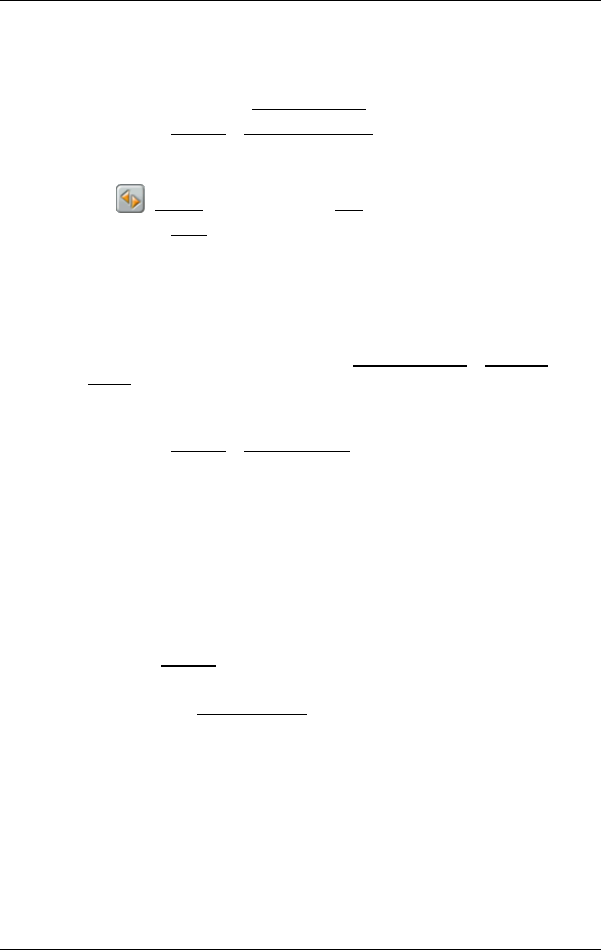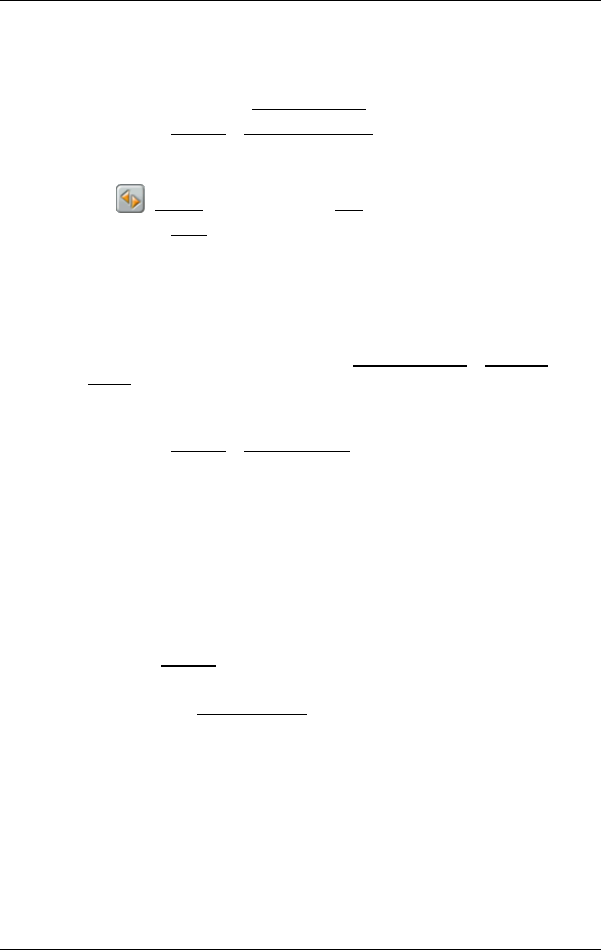
User’s manual MN7 PDA
- 30 - Navigation
-OR-
1. Select a destination from the list (see "
Points of interest", page 22).
Do not tap on the Start Navigation
button!
2. Tap on Options
> Save as Favourite.
3. Enter a name for the destination.
4. If you want to define the destination as your home address, tap on
(Toggle) so that the value Yes is highlighted in white.
5. Tap on Save
.
4.3.2 Defining a destination as home address
One destination from the FAVOURITES list can be defined as your home
address.
You can then always start navigation to this destination very quickly by
tapping in the M
AIN MENU window on My Destinations > Take Me
Home.
1. Select the destination which you want to define as your home
address from the F
AVOURITES list. (Refer to "Favourites” page 26)
2. Tap on Options
> Home Address.
The selected destination has now been saved as your home address.
Your home address now appears in the F
AVOURITES list marked by a
house symbol.
4.4 Multi-leg routes
It is possible to plan routes without GPS reception, for example in the
comfort of your home. Planned routes can be saved for later use. This
allows you to plan as many routes as you like, for example for your
holidays.
1. In the Options
window, tap on MAIN MENU.
The options list opens.
2. Tap on the Route Planning
option.
The R
OUTE PLANNING window opens.
4.4.1 Entering the starting point
The starting point of a route is the point at which you want to begin your
trip. This is not necessarily the current location. If you are planning a
route for your holidays at home, you could, for example, enter your
hotel as the starting point.
The starting point is only important if you want to see a planned route
on the map but currently have no GPS reception, or if you are not