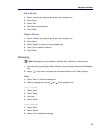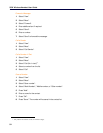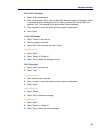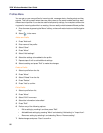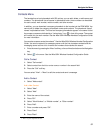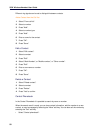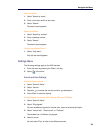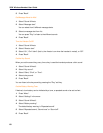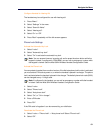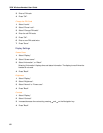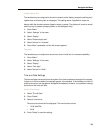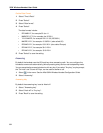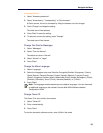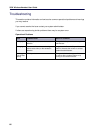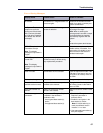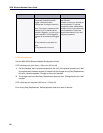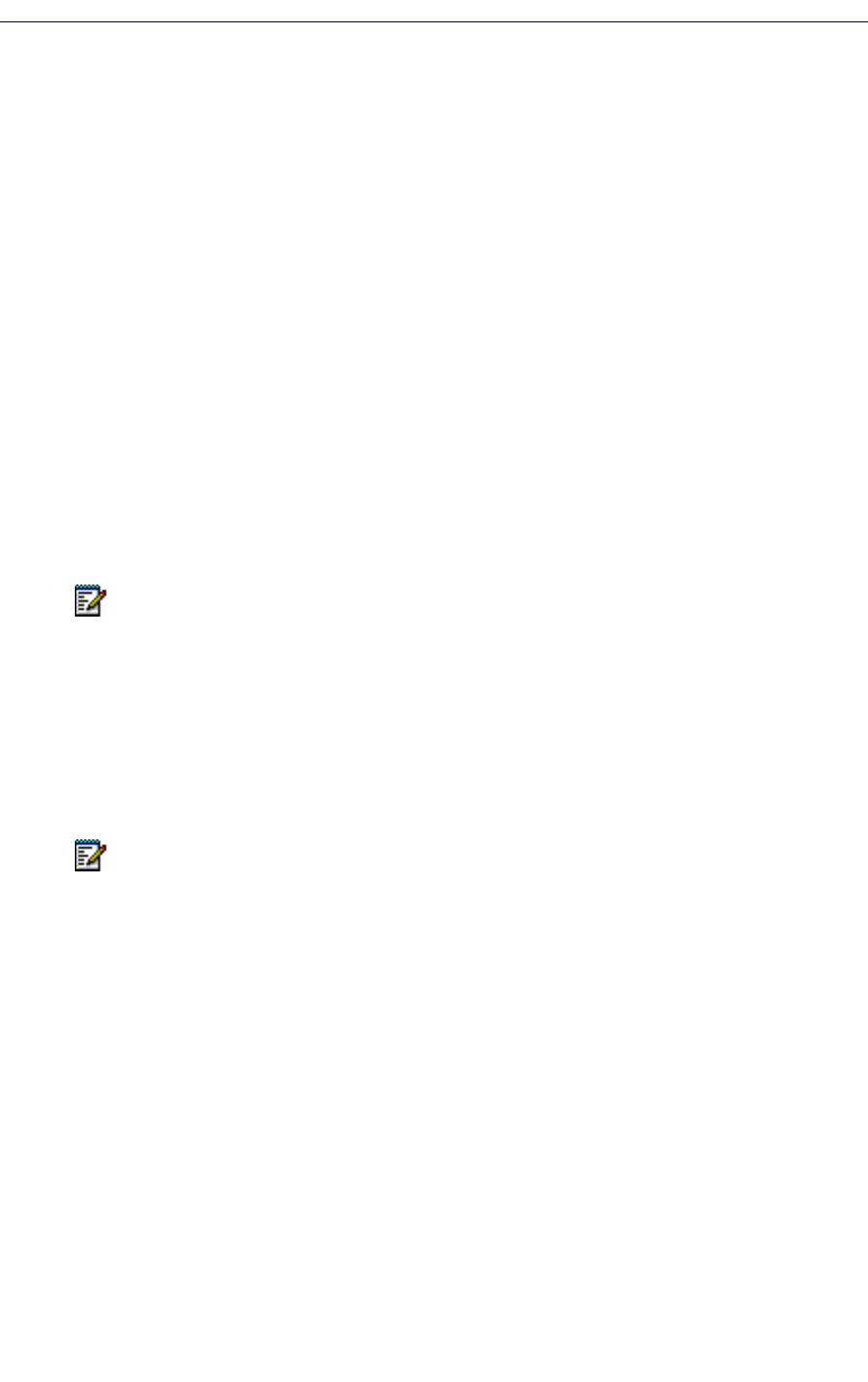
Navigate the Menu
61
Configure Handset for Hearing Aid
The handset may be configured for use with hearing aid.
1. Press “Menu”.
2. Select “Settings” in the menu.
3. Select “Sound & Alerts”.
4. Select “Hearing aid”.
5. Select “On“ or “Off”.
6. Press “Back” repeatedly until the idle screen appears.
Phone Lock Settings
Activate the Automatic Key Lock
1. Select “Locks”.
2. Select "Automatic key lock".
3. Select "On" to activate the automatic key lock.
Activate the Phone Lock
You can protect a handset from unauthorized use. If the Activate phone lock function is activated
you must enter a PIN code at power on, or when the handset is placed in a charger. The phone
lock is activated when the handset is placed in the charger. The default phone lock code (0000)
can be changed to any 4 -8 digit code.
1. Select “Locks.
2. Select "Phone Lock".
3. Select “Auto phone lock”.
4. Select “On”, or "On in charger".
5. Enter a PIN code.
6. Press "OK".
If the PIN code is forgotten it can be removed by your distributor.
Deactivate the Phone Lock
1. Select “Locks > "Phone Lock" > “Auto phone lock”.Select "Phone Lock".
2. Select “Off”.
Note: You can answer/close an incoming call and/or press the alarm button while the
keypad is locked. If configured in PDM/WSM, you can call an emergency number while
the keypad is locked. See the Mitel 5624 Wireless Handset Configuration Guide.
Note: If configured in the handset, you can call an emergency number while the handset
is locked. See the Mitel 5624 Wireless Handset Configuration Guide.